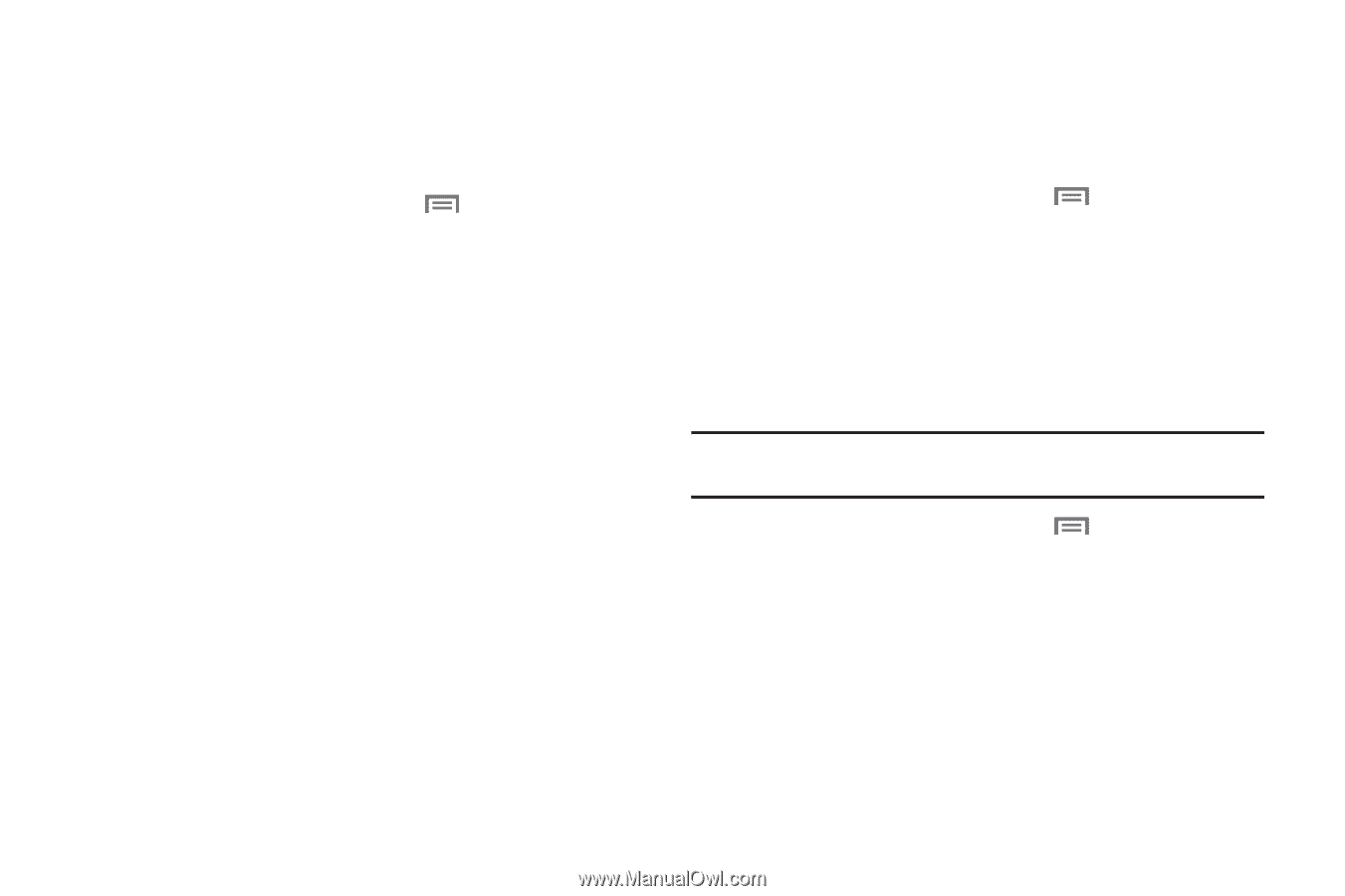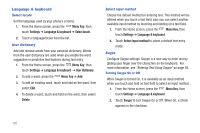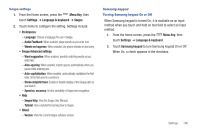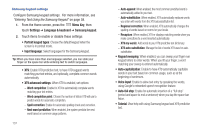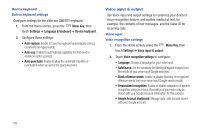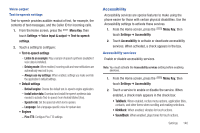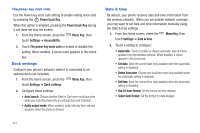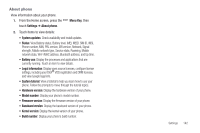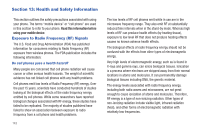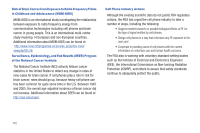Samsung SCH-I405 User Manual (user Manual) (ver.f8) (English(north America)) - Page 146
Accessibility
 |
View all Samsung SCH-I405 manuals
Add to My Manuals
Save this manual to your list of manuals |
Page 146 highlights
Voice output Text-to-speech settings Text-to-speech provides audible readout of text, for example, the contents of text messages, and the Caller ID for incoming calls. 1. From the Home screen, press the Menu Key, then touch Settings ➔ Voice Input & output ➔ Text-to-speech settings. 2. Touch a setting to configure: • Text-to-speech settings - Listen to an example: Play a sample of speech synthesis (available if voice data is installed). - Driving mode: When enabled, incoming calls and new notifications are automatically read out to you. - Always use my settings: When enabled, settings you make override the application's default settings. • Default settings - Default engine: Choose the default text-to-speech engine application. - Install voice data: Download and install the speech synthesis data needed to activate Text-to-speech from Android Market (free). - Speech rate: Set the speed at which text is spoken. - Language: Set a language-specific voice for spoken text. • Engines - Pico TTS: Configure Pico TTS settings. Accessibility Accessibility services are special features to make using the phone easier for those with certain physical disabilities. Use the Accessibility settings to activate these services. 1. From the Home screen, press the Menu Key, then touch Settings ➔ Accessibility. 2. Touch Accessibility to activate or deactivate accessibility services. When activated, a check appears in the box. Accessibility services Enable or disable accessibility services. Note: You must activate the Accessibility services setting before enabling services. 1. From the Home screen, press the touch Settings ➔ Accessibility. Menu Key, then 2. Touch a service to enable or disable the service. When enabled, a check mark appears in the check box: • TalkBack: When enabled, recites menu options, application titles, contacts, and other items when scrolling and making selections. • KickBack: When enabled, vibrates for touch actions. • SoundBack: When enabled, plays tones for touch actions. Settings 140