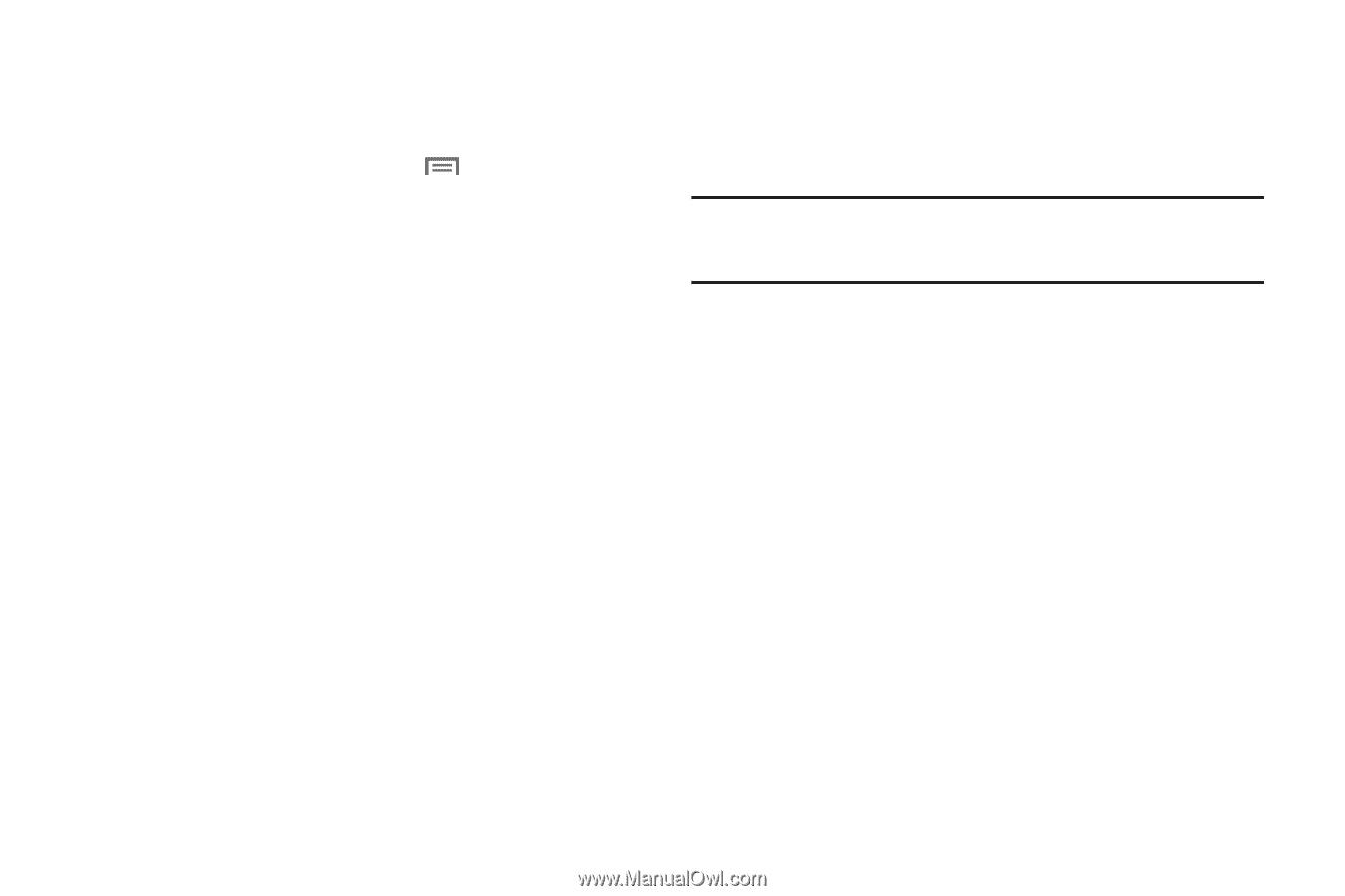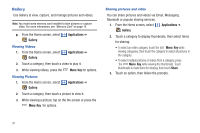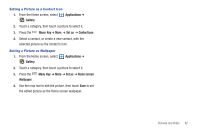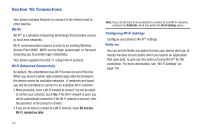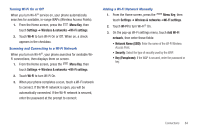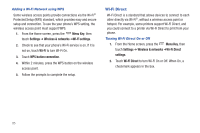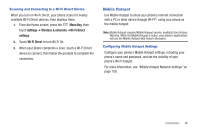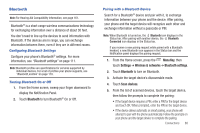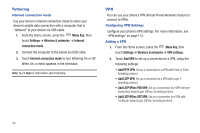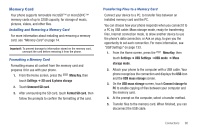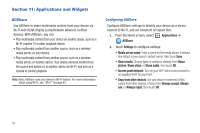Samsung SCH-I405 User Manual (user Manual) (ver.f8) (English(north America)) - Page 92
Mobile Hotspot
 |
View all Samsung SCH-I405 manuals
Add to My Manuals
Save this manual to your list of manuals |
Page 92 highlights
Scanning and Connecting to a Wi-Fi Direct Device When you turn on Wi-Fi Direct, your phone scans for nearby available Wi-Fi Direct devices, then displays them. 1. From the Home screen, press the Menu Key, then touch Settings ➔ Wireless & networks ➔Wi-Fi Direct settings. 2. Touch Wi-Fi Direct to turn Wi-Fi On. 3. When your phone completes a scan, touch a Wi-Fi Direct device to connect, then follow the prompts to complete the connection. Mobile Hotspot Use Mobile Hotspot to share your phone's internet connection with a PC or other device through Wi-Fi®, using your phone as the mobile hotspot. Note: Mobile Hotspot requires Mobile Hotspot service, available from Verizon Wireless. While the Mobile Hotspot is active, your phone's applications will use the Mobile Hotspot data feature allowance. Configuring Mobile Hotspot Settings Configure your phone's Mobile Hotspot settings, including your phone's name and password, and set the visibility of your phone's Wi-Fi hotspot. For more information, see "Mobile Hotspot Network Settings" on page 109. Connections 86