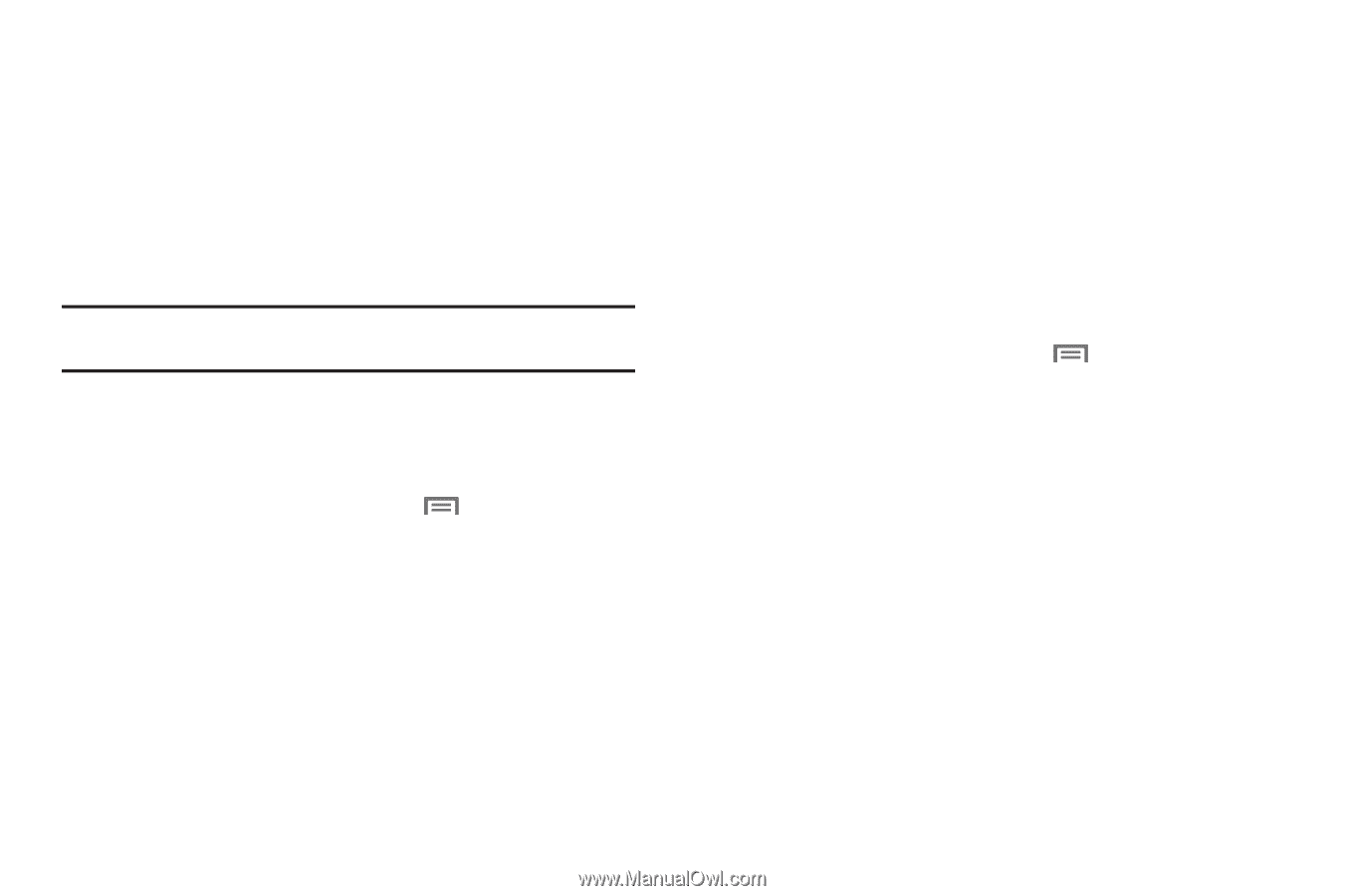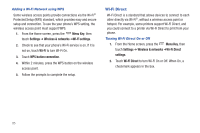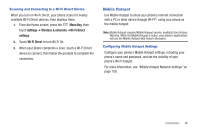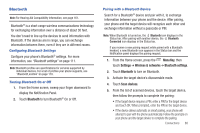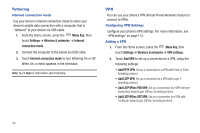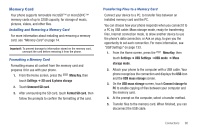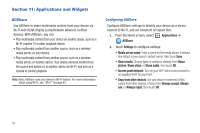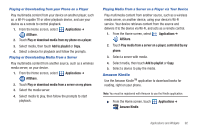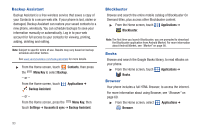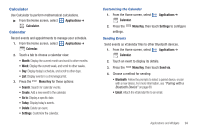Samsung SCH-I405 User Manual (user Manual) (ver.f8) (English(north America)) - Page 96
Memory Card, Installing and Removing a Memory Card, Formatting a Memory Card
 |
View all Samsung SCH-I405 manuals
Add to My Manuals
Save this manual to your list of manuals |
Page 96 highlights
Memory Card Your phone supports removable microSD™ or microSDHC™ memory cards of up to 32GB capacity, for storage of music, pictures, videos, and other files. Installing and Removing a Memory Card For more information about installing and removing a memory card, see "Memory Card" on page 14. Important!: To prevent damage to information stored on the memory card, unmount the card before removing it from the phone. Formatting a Memory Card Formatting erases all content from the memory card and prepares it for use with your phone. 1. From the Home screen, press the Menu Key, then touch Settings ➔ SD card & phone storage 2. Touch Unmount SD card. 3. After unmounting the SD card, touch Format SD card, then follow the prompts to confirm the formatting of the card. Transferring Files to a Memory Card Connect your device to a PC, to transfer files between an installed memory card and the PC. You can choose how your phone responds when you connect it to a PC by USB cable: Mass storage mode, ready for transferring files, Internet connection mode, to allow another device to use the phone's data connection, or Ask on plug, to give you the opportunity to set each connection. For more information, see "USB Settings" on page 133. 1. From the Home screen, press the Menu Key, then touch Settings ➔ USB Settings ➔USB mode ➔ Mass storage mode. 2. Attach your phone to the computer with a USB cable. Your phone recognizes the connection and displays the USB icon and the USB mass storage screen. 3. On the USB mass storage screen, touch Connect storage to PC to enable copying of files between your computer and the memory card. 4. At the prompt on the computer, select a transfer method. 5. Transfer files to the memory card. When finished, you can disconnect the USB cable. Connections 90