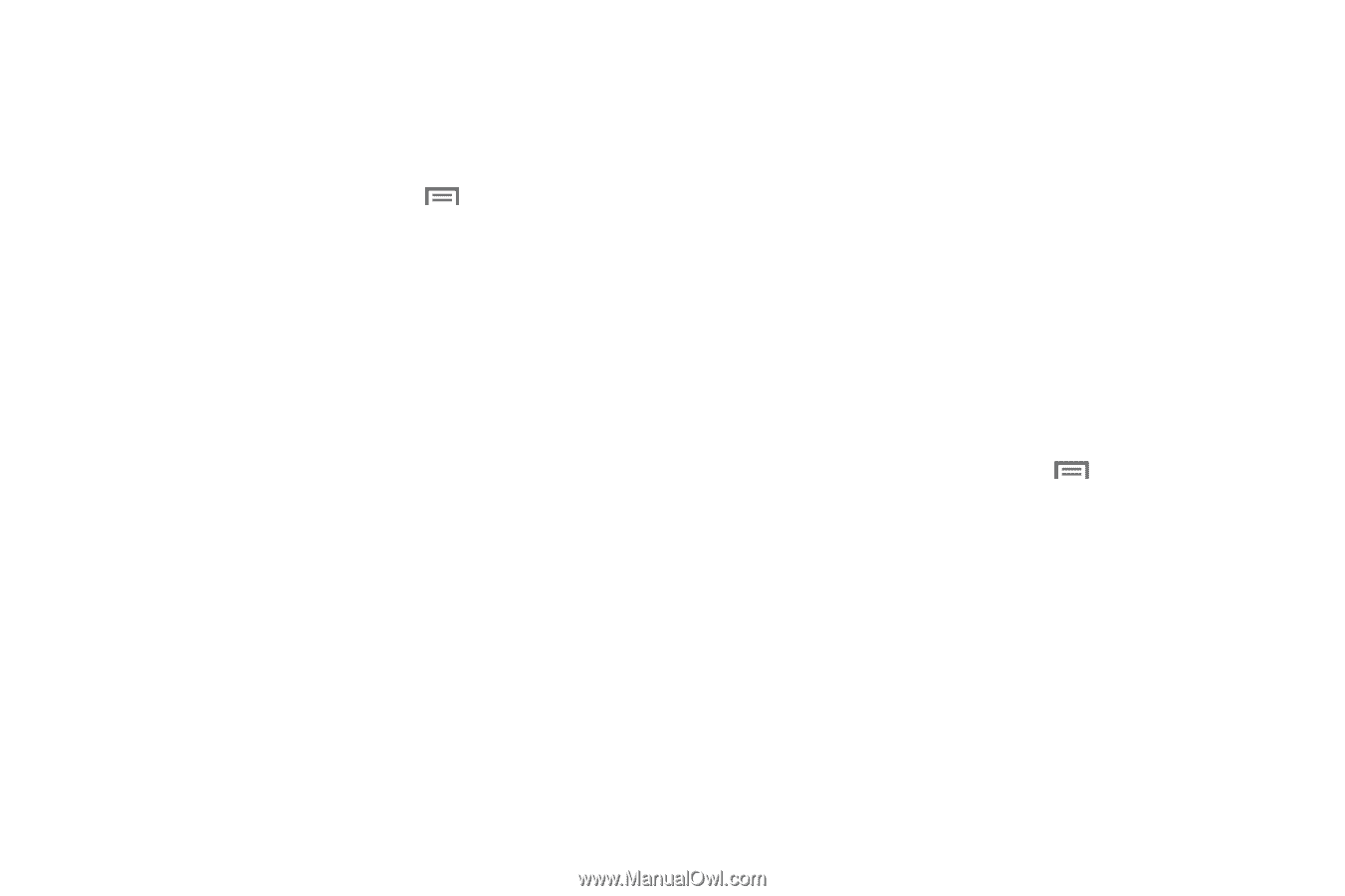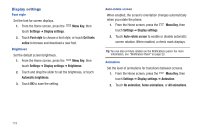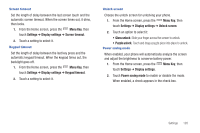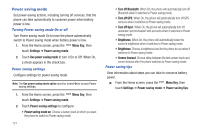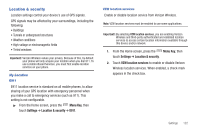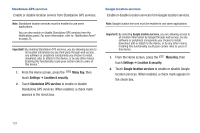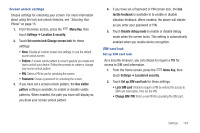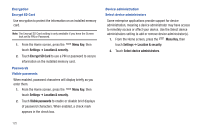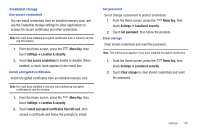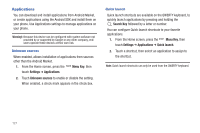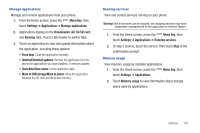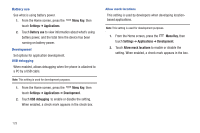Samsung SCH-I405 User Manual (user Manual) (ver.f8) (English(north America)) - Page 130
Lock SIM card, Change SIM - sim unlock
 |
View all Samsung SCH-I405 manuals
Add to My Manuals
Save this manual to your list of manuals |
Page 130 highlights
Screen unlock settings Choose settings for unlocking your screen. For more information about using the lock and unlock features, see "Securing Your Phone" on page 15. 1. From the Home screen, press the Menu Key, then touch Settings ➔ Location & security. 2. Touch Set screen lock/Change screen lock for these settings: • None: Disable all custom screen lock settings, to use the default puzzle unlock screen. • Pattern: A screen unlock pattern is a touch gesture you create and use to unlock your device. Follow the prompts to create or change your screen unlock pattern. • PIN: Select a PIN to use for unlocking the screen. • Password: Create a password for unlocking the screen. 3. If you have set a screen unlock pattern, the Use visible pattern setting is available, to enable or disable visible patterns. When enabled, the path you trace will display as you draw your screen unlock pattern. 4. If you have set a Password or PIN screen lock, the Use tactile feedback is available to to enable or disable vibration feedback. When enabled, the phone will vibrate as you enter your password or PIN. 5. Touch Disable debug mode to enable or disable debug mode when the screen locks. This setting is automatically enabled when you enable device encryption. SIM card lock Set up SIM card lock As a security measure, you can choose to require a PIN for access to SIM card information. 1. From the Home screen, press the Menu Key, then touch Settings ➔ Location & security. 2. Touch Set up SIM card lock for these settings: • Lock SIM card: Enable to require a PIN be entered for access to SIM card information, then set the PIN. • Change SIM PIN: Enter a new PIN for accessing the SIM card. Settings 124