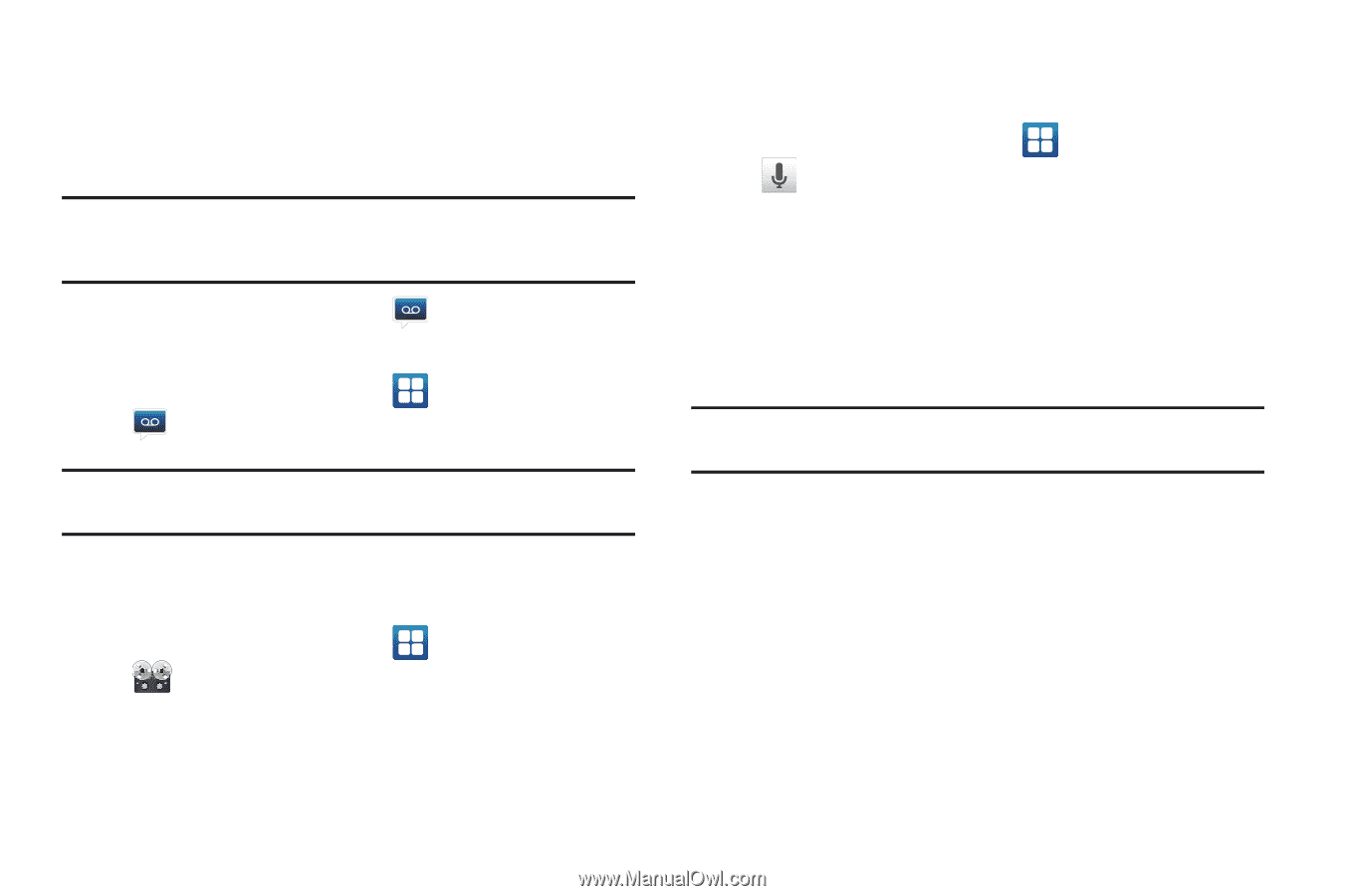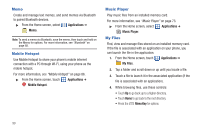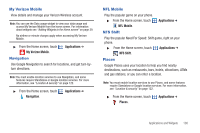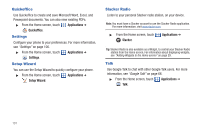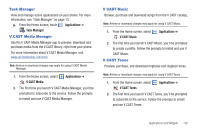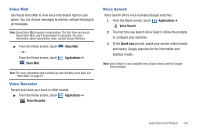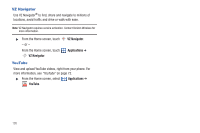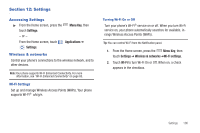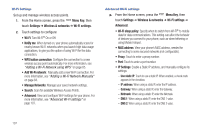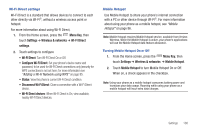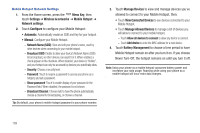Samsung SCH-I405 User Manual (user Manual) (ver.f8) (English(north America)) - Page 110
Voice Mail, Voice Recorder, Voice Search
 |
View all Samsung SCH-I405 manuals
Add to My Manuals
Save this manual to your list of manuals |
Page 110 highlights
Voice Mail Use Visual Voice Mail to view voice mail details right on your phone. You can choose messages to retrieve, without listening to all messages. Note: Visual Voice Mail requires a subscription. The first time you launch Visual Voice Mail, you'll be prompted to subscribe. For more information about subscription rates, contact Verizon Wireless. ᮣ From the Home screen, touch - or - From the Home screen, touch Voice Mail. Voice Mail. Applications ➔ Note: For more information about setting up and checking voice mail, see "Voice Mail" on page 67. Voice Recorder Record and share your voice or other sounds. ᮣ From the Home screen, touch Applications ➔ Voice Recorder. Voice Search Voice Search offers voice-activated Google searches. 1. From the Home screen, touch Applications ➔ Voice Search. 2. The first time you launch Voice Search, follow the prompts to configure your searches. 3. At the Speak now prompt, speak your search criteria slowly and clearly. Google searches for the information and displays results. Note: Voice Search is also available from Google Search and the Google Search widget. Applications and Widgets 104