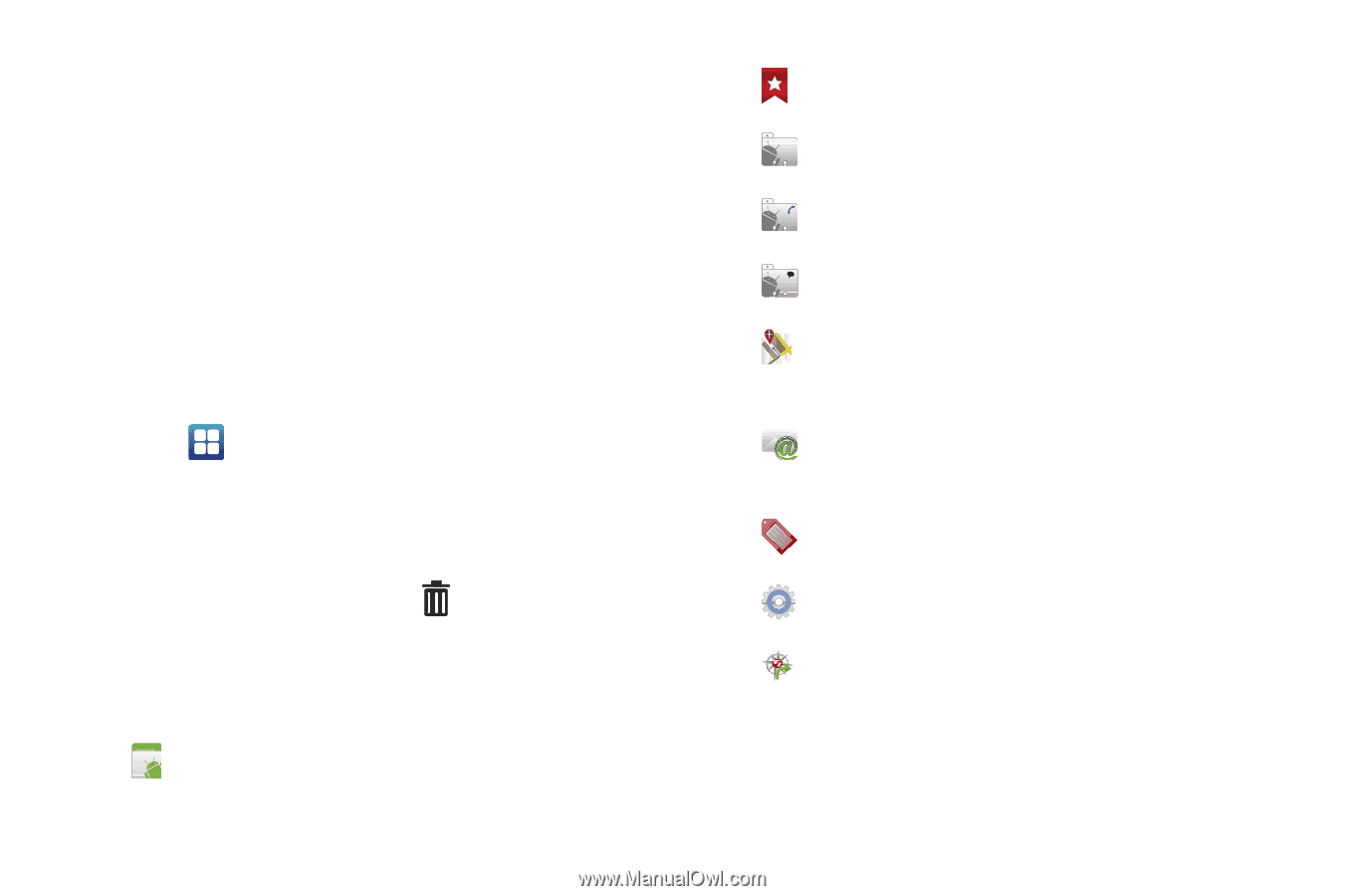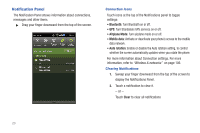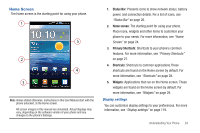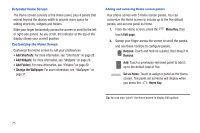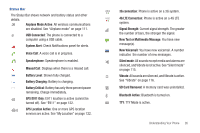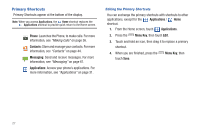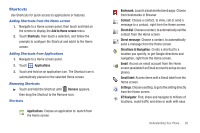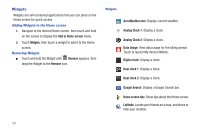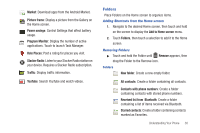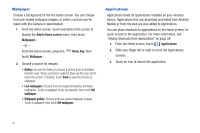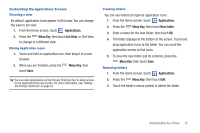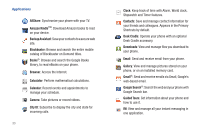Samsung SCH-I405 User Manual (user Manual) (ver.f8) (English(north America)) - Page 34
Shortcuts, Add to Home - can t send email
 |
View all Samsung SCH-I405 manuals
Add to My Manuals
Save this manual to your list of manuals |
Page 34 highlights
Shortcuts Use Shortcuts for quick access to applications or features. Adding Shortcuts from the Home screen 1. Navigate to a Home screen panel, then touch and hold on the screen to display the Add to Home screen menu. 2. Touch Shortcuts, then touch a selection, and follow the prompts to configure the Shortcut and add it to the Home screen. Adding Shortcuts from Applications 1. Navigate to a Home screen panel. 2. Touch Applications. 3. Touch and hold on an application icon. The Shortcut icon is automatically placed on the selected Home screen. Removing Shortcuts ᮣ Touch and hold the Shortcut until Remove appears, then drag the Shortcut to the Remove icon. Shortcuts Applications: Choose an application to launch from the Home screen. Bookmark: Launch a bookmarked web page. Choose from bookmarks in Browser. Contact: Choose a contact, to view, call or send a message to a contact, right from the Home screen. Direct dial: Choose a contact, to automatically call the contact from the Home screen. Direct message: Choose a contact, to automatically send a message from the Home screen. Directions & Navigation: Create a shortcut to a location you specify, to get Google directions and navigation, right from the Home screen. Email: Access an email account from the Home screen (available if an Email account is set up on your phone). Gmail label: Access items with a Gmail label from the Home screen. Settings: Choose a setting, to go to the setting directly from the Home screen. VZ Navigator: Find, share and navigate to millions of locations, avoid traffic and drive or walk with ease. Understanding Your Phone 28