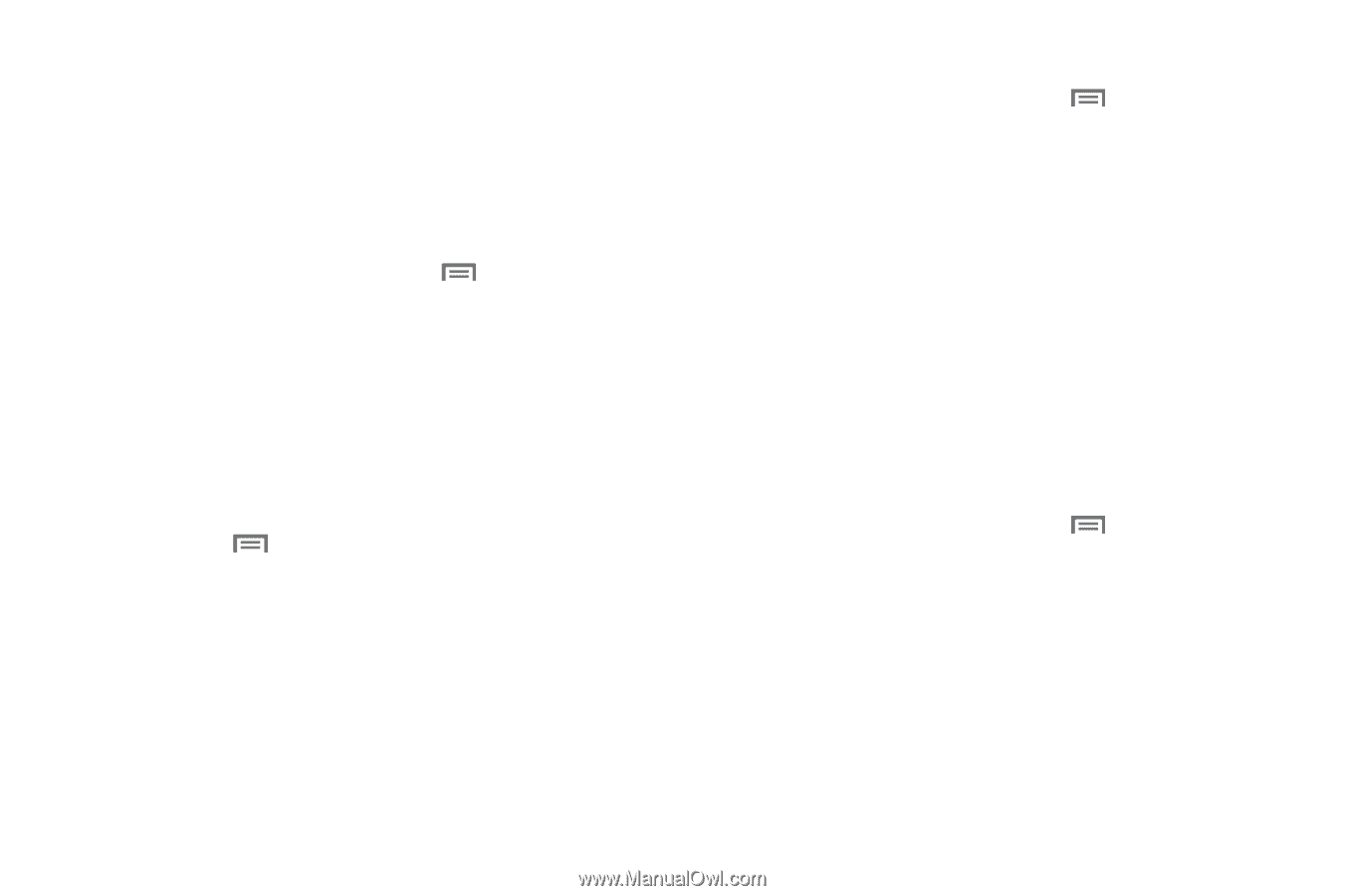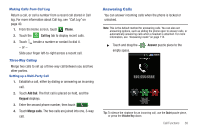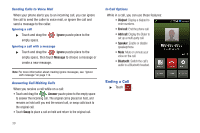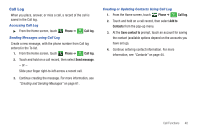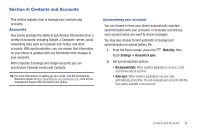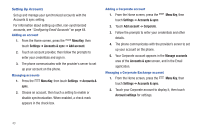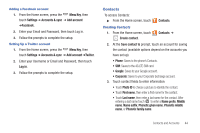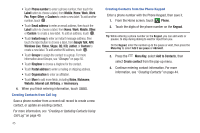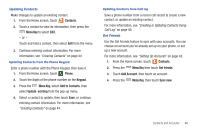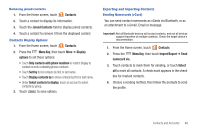Samsung SCH-I405 User Manual (user Manual) (ver.f8) (English(north America)) - Page 49
Menu Key, Settings, Accounts & sync, Add account, Accounts &, Corporate, Manage accounts
 |
View all Samsung SCH-I405 manuals
Add to My Manuals
Save this manual to your list of manuals |
Page 49 highlights
Setting Up Accounts Set up and manage your synchronized accounts with the Accounts & sync setting. For information about setting up other, non-synchronized accounts, see "Configuring Email Accounts" on page 64. Adding an account 1. From the Home screen, press the Menu Key, then touch Settings ➔ Accounts & sync ➔ Add account. 2. Touch an account provider, then follow the prompts to enter your credentials and sign in. 3. The phone communicates with the provider's server to set up your account on the phone. Managing accounts 1. Press the Menu Key, then touch Settings ➔ Accounts & sync. 2. Choose an account, then touch a setting to enable or disable synchronization. When enabled, a check mark appears in the check box. Adding a Corporate account 1. From the Home screen, press the touch Settings ➔ Accounts & sync. Menu Key, then 2. Touch Add account ➔ Corporate. 3. Follow the prompts to enter your credentials and other details. 4. The phone communicates with the provider's server to set up your account on the phone. 5. Your Corporate account appears in the Manage accounts area of the Accounts & sync screen, and in the Email application. Managing a Corporate Exchange account 1. From the Home screen, press the touch Settings ➔ Accounts & sync. Menu Key, then 2. Touch your Corporate account to display it, then touch Account settings for settings. 43