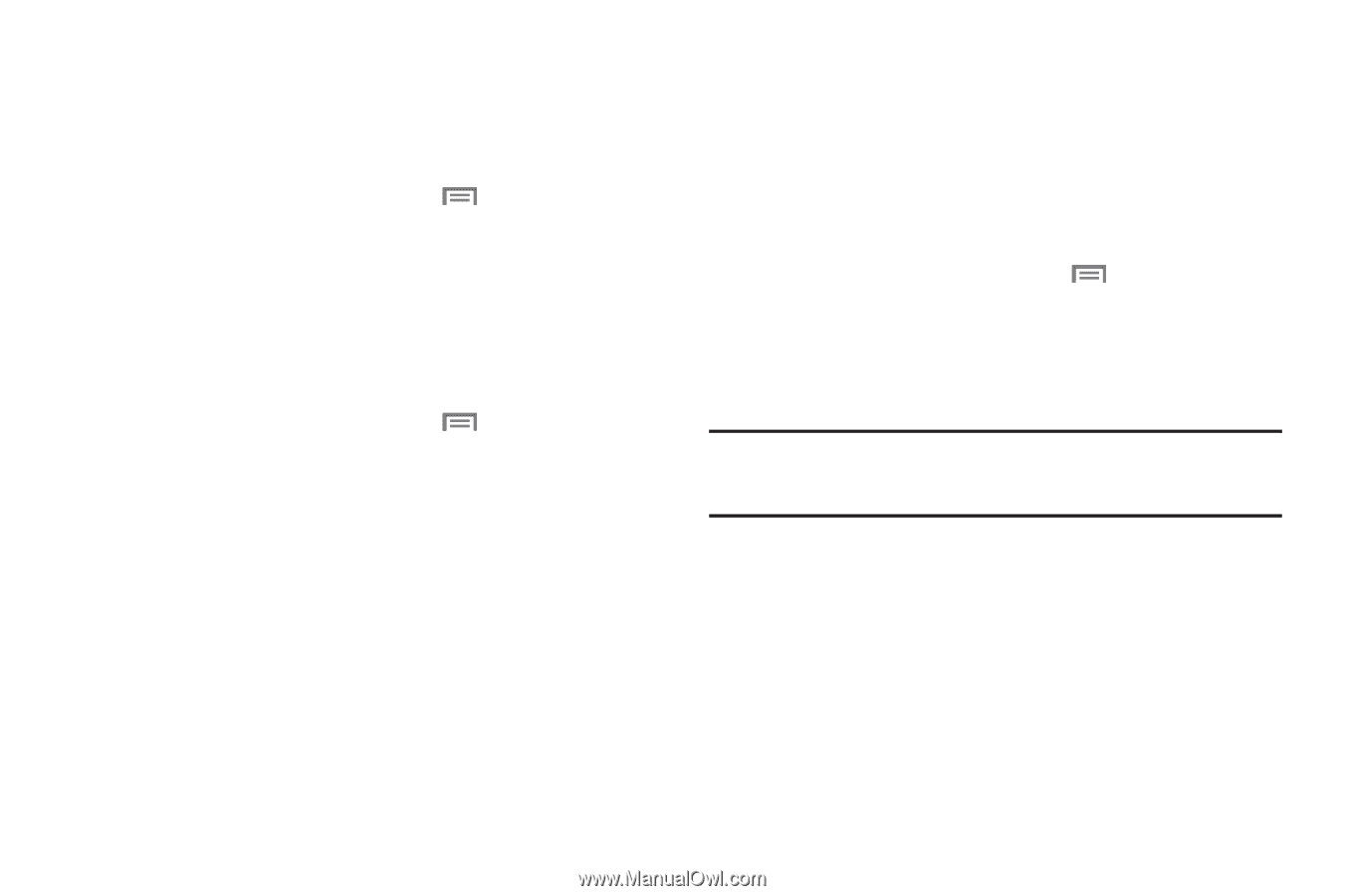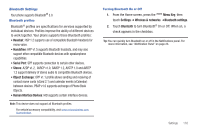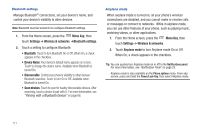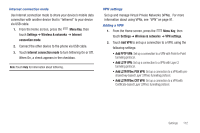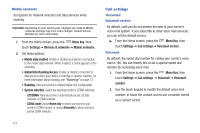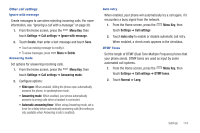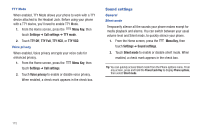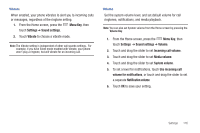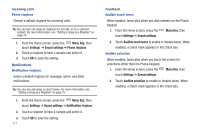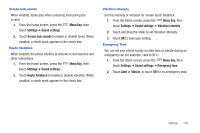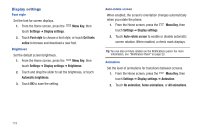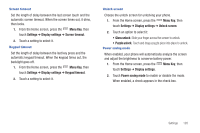Samsung SCH-I405 User Manual (user Manual) (ver.f8) (English(north America)) - Page 121
Sound settings
 |
View all Samsung SCH-I405 manuals
Add to My Manuals
Save this manual to your list of manuals |
Page 121 highlights
TTY Mode When enabled, TTY Mode allows your phone to work with a TTY device attached to the Headset Jack. Before using your phone with a TTY device, you'll need to enable TTY Mode. 1. From the Home screen, press the Menu Key, then touch Settings ➔ Call settings ➔ TTY mode. 2. Touch TTY Off, TTY Full, TTY HCO, or TTY VCO. Voice privacy When enabled, Voice privacy encrypts your voice calls for enhanced privacy. 1. From the Home screen, press the Menu Key, then touch Settings ➔ Call settings. 2. Touch Voice privacy to enable or disable voice privacy. When enabled, a check mark appears in the check box. Sound settings General Silent mode Temporarily silence all the sounds your phone makes except for media playback and alarms. You can switch between your usual volume level and Silent mode, to quickly silence your phone. 1. From the Home screen, press the Menu Key, then touch Settings ➔ Sound settings. 2. Touch Silent mode to enable or disable silent mode. When enabled, a check mark appears in the check box. Tip: You can quickly access Silent mode from the Phone options menu. From any screen, press and hold the Power/Lock Key to display Phone options, then select Silent mode. 115