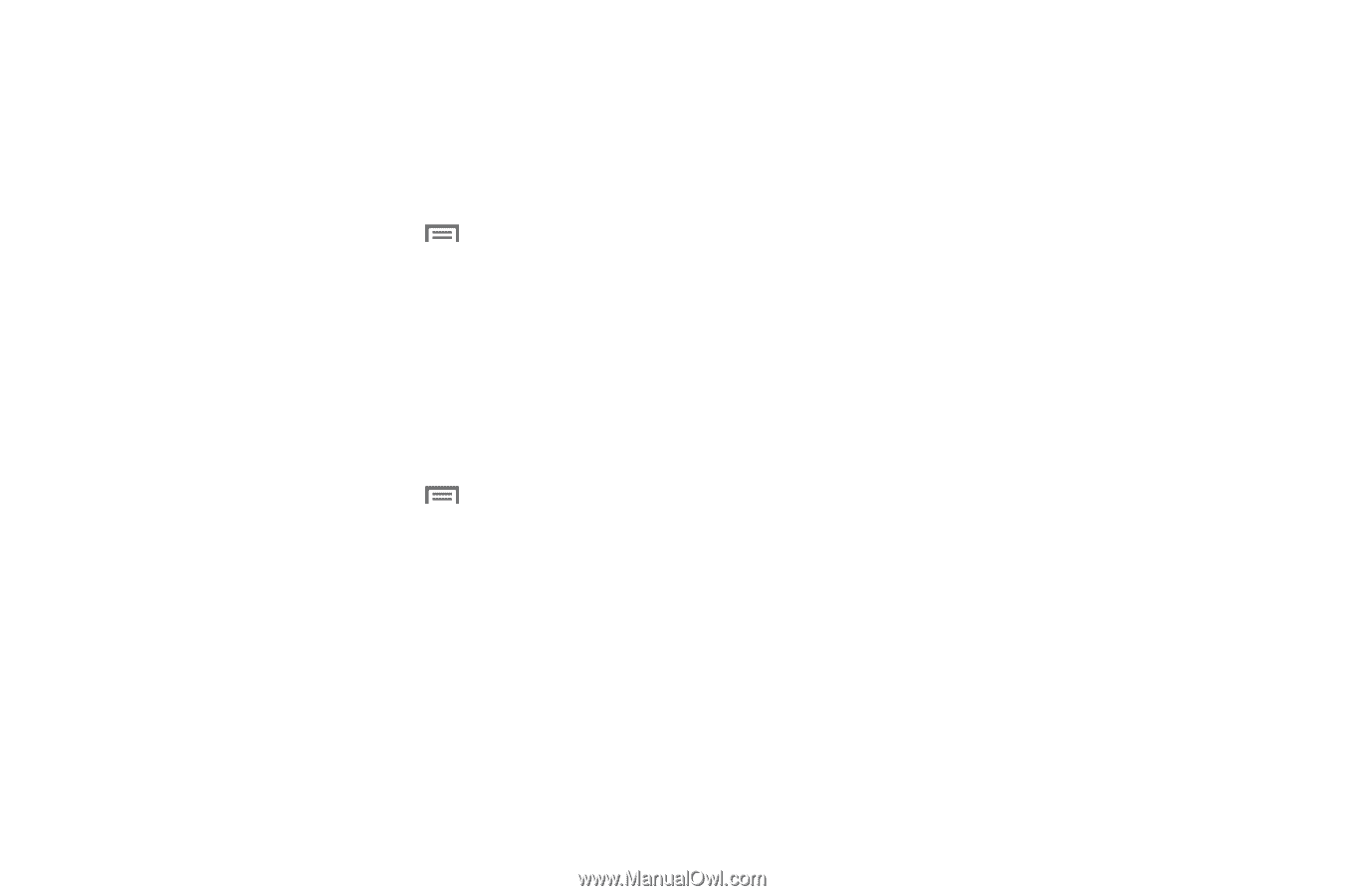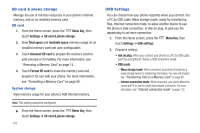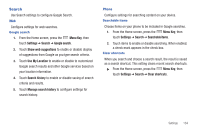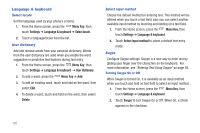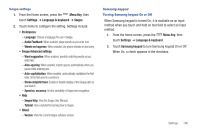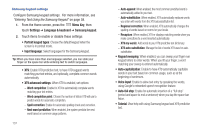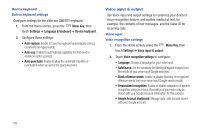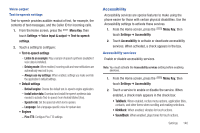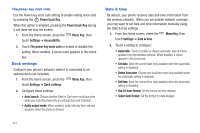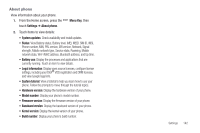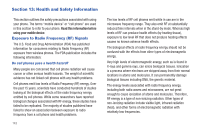Samsung SCH-I405 User Manual (user Manual) (ver.f8) (English(north America)) - Page 144
Popup on keypress
 |
View all Samsung SCH-I405 manuals
Add to My Manuals
Save this manual to your list of manuals |
Page 144 highlights
Android keyboard Turning Android keyboard On or Off When Android keyboard is turned On, it is available as an input method when you touch and hold on text field to select an input method. 1. From the Home screen, press the Menu Key, then touch Settings ➔ Language & keyboard . 2. Touch Android keyboard to turn Android keyboard On or Off. When On, a check appears in the checkbox. Android keyboard settings Configure Android keyboard settings. For more information, see "Entering Text Using the Android Keyboard" on page 59. 1. From the Home screen, press the Menu Key, then touch Settings ➔ Language & keyboard ➔ Android keyboard. 2. Configure these settings: • Vibrate on keypress: Enable to have the phone vibrate each time you press a key. • Sound on keypress: Enable to have the phone play a sound each time you press a key. • Popup on keypress: Enable to have the character appear each time you press a key. • Touch to correct words: Enable to allow touching a word that you've entered to correct it. • Auto-capitalization: Enable to allow Android keyboard to automatically capitalize words that are typically capitalized. • Show settings key: Choose whether the settings key displays on the keyboard, to allow you to access Android keyboard settings while entering text. • Voice input: Choose whether the Voice input key appears on the keyboard, to allow you to switch to Voice input while entering text. • Input languages: Choose languages to be available on the keyboard. While entering text, you can slide your finger across the space key to switch languages. • Quick fixes: Enable to have Android keyboard automatically correct common typing mistakes. • Show suggestions: Enable to have Android keyboard display words matching your key presses, with the most common word highlighted. As you enter text, you can touch a suggested word to insert it. • Auto-complete: When enabled, works with Android keyboard to automatically enter the highlighted word suggestion when you touch the spacebar or punctuation symbol. Only available when Show suggestions is enabled. Settings 138