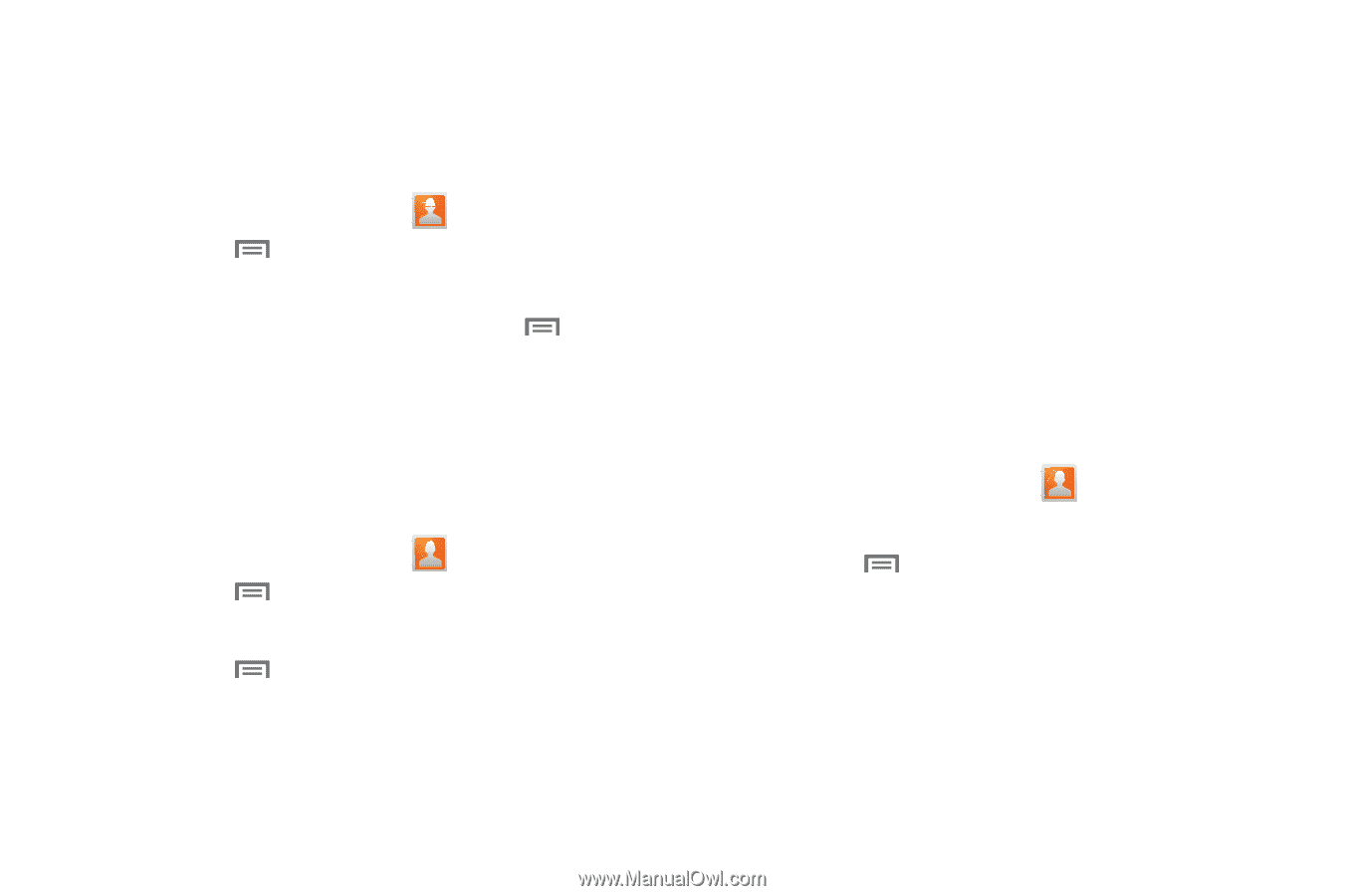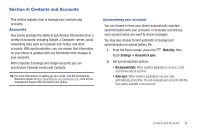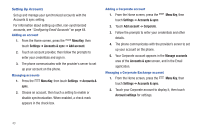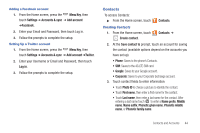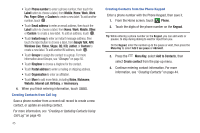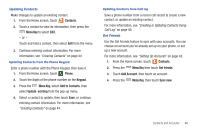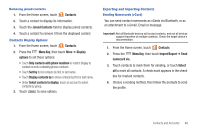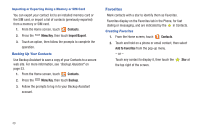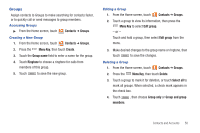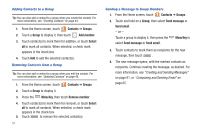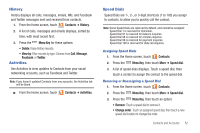Samsung SCH-I405 User Manual (user Manual) (ver.f8) (English(north America)) - Page 53
My Profile
 |
View all Samsung SCH-I405 manuals
Add to My Manuals
Save this manual to your list of manuals |
Page 53 highlights
My Profile My profile is your own contact record. You can send My profile as a vCard via Bluetooth or as an attachment via Gmail. Viewing My Profile 1. From the Home screen, touch Contacts. 2. Press the Menu Key, then touch My profile to display your contact information. 3. To add information to your profile, press the Menu Key, then touch Edit. For more information, see "Creating Contacts" on page 44. Sending My Profile You can send My Profile as a vCard via Bluetooth, or as an attachment to a Gmail, Email or message. 1. From the Home screen, touch Contacts. 2. Press the Menu Key, then touch My profile to display your contact information. 3. Press the Menu Key, then touch Send namecard via. 4. Choose a sending method, then follow the prompts to send the profile. Joining Contacts Your phone can synchronize with multiple accounts, including Google, Corporate Exchange, and other providers, plus social networking sites like Facebook and Twitter. When you synchronize contacts from these accounts with your phone, you may have multiple contacts for one person. Joining imported contact records to a phone contact allows you to see all the contact's numbers and addresses together in one Contact record. Joining also helps you keep your contacts updated, because any changes that your contacts make to their information in the respective accounts is automatically updated the next time you synchronize with the account. Joining contacts 1. From the Home screen, touch Contacts. 2. Touch a contact to display its information. 3. Press the Menu Key, then touch Join contact. 4. Touch an imported contact record to join it to the Phone contact. 47