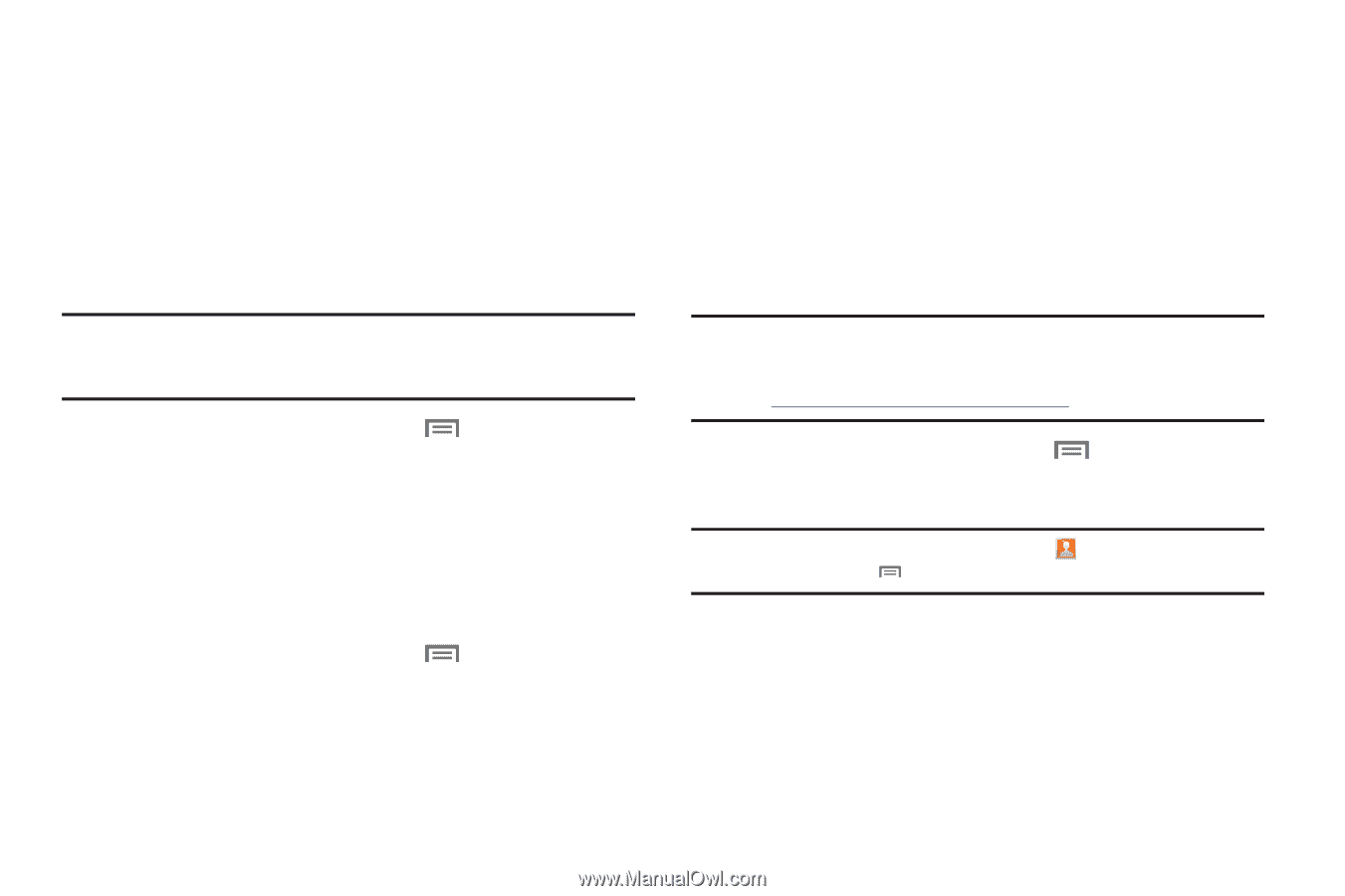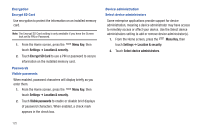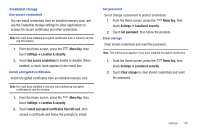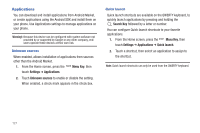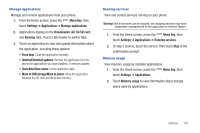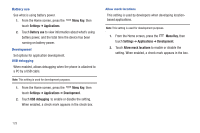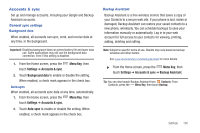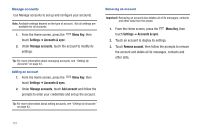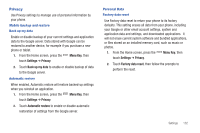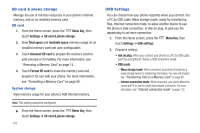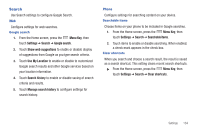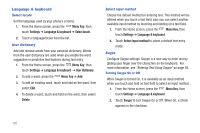Samsung SCH-I405 User Manual (user Manual) (ver.f8) (English(north America)) - Page 136
Accounts & sync
 |
View all Samsung SCH-I405 manuals
Add to My Manuals
Save this manual to your list of manuals |
Page 136 highlights
Accounts & sync Set up and manage accounts, including your Google and Backup Assistant accounts. General sync settings Background data When enabled, all accounts can sync, send, and receive data at any time, in the background. Important!: Disabling background data can extend battery life and lower data use. Some applications may still use the background data connection, even if this setting is disabled. 1. From the Home screen, press the touch Settings ➔ Accounts & sync. Menu Key, then 2. Touch Background data to enable or disable the setting. When enabled, a check mark appears in the check box. Auto-sync When enabled, all accounts sync data at any time, automatically. 1. From the Home screen, press the Menu Key, then touch Settings ➔ Accounts & sync. 2. Touch Auto-sync to enable or disable the setting. When enabled, a check mark appears in the check box. Backup Assistant Backup Assistant is a free wireless service that saves a copy of your Contacts to a secure web site. If your phone is lost, stolen or damaged, Backup Assistant can restore your saved contacts to a new phone, wirelessly. You can schedule backups to save your information manually or automatically. Log in to your web account for full access to your contacts for viewing, printing, adding, deleting and editing. Note: Subject to specific terms of use. Results may vary based on backup schedule and other factors. See www.verizonwireless.com/backupassistant for more details. ᮣ From the Home screen, press the Menu Key, then touch Settings ➔ Accounts & sync ➔ Backup Assistant. Tip: You can also launch Backup Assistant from Contacts. From Contacts, press the Menu Key, then touch Backup. Settings 130