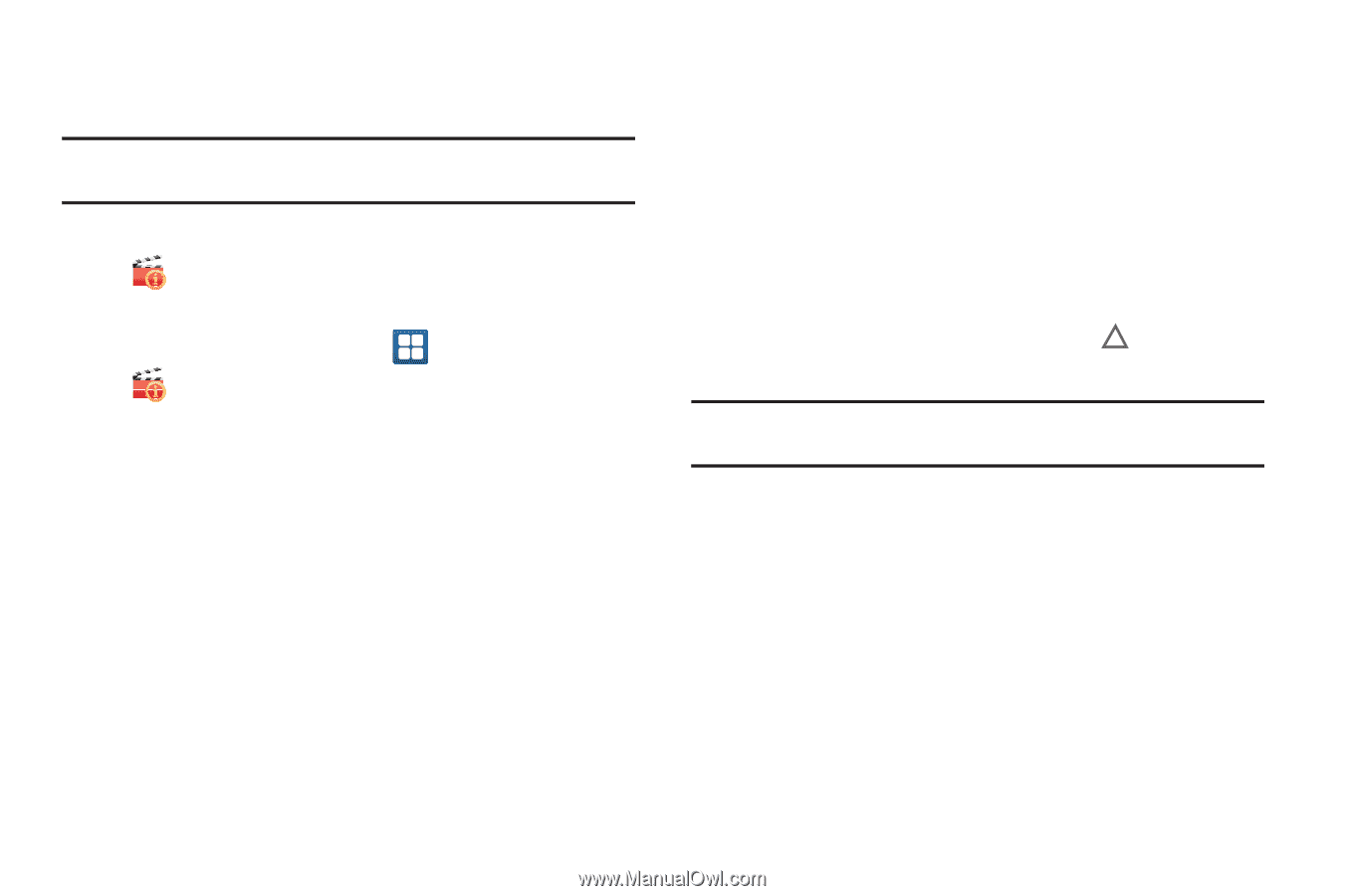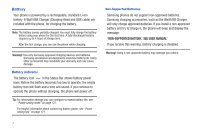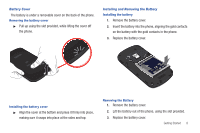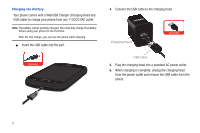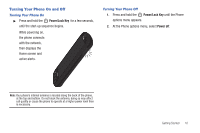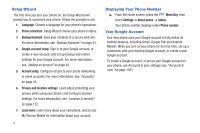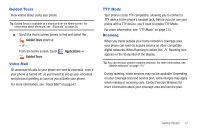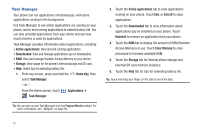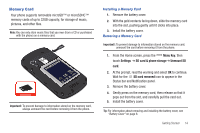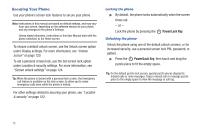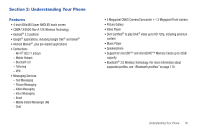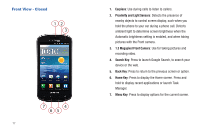Samsung SCH-I405 User Manual (user Manual) (ver.f8) (English(north America)) - Page 18
Guided Tours, Voice Mail, TTY Mode, Roaming, Applications - digitizer
 |
View all Samsung SCH-I405 manuals
Add to My Manuals
Save this manual to your list of manuals |
Page 18 highlights
Guided Tours View videos about using your phone. Tip: Guided Tours is available as a shortcut from the Home screen. For information about shortcuts, see "Shortcuts" on page 28. ᮣ Scroll the Home screen panels to find and select the Guided Tours shortcut. - or - From the Home screen, touch Guided Tours. Applications ➔ Voice Mail All unanswered calls to your phone are sent to voicemail, even if your phone is turned off, so you'll want to set up your voicemail and personal greeting as soon as you activate your phone. For more information, see "Voice Mail" on page 67. TTY Mode Your phone is fully TTY-compatible, allowing you to connect a TTY device to the phone's headset jack. Before you can use your phone with a TTY device, you'll need to enable TTY Mode. For more information, see "TTY Mode" on page 115. Roaming When you travel outside your home network's coverage area, your phone can roam to acquire service on other compatible digital networks. When Roaming is active, the Roaming icon appears in the Status Bar of the display. Tip: You can set your phone's roaming behavior. For more information, see "Mobile networks" on page 113. During roaming, some services may not be available. Depending on your coverage area and service plan, extra charges may apply when making or receiving calls. Contact Verizon Wireless for more information about your coverage area and service plan. Getting Started 12