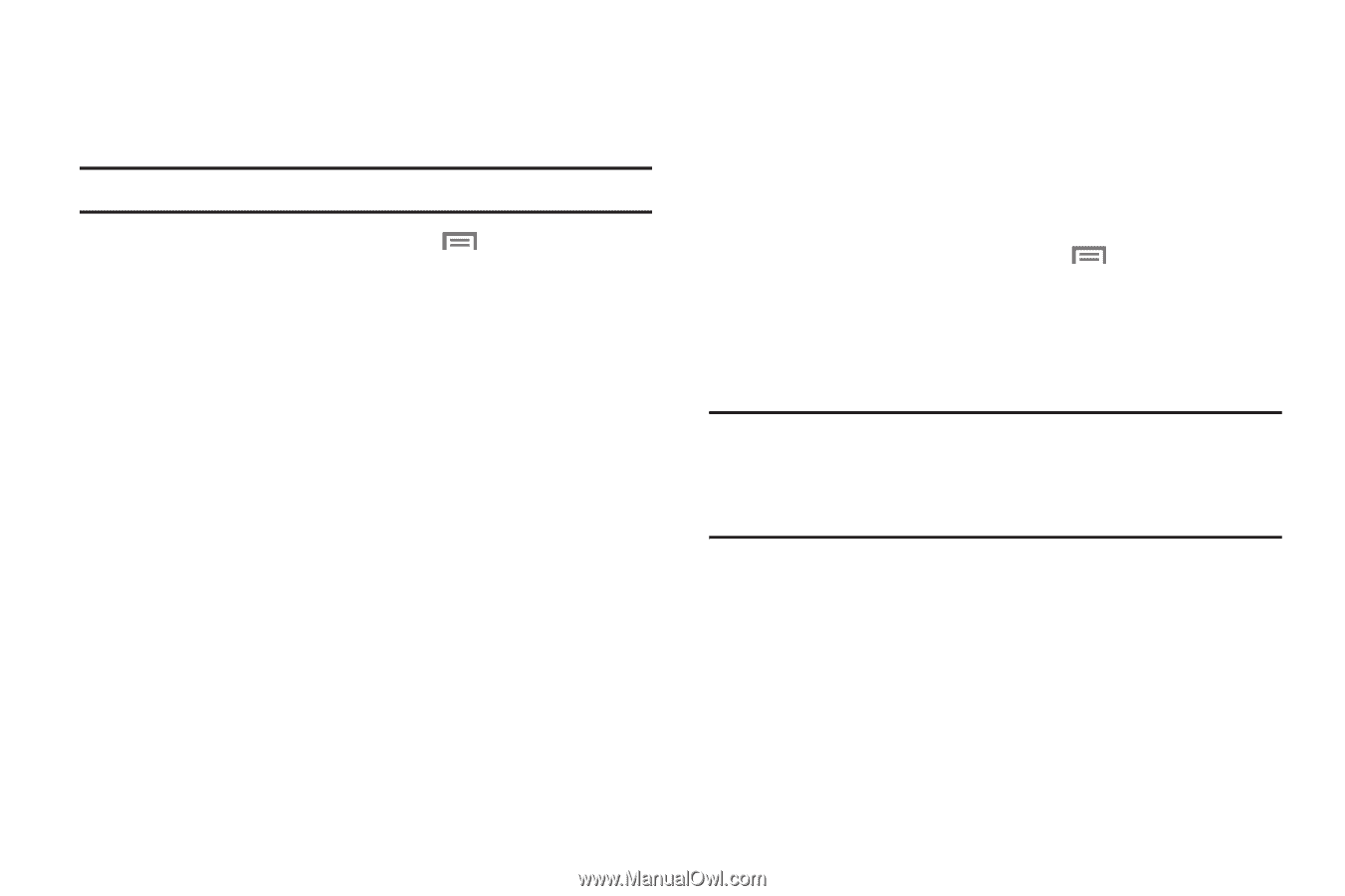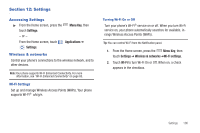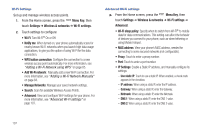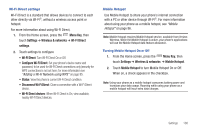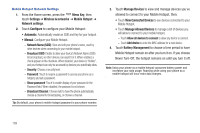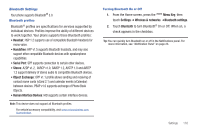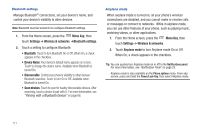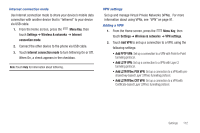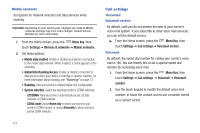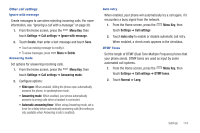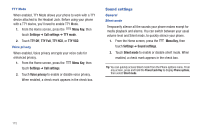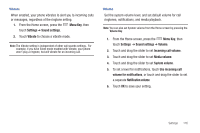Samsung SCH-I405 User Manual (user Manual) (ver.f8) (English(north America)) - Page 117
Menu Key, Settings, Wireless & networks, Bluetooth settings, Device Name, Scan devices
 |
View all Samsung SCH-I405 manuals
Add to My Manuals
Save this manual to your list of manuals |
Page 117 highlights
Bluetooth settings Manage Bluetooth® connections, set your device's name, and control your device's visibility to other devices. Note: Bluetooth must be turned On to configure Bluetooth settings. 1. From the Home screen, press the Menu Key, then touch Settings ➔ Wireless & networks ➔Bluetooth settings. 2. Touch a setting to configure Bluetooth: • Bluetooth: Touch to turn Bluetooth On or Off. When On, a check appears in the checkbox. • Device Name: Your device's default name appears on screen. Touch to change the device name. Available when Bluetooth is turned On. • Discoverable: Control your phone's visibility to other devices' Bluetooth searches. Touch to turn On or Off. Available when Bluetooth is turned On. • Scan devices: Touch to scan for nearby discoverable devices. After searching, touch a device to pair with it. For more information, see "Pairing with a Bluetooth Device" on page 88. Airplane mode When airplane mode is turned on, all your phone's wireless connections are disabled, and you cannot make or receive calls or messages or connect to networks. While in airplane mode, you can use other features of your phone, such as playing music, watching videos, or other applications. 1. From the Home screen, press the Menu Key, then touch Settings ➔ Wireless & networks. 2. Touch Airplane mode to turn Airplane mode On or Off. When On, a check appears in the checkbox. Tip: You can quickly turn Airplane mode on or off in the Notifications panel. For more information, see "Notification Panel" on page 23. Airplane mode is also available on the Phone options menu. From any screen, press and hold the Power/Lock Key, then select Airplane mode. 111