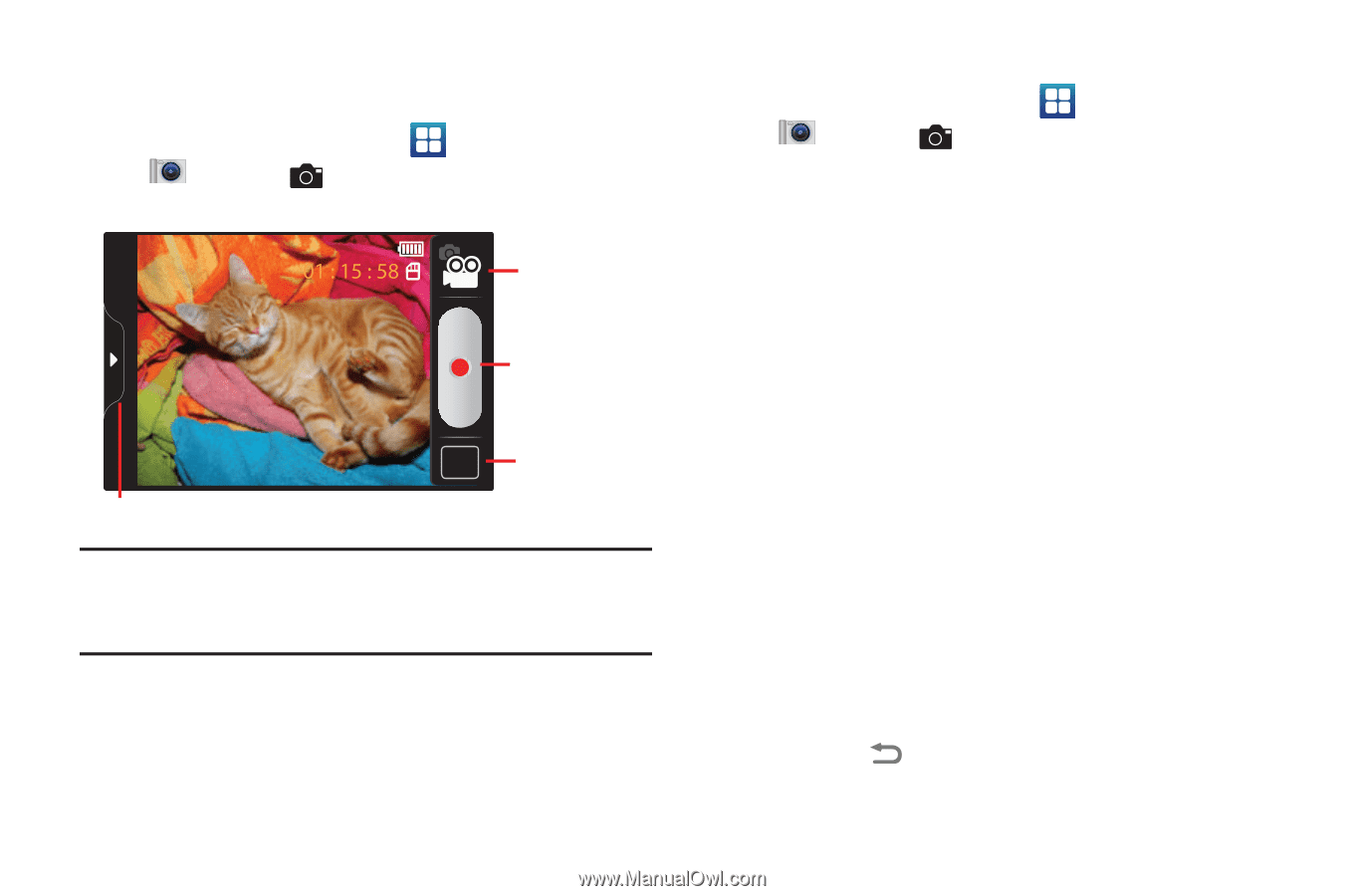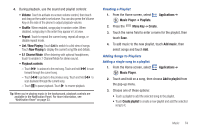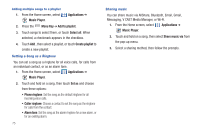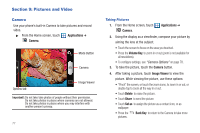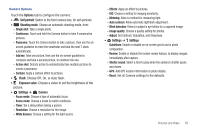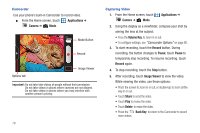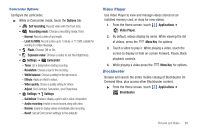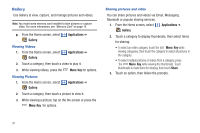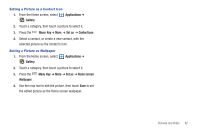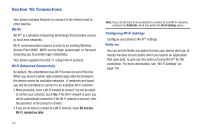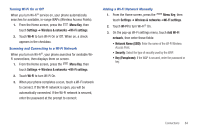Samsung SCH-I405 User Manual (user Manual) (ver.f8) (English(north America)) - Page 85
Applications, Camera, Volume Key, Record, Pause, Image Viewer, Share, Delete, Back Key - reviews
 |
View all Samsung SCH-I405 manuals
Add to My Manuals
Save this manual to your list of manuals |
Page 85 highlights
Camcorder Use your phone's built-in Camcorder to record video. ᮣ From the Home screen, touch Applications ➔ Camera ➔ Mode. Mode Button Record Options tab Image Viewer Important!: Do not take take videos of people without their permission. Do not take videos in places where cameras are not allowed. Do not take videos in places where you may interfere with another person's privacy. 79 Capturing Video 1. From the Home screen, touch Camera ➔ Mode. Applications ➔ 2. Using the display as a viewfinder, compose your shot by aiming the lens at the subject. • Press the Volume Key, to zoom in or out. • To configure settings, see "Camcorder Options" on page 80. 3. To start recording, touch the Record button. During recording, the button changes to Pause; touch Pause to temporarily stop recording. To resume recording, touch Record again. 4. To stop recording, touch the Stop button. 5. After recording, touch Image Viewer to view the video. While viewing the video, use these options: • Pinch the screen to zoom in or out, or double-tap to zoom all the way in or out. • Touch Share to send the video. • Touch Play to review the video. • Touch Delete to erase the video. • Press the Back Key to return to the Camcorder to record more videos.