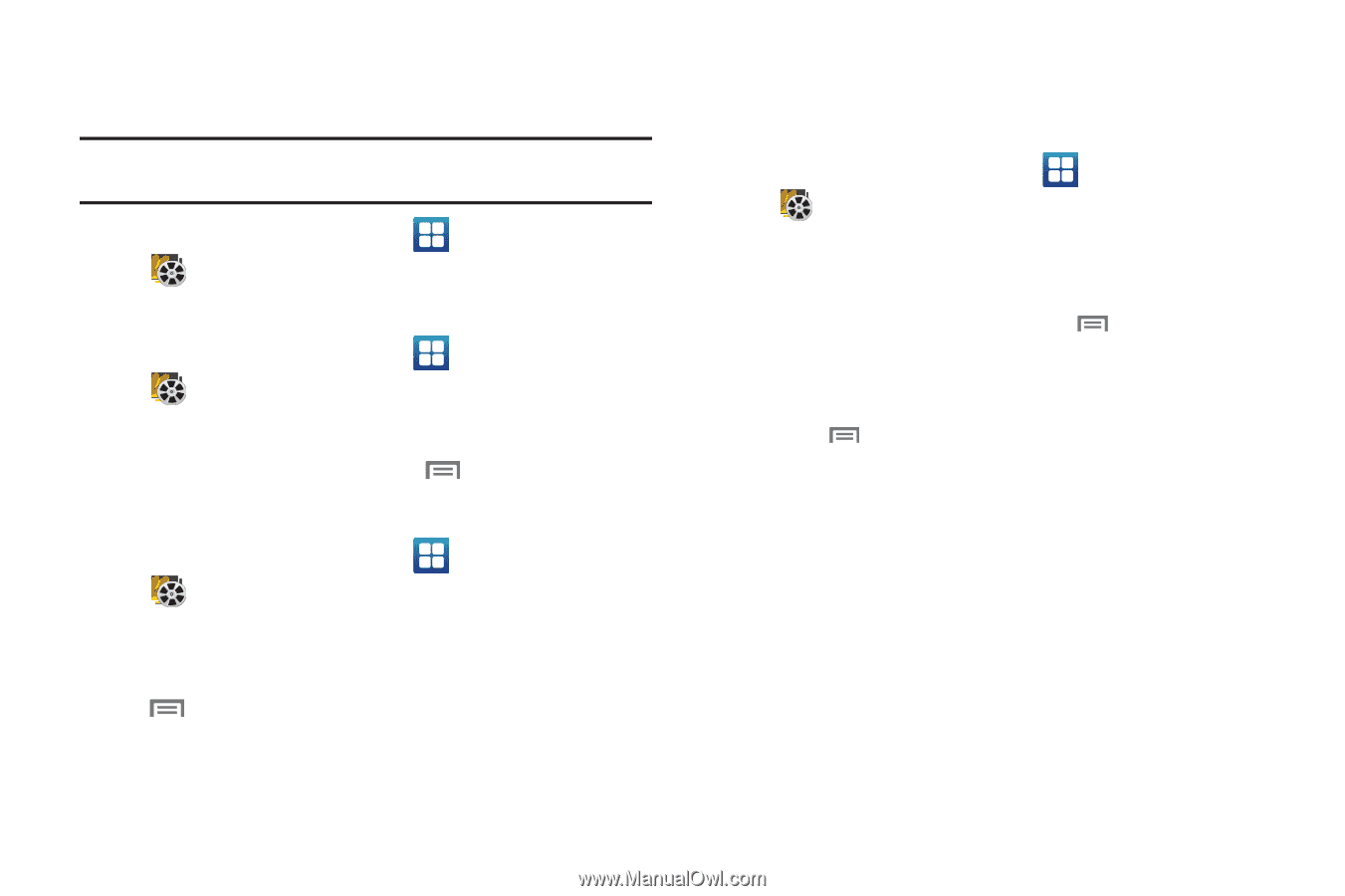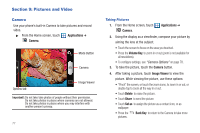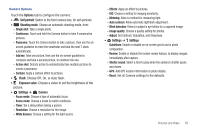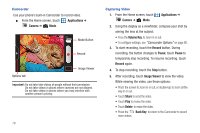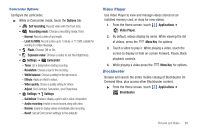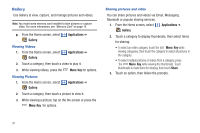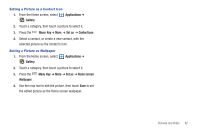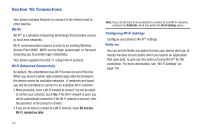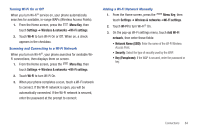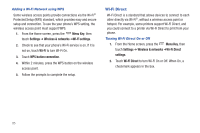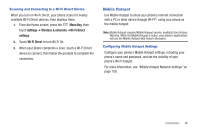Samsung SCH-I405 User Manual (user Manual) (ver.f8) (English(north America)) - Page 87
Gallery, Viewing Videos, Viewing Pictures, Sharing pictures and video
 |
View all Samsung SCH-I405 manuals
Add to My Manuals
Save this manual to your list of manuals |
Page 87 highlights
Gallery Use Gallery to view, capture, and manage pictures and videos. Note: You must havea memory card installed to take pictures or capture video. For more information, see "Memory Card" on page 14. ᮣ From the Home screen, select Gallery. Applications ➔ Viewing Videos 1. From the Home screen, select Gallery. Applications ➔ 2. Touch a category, then touch a video to play it. 3. While viewing videos, press the Menu Key for options. Viewing Pictures 1. From the Home screen, select Gallery. Applications ➔ 2. Touch a category, then touch a picture to view it. 3. While viewing a picture, tap on the the screen or press the Menu Key for options. Sharing pictures and video You can share pictures and videos via Email, Messaging, Bluetooth or popular sharing services. 1. From the Home screen, select Applications ➔ Gallery. 2. Touch a category to display thumbnails, then select items for sharing: • To select an entire category, touch the Menu Key while viewing categories, then touch the category to select all pictures in the category. • To select multiple pictures or videos from a category, press the Menu Key while viewing the thumbnails. Touch thumbnails to mark them for sharing, then touch Share. 3. Touch an option, then follow the prompts. 81