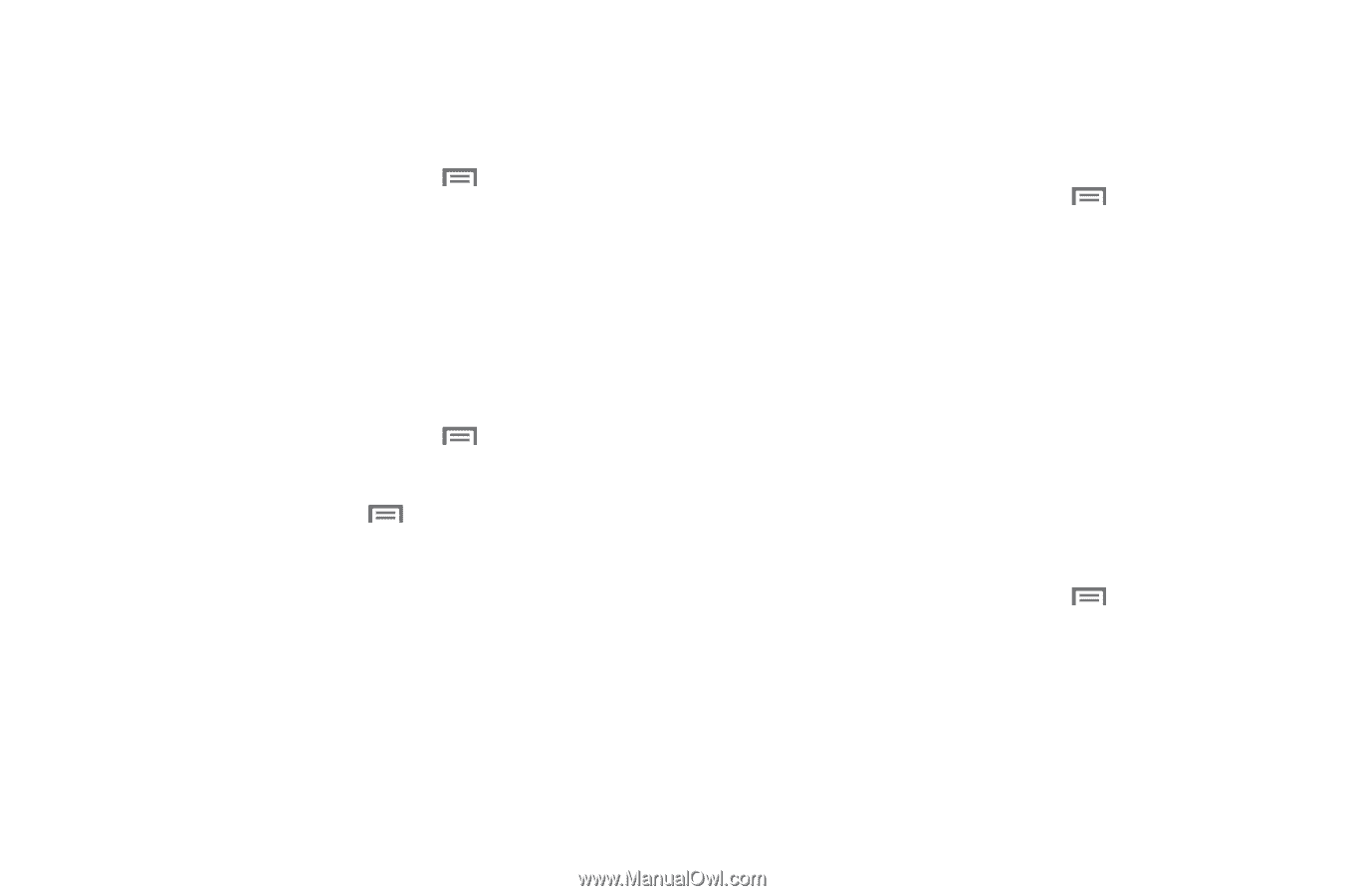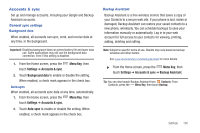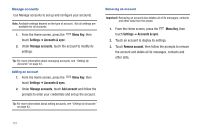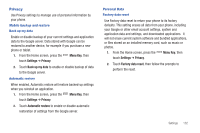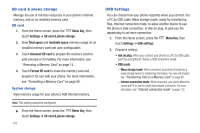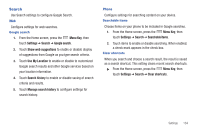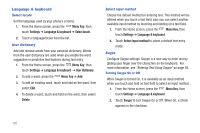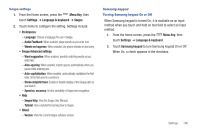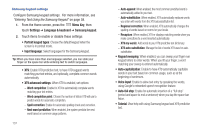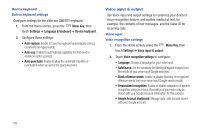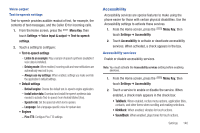Samsung SCH-I405 User Manual (user Manual) (ver.f8) (English(north America)) - Page 141
Language & keyboard
 |
View all Samsung SCH-I405 manuals
Add to My Manuals
Save this manual to your list of manuals |
Page 141 highlights
Language & keyboard Select locale Set the language used by your phone's screens. 1. From the Home screen, press the Menu Key, then touch Settings ➔ Language & keyboard ➔ Select locale. 2. Touch a language/locale from the list. User dictionary Add and remove words from your personal dictionary. Words from the user dictionary are used when you enable the word suggestion or predictive text features during text entry. 1. From the Home screen, press the Menu Key, then touch Settings ➔ Language & keyboard ➔ User dictionary. 2. To add a word, press the Menu Key ➔ Add. 3. To edit an existing word, touch and hold on the word, then select Edit. 4. To delete a word, touch and hold on the word, then select Delete. Select input method Choose the default method for entering text. This method will be offered when you touch a text field, plus you can select another available input method by touching and holding on a text field. 1. From the Home screen, press the Menu Key, then touch Settings ➔ Language & keyboard. 2. Touch Select input method to select a default text entry mode. Swype Configure Swype settings. Swype is a new way to enter text by gliding your finger over the characters on the keyboard. For more information, see "Entering Text Using Swype" on page 56. Turning Swype On or Off When Swype is turned On, it is available as an input method when you touch and hold on text field to select an input method. 1. From the Home screen, press the Menu Key, then touch Settings ➔ Language & keyboard. 2. Touch Swype to turn Swype On or Off. When On, a check appears in the checkbox. 135