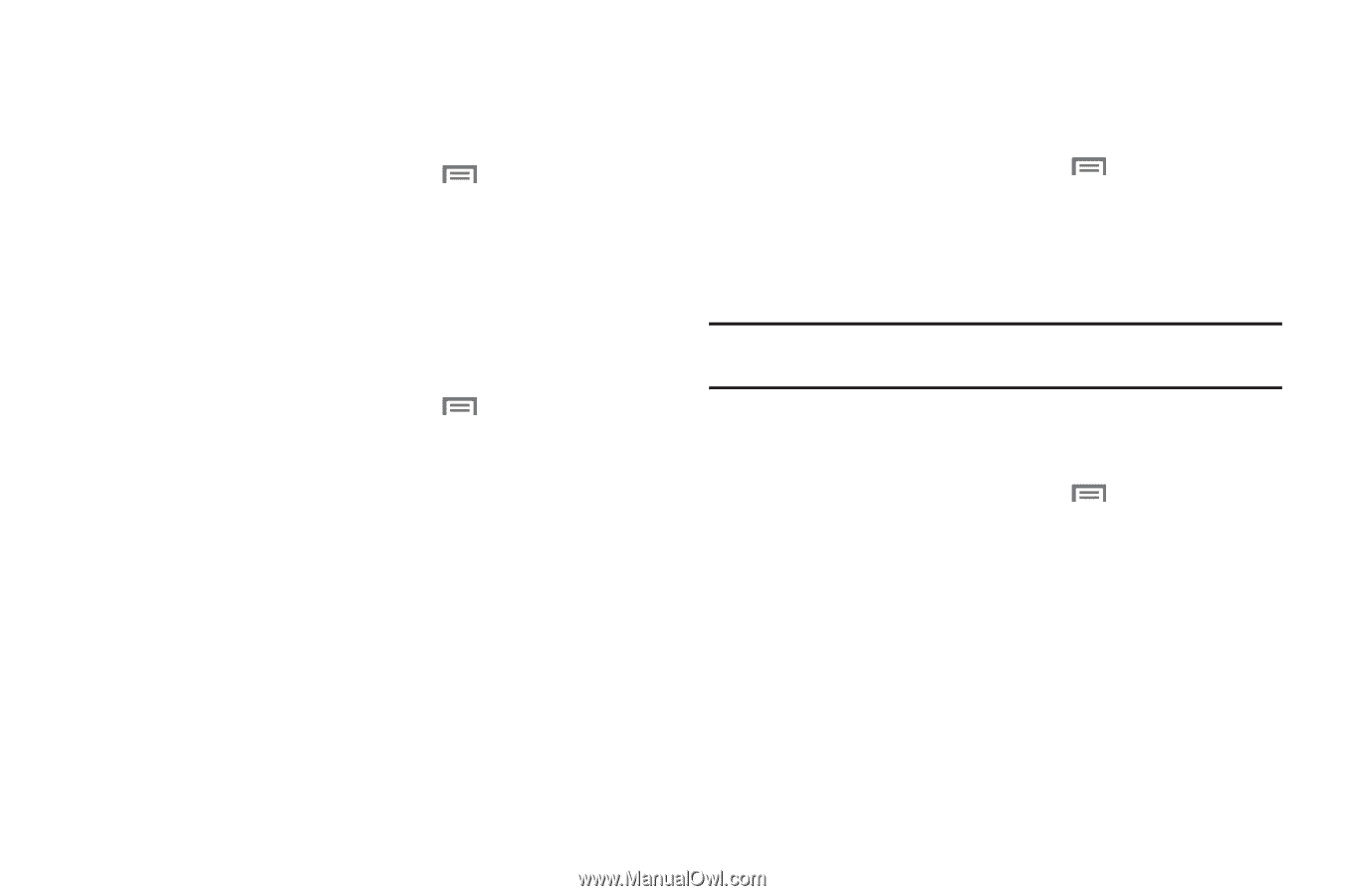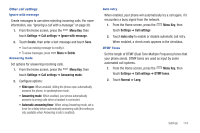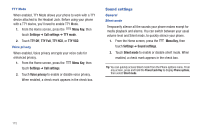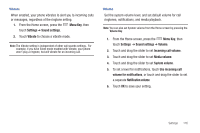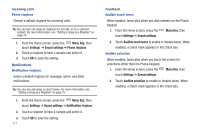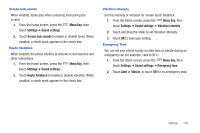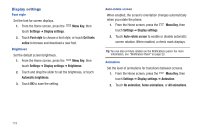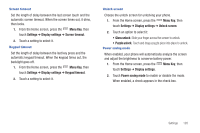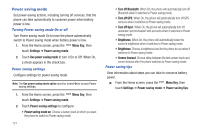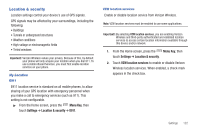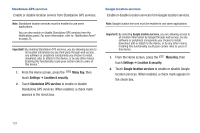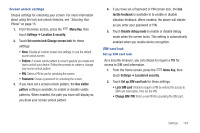Samsung SCH-I405 User Manual (user Manual) (ver.f8) (English(north America)) - Page 125
Display settings, Font style
 |
View all Samsung SCH-I405 manuals
Add to My Manuals
Save this manual to your list of manuals |
Page 125 highlights
Display settings Font style Set the font for screen displays. 1. From the Home screen, press the touch Settings ➔ Display settings. Menu Key, then 2. Touch Font style to choose a font style, or touch Get fonts online to browse and download a new font. Brightness Set the default screen brightness. 1. From the Home screen, press the Menu Key, then touch Settings ➔ Display settings ➔ Brightness. 2. Touch and drag the slider to set the brightness, or touch Automatic brightness. 3. Touch OK to save the setting. Auto-rotate screen When enabled, the screen's orientation changes automatically when you rotate the phone. 1. From the Home screen, press the Menu Key, then touch Settings ➔ Display settings. 2. Touch Auto-rotate screen to enable or disable automatic screen rotation. When enabled, a check mark displays. Tip: You can also set Auto rotation on the Notifications panel. For more information, see "Notification Panel" on page 23. Animation Set the level of animations for transitions between screens. 1. From the Home screen, press the Menu Key, then touch Settings ➔ Display settings ➔ Animation. 2. Touch No animation, Some animations, or All animations. 119