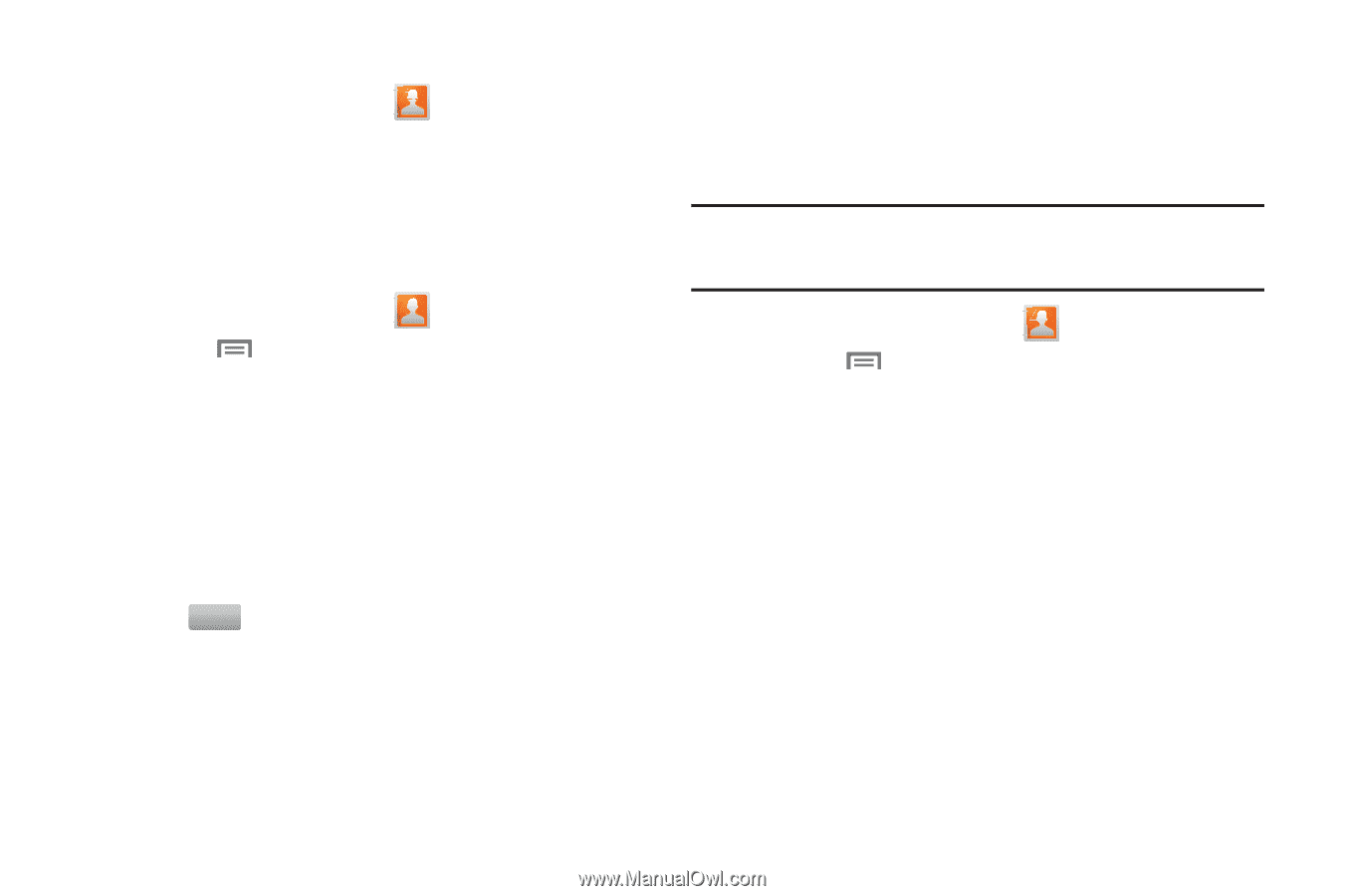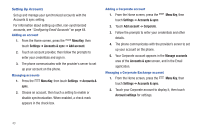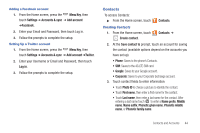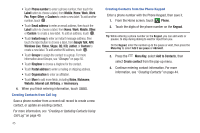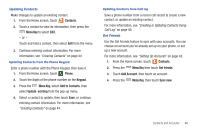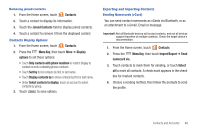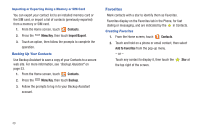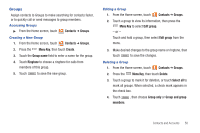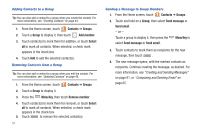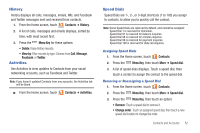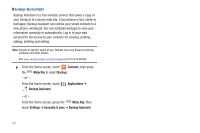Samsung SCH-I405 User Manual (user Manual) (ver.f8) (English(north America)) - Page 54
Import/Export, Joined Contacts
 |
View all Samsung SCH-I405 manuals
Add to My Manuals
Save this manual to your list of manuals |
Page 54 highlights
Removing joined contacts 1. From the Home screen, touch Contacts. 2. Touch a contact to display its information. 3. Touch the Joined Contacts field to display joined contacts. 4. Touch a contact to remove it from the displayed contact. Contacts Display Options 1. From the Home screen, touch Contacts. 2. Press the Menu Key, then touch More ➔ Display options to set these options: • Touch Only contacts with phone numbers to restrict display to contact records containing phone numbers. • Touch Sort by to list contacts by first or last name. • Touch Display contacts by to show contacts by first or last name. • Under Select contacts to display, touch an account to select contacts by group. 3. Touch Done to save options. Exporting and Importing Contacts Sending Namecards (vCard) You can send contact namecards as vCards via Bluetooth, or as an attachment to a Gmail, Email or message. Important!: Not all Bluetooth devices will accept contacts, and not all devices support transfers of multiple contacts. Check the target device's documentation. 1. From the Home screen, touch Contacts. 2. Press the Menu Key, then touch Import/Export ➔ Send namecard via. 3. Touch contacts to mark them for sending, or touch Select all to mark all contacts. A check mark appears in the check box for marked contacts. 4. Choose a sending method, then follow the prompts to send the profile. Contacts and Accounts 48