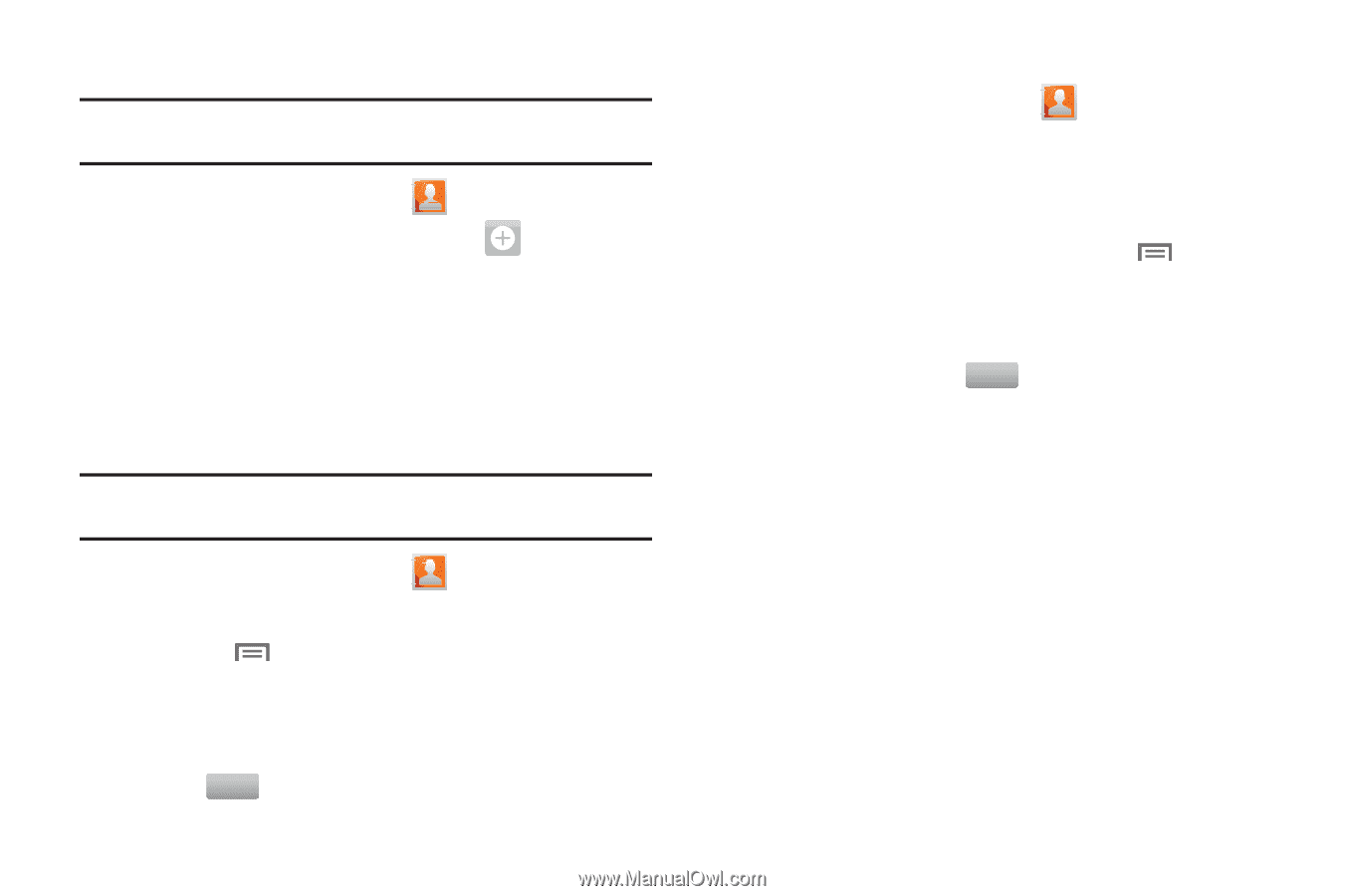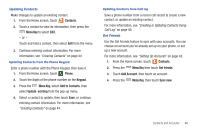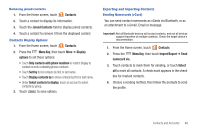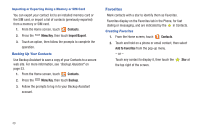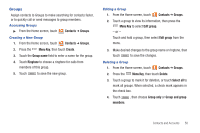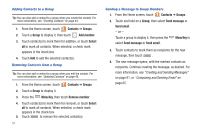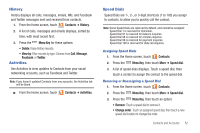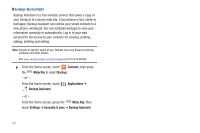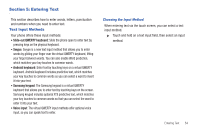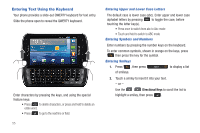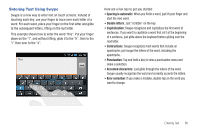Samsung SCH-I405 User Manual (user Manual) (ver.f8) (English(north America)) - Page 57
Contacts, Groups, Add member, Select, Menu Key, Remove member, Send message, Send email
 |
View all Samsung SCH-I405 manuals
Add to My Manuals
Save this manual to your list of manuals |
Page 57 highlights
Adding Contacts to a Group Tip: You can also add a contact to a group when you create the contact. For more information, see "Creating Contacts" on page 44. 1. From the Home screen, touch Contacts ➔ Groups. 2. Touch a Group to display it, then touch Add member. 3. Touch contact(s) to mark them for addition, or touch Select all to mark all contacts. When selected, a check mark appears in the check box. 4. Touch Add to add the selected contact(s). Removing Contacts from a Group Tip: You can also add a contact to a group when you edit the contact. For more information, see "Updating Contacts" on page 46. 1. From the Home screen, touch Contacts ➔ Groups. 2. Touch a Group to display it. 3. Press the Menu Key, then touch Remove member. 4. Touch contact(s) to mark them for removal, or touch Select all to mark all contacts. When selected, a check mark appears in the check box. 5. Touch Remove to remove the selected contact(s). 51 Sending a Message to Group Members 1. From the Home screen, touch Contacts ➔ Groups. 2. Touch and hold on a Group, then select Send message or Send email. - or - Touch a group to display it, then press the select Send message or Send email. Menu Key to 3. Touch contacts to mark them as recipients for the new message, then touch . Send 4. The new message opens, with the marked contacts as recipients. Continue creating the message, as desired. For more information, see "Creating and Sending Messages" on page 61, or "Composing and Sending Email" on page 65.