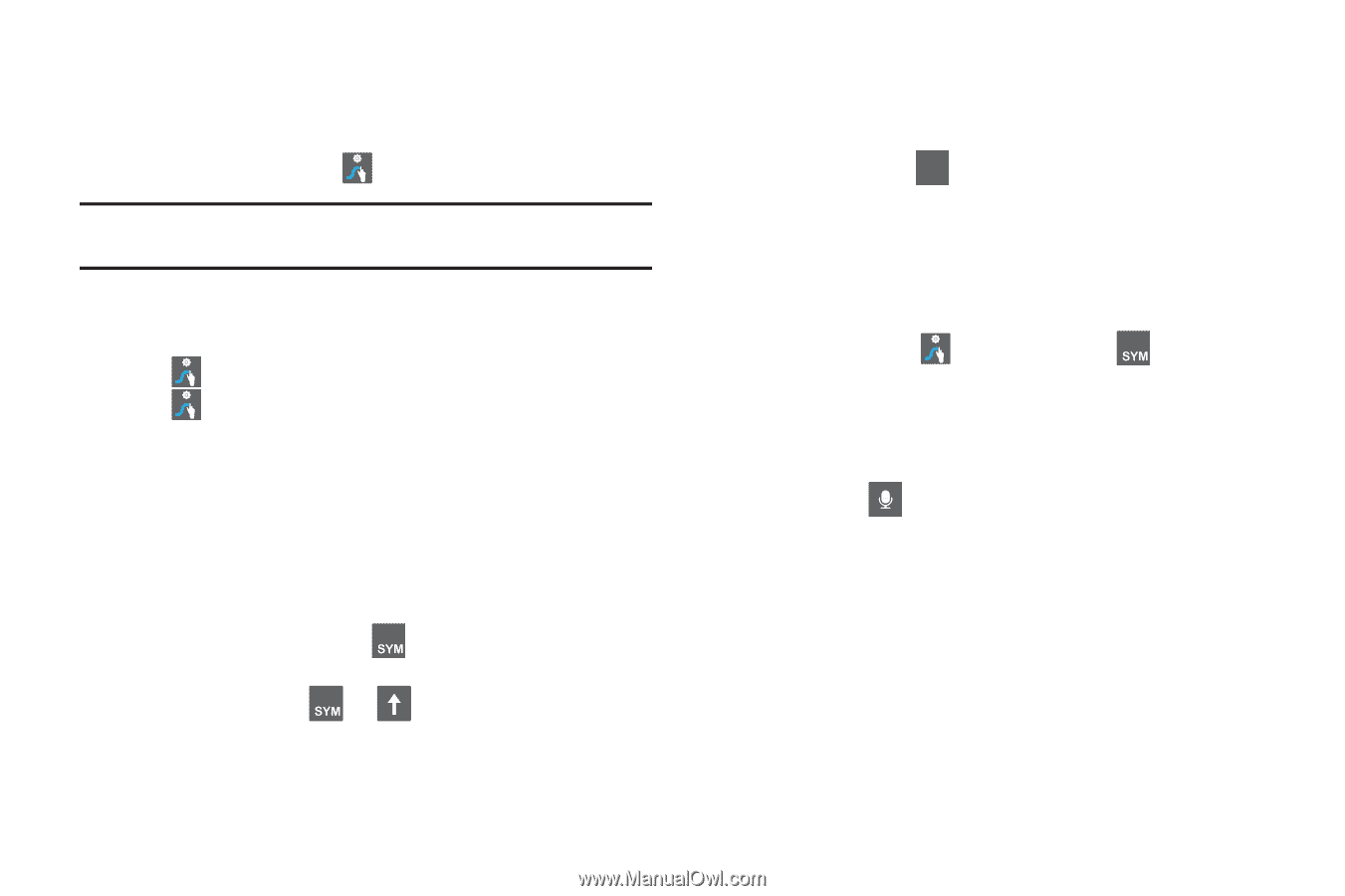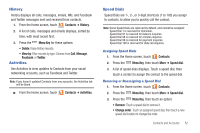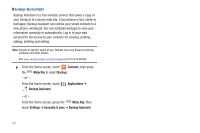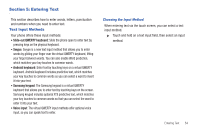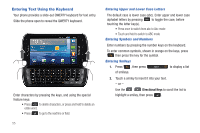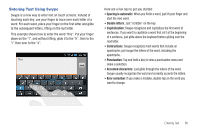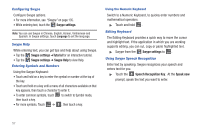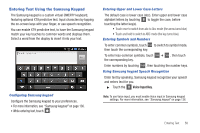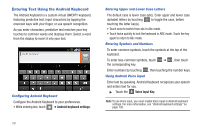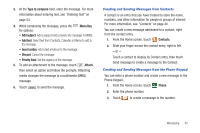Samsung SCH-I405 User Manual (user Manual) (ver.f8) (English(north America)) - Page 63
Swype settings, Tutorial, Swype Help, Speech Recognition Key, Speak now, Configuring Swype
 |
View all Samsung SCH-I405 manuals
Add to My Manuals
Save this manual to your list of manuals |
Page 63 highlights
Configuring Swype Configure Swype options. • For more information, see "Swype" on page 135. • While entering text, touch the Swype settings. Note: You can use Swype in Chinese, English, Korean, Vietnamese and Spanish. In Swype settings, touch Language to set the language. Swype Help While entering text, you can get tips and help about using Swype. • Tap the Swype settings ➔Tutorial for an interactive tutorial. • Tap the Swype settings ➔ Swype Help to view Help. Entering Symbols and Numbers Using the Swype Keyboard: • Touch and hold on a key to enter the symbol or number at the top of the key. • Touch and hold on a key until a menu of all characters available on that key appears, then touch a character to enter it. • To enter common symbols, touch 123 to switch to Symbol mode, then touch a key. • For more symbols, Touch ➔ 123 , then touch a key. Using the Numeric Keyboard Switch to a Numeric Keyboard, to quickly enter numbers and mathematical operators. ᮣ Touch and hold . 123 ABC Editing Keyboard The Editing Keyboard provides a quick way to move the cursor and highlight text. If the application in which you are working supports editing, you can cut, copy or paste highlighted text. ᮣ Swype from the Swype settings to . 123 Using Swype Speech Recognition Enter text by speaking. Swype recognizes your speech and enters text for you. ᮣ Touch the Speech Recognition Key. At the Speak now prompt, speak the text you want to enter. 57