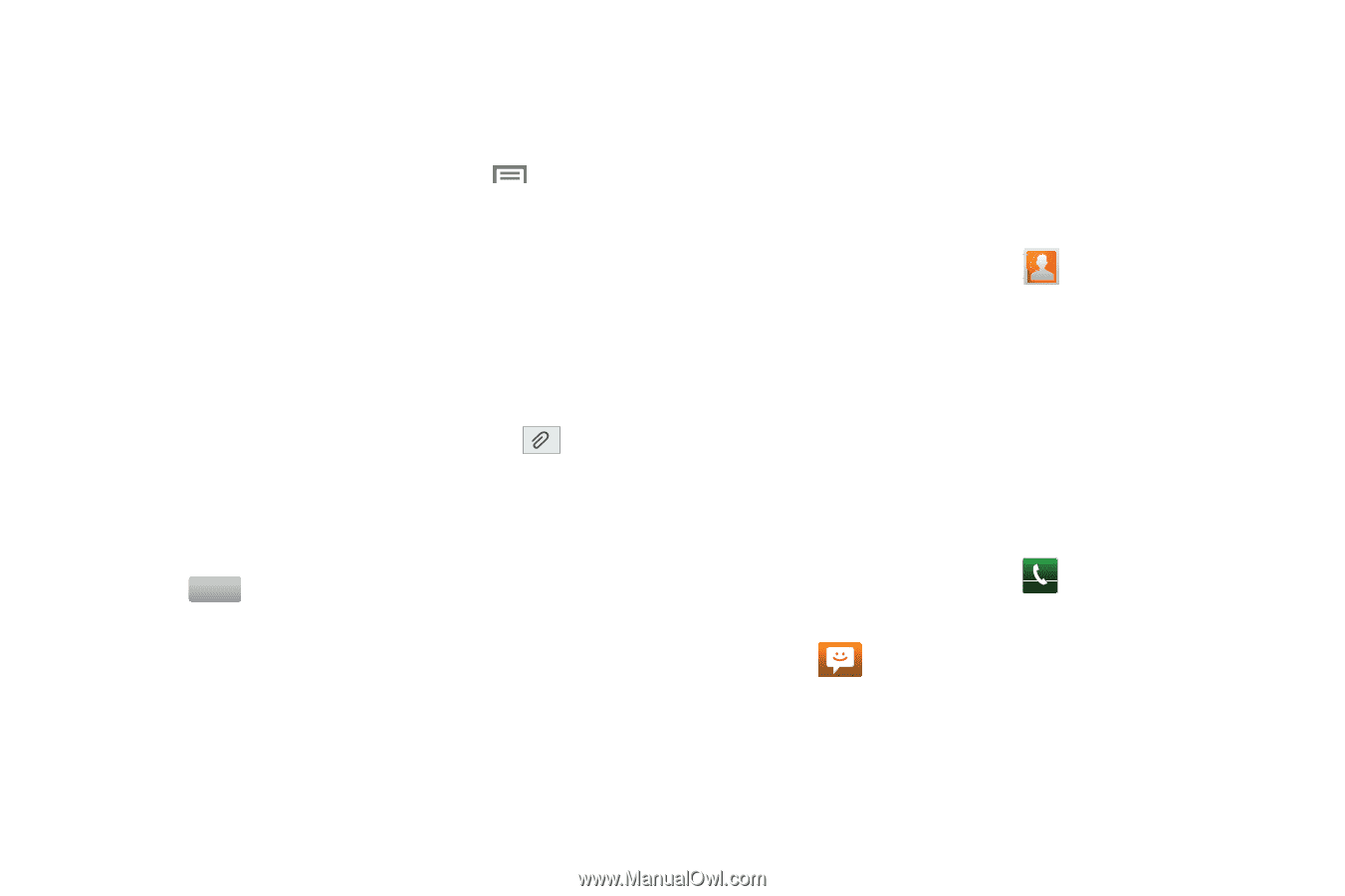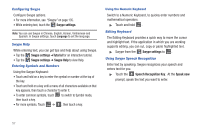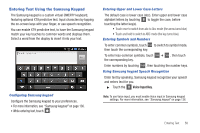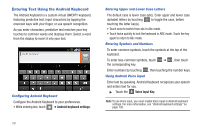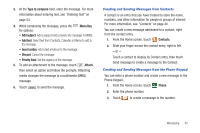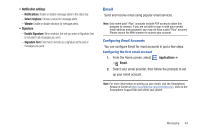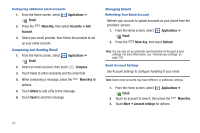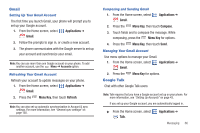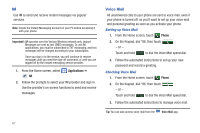Samsung SCH-I405 User Manual (user Manual) (ver.f8) (English(north America)) - Page 68
Type to compose, Menu Key, Add subject, Add text, Insert smiley, Priority level, Attach, Contacts
 |
View all Samsung SCH-I405 manuals
Add to My Manuals
Save this manual to your list of manuals |
Page 68 highlights
3. At the Type to compose field, enter the message. For more information about entering text, see "Entering Text" on page 54. 4. While composing the message, press the for options: Menu Key • Add subject: Add a subject field (converts the message to MMS). • Add text: Select text from Contacts, Calendar or Memo to add to the message. • Insert smiley: Add a text emoticon to the message. • Discard: Cancel the message. • Priority level: Set the urgency of the message. 5. To add an attachment to the message, touch Attach, then select an option and follow the prompts. Attaching media changes the message to a multimedia (MMS) message. 6. Touch Send to send the message. Creating and Sending Messages from Contacts A contact is an entry that you have created to store the name, numbers, and other information for people or groups of interest. For more information, see "Contacts" on page 44. You can create a new message addressed to a contact, right from the contact entry. 1. From the Home screen, touch Contacts. 2. Slide your finger across the contact entry, right to left. - or - Touch a contact to display its Contact entry, then touch Send message to create a message to the Contact. Creating and Sending Messages from the Phone Keypad You can enter a phone number and create a new message in the Phone Keypad. 1. From the Home screen, touch Phone. 2. Enter the phone number. 3. Touch to create a message to the number. Messaging 62