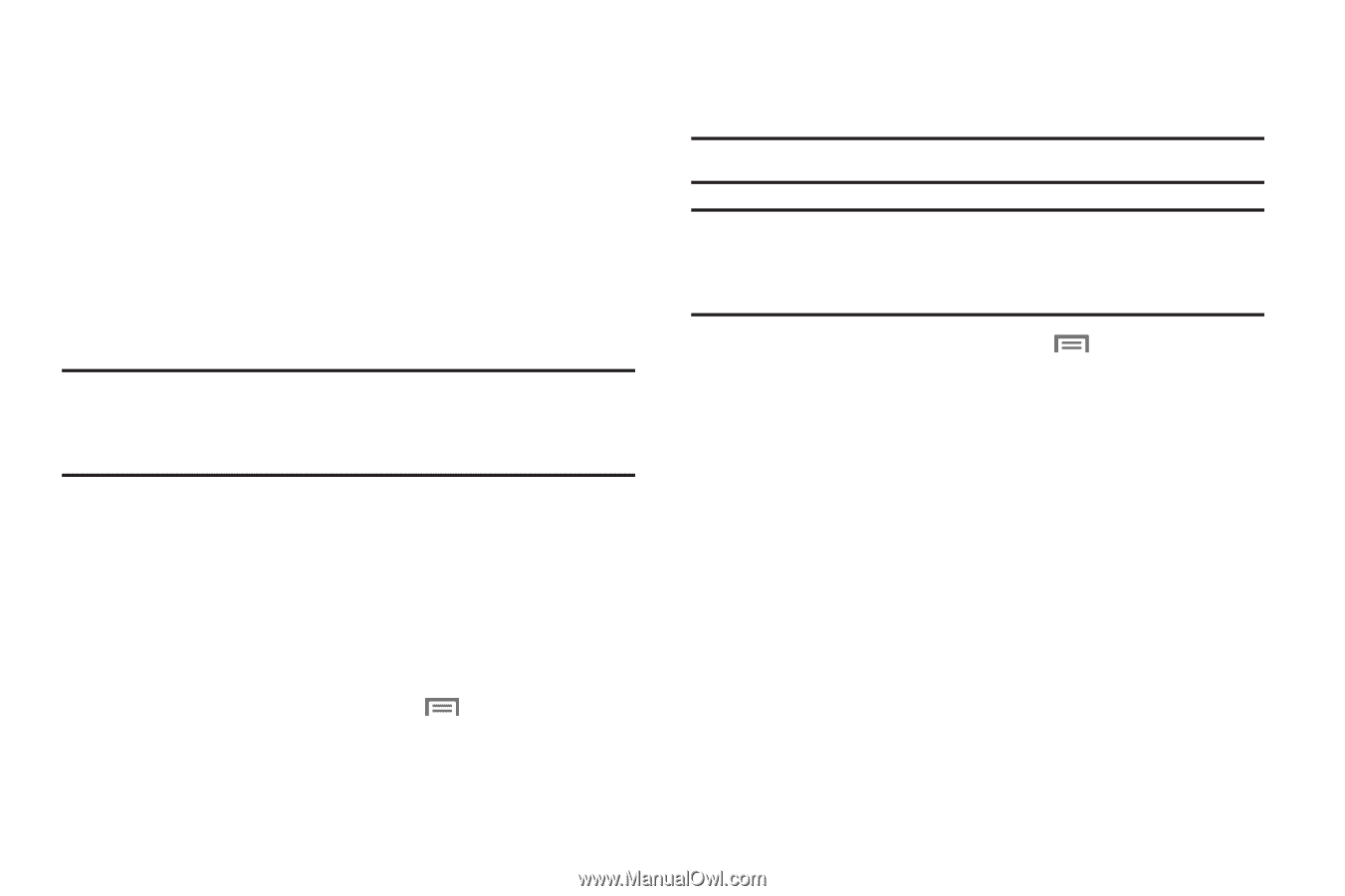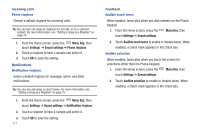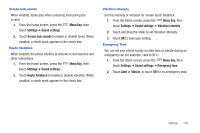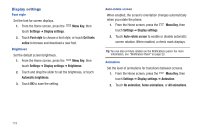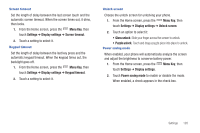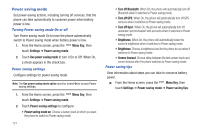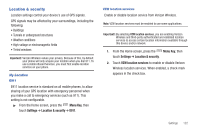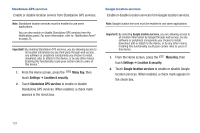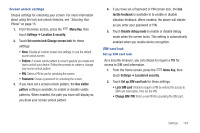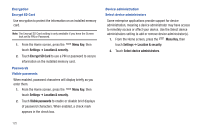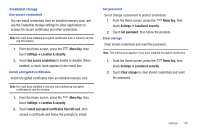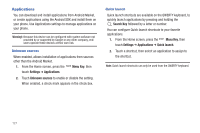Samsung SCH-I405 User Manual (user Manual) (ver.f8) (English(north America)) - Page 128
Location & security
 |
View all Samsung SCH-I405 manuals
Add to My Manuals
Save this manual to your list of manuals |
Page 128 highlights
Location & security Location settings control your device's use of GPS signals. GPS signals may be affected by your surroundings, including the following: • Buildings • Tunnels or underground structures • Weather conditions • High-voltage or electromagnetic fields • Tinted windows Important!: Verizon Wireless values your privacy. Because of this, by default your phone will only acquire your location when you dial 911. To use Location-Based Services, you must first enable location services on your phone. My Location E911 E911 location service is standard on all mobile phones, to allow sharing of your GPS location with emergency personnel when you make a call to emergency services (such as 911). This setting is not configurable. ᮣ From the Home screen, press the Menu Key, then touch Settings ➔ Location & security ➔ E911. VZW location services Enable or disable location service from Verizon Wireless. Note: VZW location services must be enabled to use some applications. Important!: By selecting VZW location services, you are enabling Verizon Wireless and third-party authenticated and validated location services to access certain location information available through this device and/or network. 1. From the Home screen, press the Menu Key, then touch Settings ➔ Location & security. 2. Touch VZW location services to enable or disable Verizon Wireless location services. When enabled, a check mark appears in the check box. Settings 122