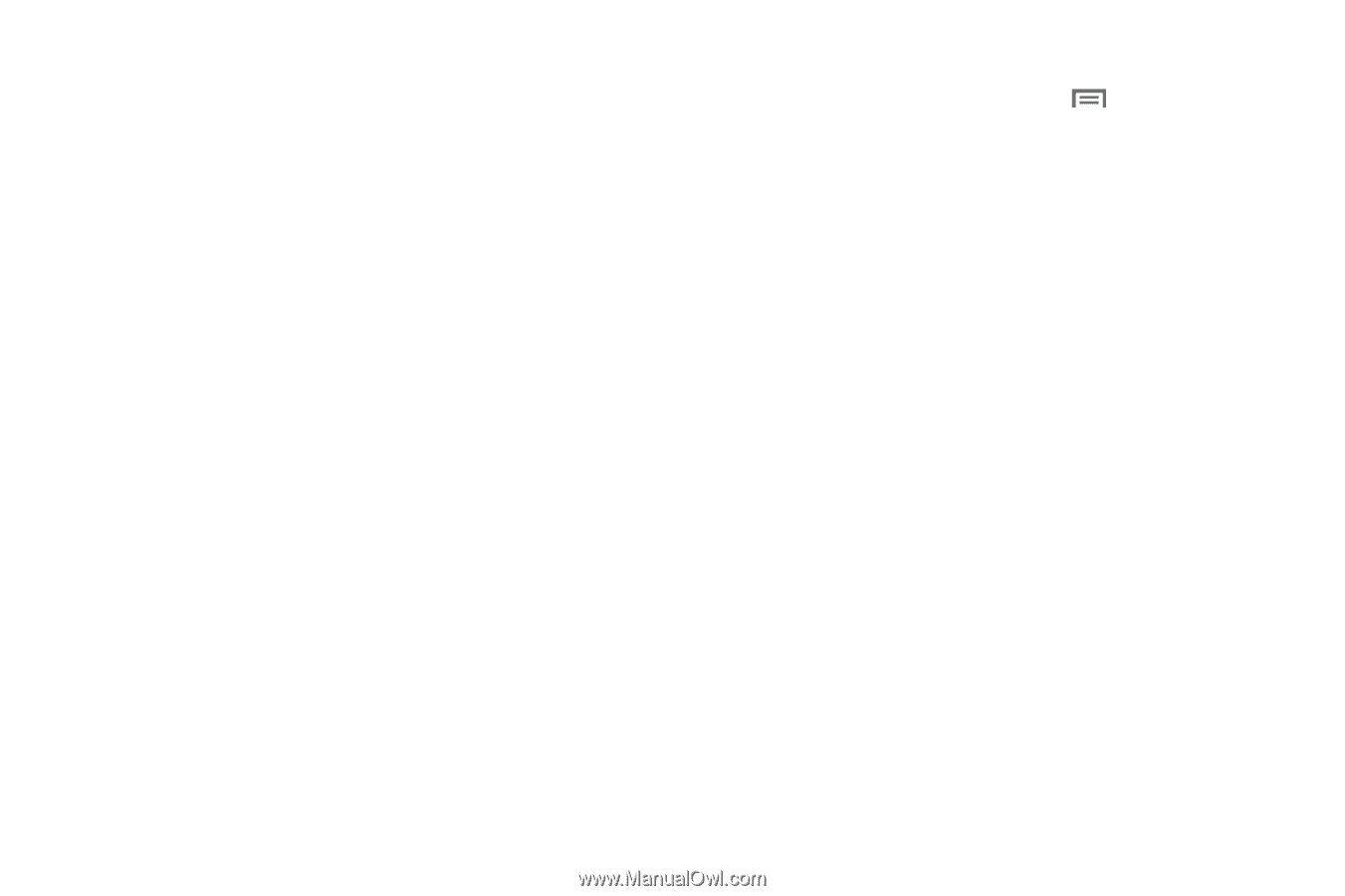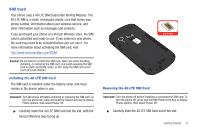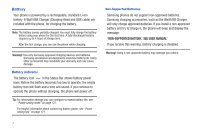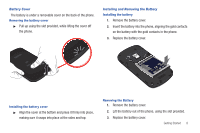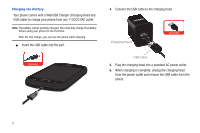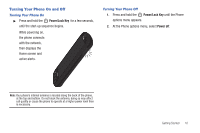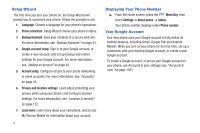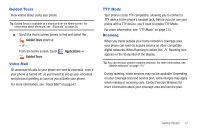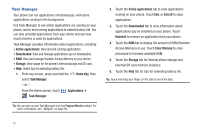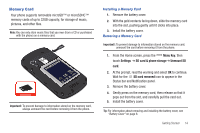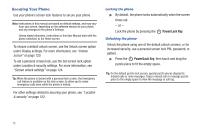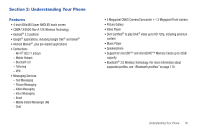Samsung SCH-I405 User Manual (user Manual) (ver.f8) (English(north America)) - Page 17
Setup Wizard, Displaying Your Phone Number, Your Google Account, Backup Assistant - don t turn on
 |
View all Samsung SCH-I405 manuals
Add to My Manuals
Save this manual to your list of manuals |
Page 17 highlights
Setup Wizard The first time you turn your phone on, the Setup Wizard will prompt you to customize your phone. Follow the prompts to set: 1. Language: Choose a language for your phone's operations. 2. Phone activation: Setup Wizard checks your phone's status. 3. Backup Assistant: Save your contacts to a secure web site. For more information, see "Backup Assistant" on page 53. 4. Google account setup: Sign in to your Google account, or create a new account, and set up backup and restore settings for your Google account. For more information, see "Adding an account" on page 43. 5. Account setup: Configure access to your social networking or email accounts. For more information, see "Accounts" on page 42. 6. Privacy and location settings: Learn about protecting your privacy when using your phone, and configure location settings. For more information, see "Location & security" on page 122. 7. Learn more: Learn more about your new phone, and access My Verizon Mobile for information about your account. 11 Displaying Your Phone Number ᮣ From the Home screen, press the Menu Key, then touch Settings ➔ About phone ➔ Status. Your phone number displays under Phone number. Your Google Account Your new phone uses your Google account to fully utilize its Android features, including Gmail, Google Talk and Android Market. When you turn on your phone for the first time, set up a connection with your existing Google account, or create a new Google account. To create a Google account, or set up your Google account on your phone, use Accounts & sync settings (see "Accounts & sync" on page 130.)