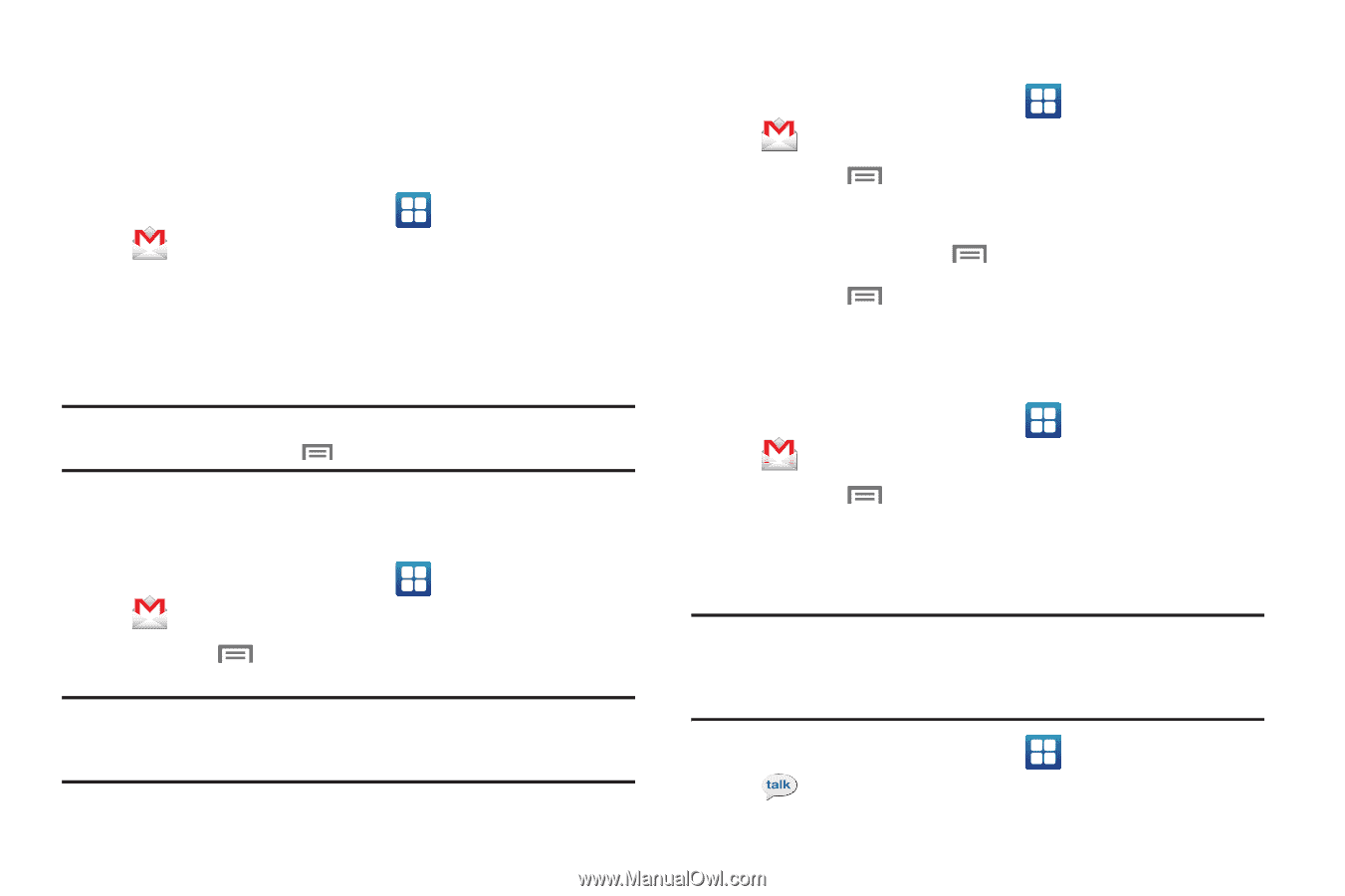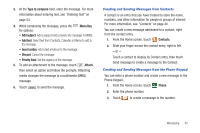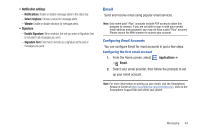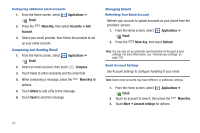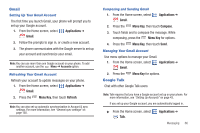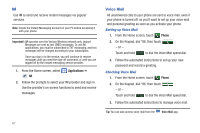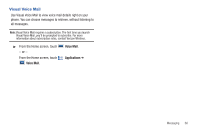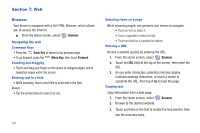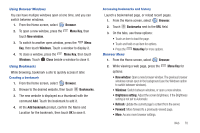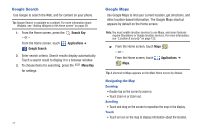Samsung SCH-I405 User Manual (user Manual) (ver.f8) (English(north America)) - Page 72
Gmail, Google Talk
 |
View all Samsung SCH-I405 manuals
Add to My Manuals
Save this manual to your list of manuals |
Page 72 highlights
Gmail Setting Up Your Gmail Account The first time you launch Gmail, your phone will prompt you to set up your Google account. 1. From the Home screen, select Applications ➔ Gmail. 2. Follow the prompts to sign in, or create a new account. 3. The phone communicates with the Google server to set up your account and synchronize your email. Note: You can use more than one Google account on your phone. To add another account, use the Menu ➔ Accounts option. Refreshing Your Gmail Account Refresh your account to update messages on your phone. 1. From the Home screen, select Applications ➔ Gmail. 2. Press the Menu Key, then touch Refresh. Note: You can also set up automatic synchronization in Account & sync settings. For more information, see "General sync settings" on page 130. Composing and Sending Gmail 1. From the Home screen, select Gmail. Applications ➔ 2. Press the Menu Key, then touch Compose. 3. Touch fields and to compose the message. While composing, press the Menu Key for options. 4. Press the Menu Key, then touch Send. Managing Your Gmail Account Use menu options to manage your Gmail. 1. From the Home screen, select Applications ➔ Gmail. 2. Press the Google Talk Menu Key for options. Chat with other Google Talk users. Note: Talk requires that you have a Google account set up on your phone. For more information, see "Setting Up Accounts" on page 43. If you set up your Google account, you are automatically logged in. ᮣ From the Home screen, select Talk. Applications ➔ Messaging 66