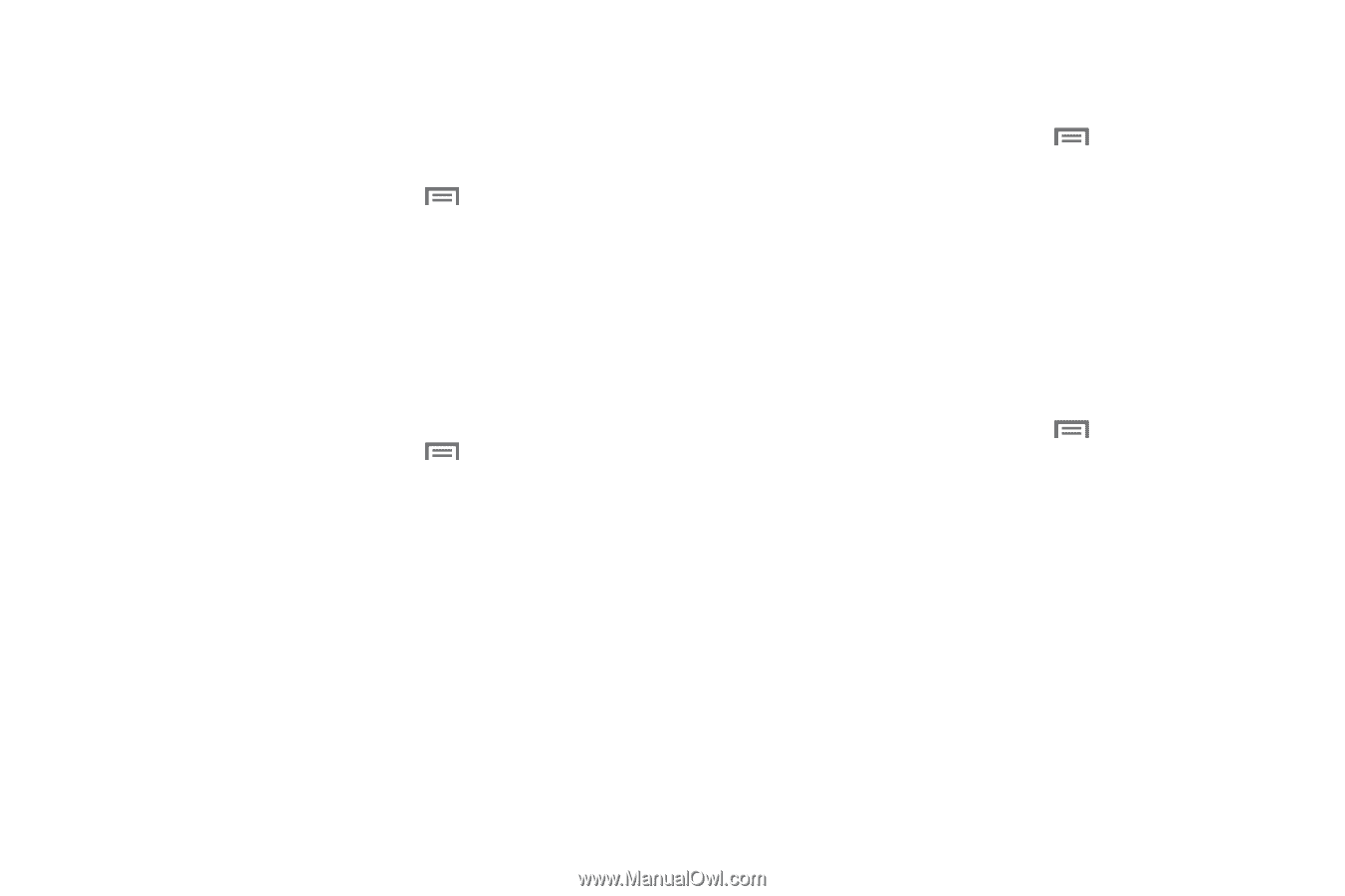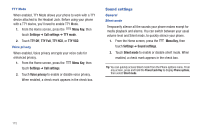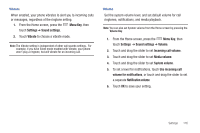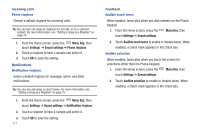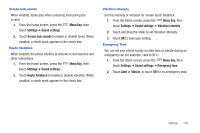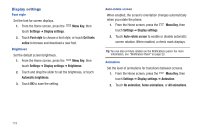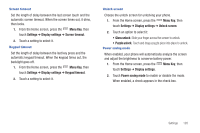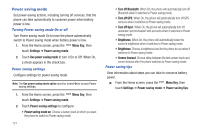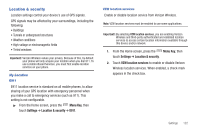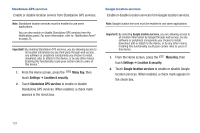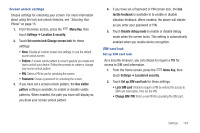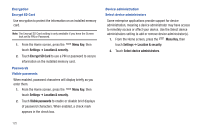Samsung SCH-I405 User Manual (user Manual) (ver.f8) (English(north America)) - Page 126
Menu Key, Settings, Display settings, Screen timeout, Keypad timeout, Unlock screen, Glass unlock
 |
View all Samsung SCH-I405 manuals
Add to My Manuals
Save this manual to your list of manuals |
Page 126 highlights
Screen timeout Set the length of delay between the last screen touch and the automatic screen timeout. When the screen times out, it dims, then locks. 1. From the Home screen, press the Menu Key, then touch Settings ➔ Display settings ➔ Screen timeout. 2. Touch a setting to select it. Keypad timeout Set the length of delay between the last key press and the automatic keypad timeout. When the keypad times out, the backlight goes off. 1. From the Home screen, press the Menu Key, then touch Settings ➔ Display settings ➔ Keypad timeout. 2. Touch a setting to select it. Unlock screen Choose the unlock screen for unlocking your phone. 1. From the Home screen, press the Menu Key, then touch Settings ➔ Display settings ➔ Unlock screen. 2. Touch an option to select it: • Glass unlock: Slide your finger across the screen to unlock. • Puzzle unlock: Touch and drag a puzzle piece into place to unlock. Power saving mode When enabled, your phone will automatically analyze the screen and adjust the brightness to conserve battery power. 1. From the Home screen, press the Menu Key, then touch Settings ➔ Display settings. 2. Touch Power saving mode to enable or disable the mode. When enabled, a check appears in the check box. Settings 120