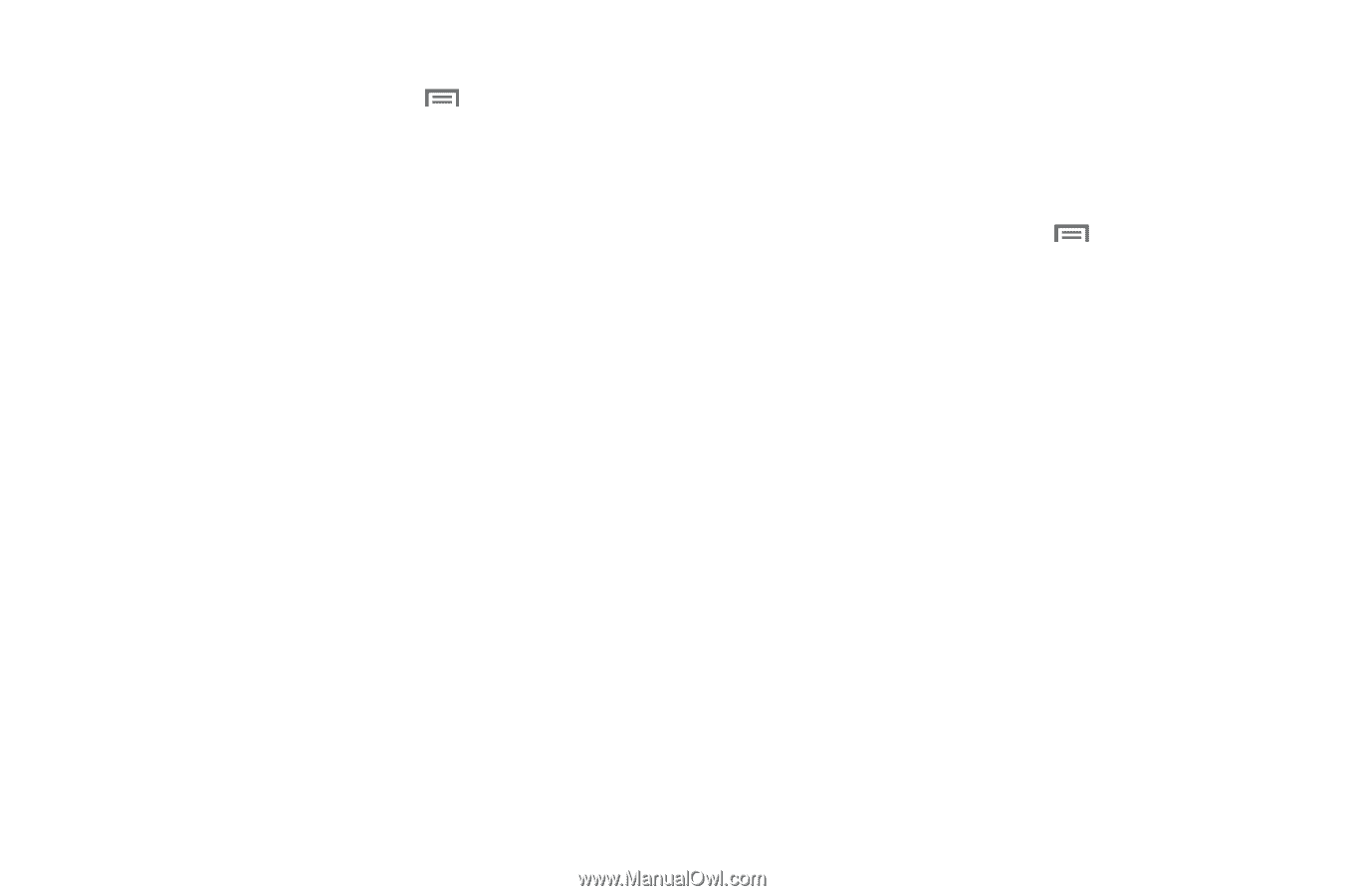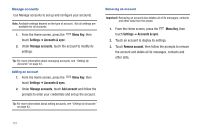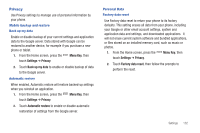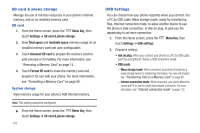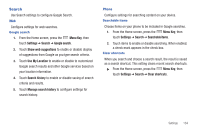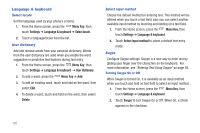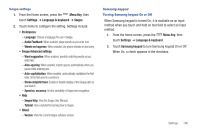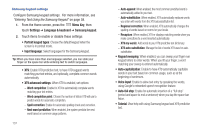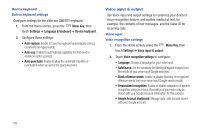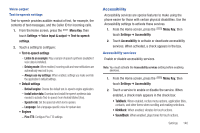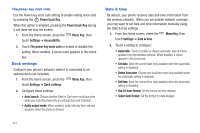Samsung SCH-I405 User Manual (user Manual) (ver.f8) (English(north America)) - Page 142
Menu Key, Settings, Language & keyboard, Swype, Swype Advanced settings, Samsung keypad
 |
View all Samsung SCH-I405 manuals
Add to My Manuals
Save this manual to your list of manuals |
Page 142 highlights
Swype settings 1. From the Home screen, press the Menu Key, then touch Settings ➔ Language & keyboard ➔ Swype. 2. Touch items to configure the setting. Settings include: • Preferences: - Language: Choose a language for use in Swype. - Audio Feedback: When enabled, plays sounds as you enter text. - Vibrate on keypress: When enabled, the phone vibrates on text entry. • Swype Advanced settings: - Word suggestion: When enabled, predicts matching words as you enter text. - Auto-spacing: When enabled, inserts spaces automatically when you pause while entering text. - Auto-capitalization: When enabled, automatically capitalizes the first letter of the first word in a sentence. - Show complete trace: Enable or disable display of the Swype path as you draw it. - Speed vs. accuracy: Set the sensitivity of Swype text recognition. • Help: - Swype Help: View the Swype User Manual. - Tutorial: View a tutorial for learning how to Swype. • About: - Version: View the current Swype software version. Samsung keypad Turning Samsung keypad On or Off When Samsung keypad is turned On, it is available as an input method when you touch and hold on text field to select an input method. 1. From the Home screen, press the Menu Key, then touch Settings ➔ Language & keyboard . 2. Touch Samsung keypad to turn Samsung keypad On or Off. When On, a check appears in the checkbox. Settings 136