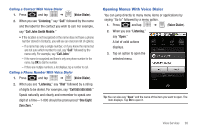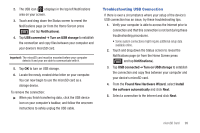Samsung SCH-M828C User Manual (user Manual) (ver.f6) (English(north America)) - Page 102
microSD Adapter, Write Protection, Connecting Your Device to Your Computer, Before You Begin - internal storage
 |
View all Samsung SCH-M828C manuals
Add to My Manuals
Save this manual to your list of manuals |
Page 102 highlights
Important!: DO NOT remove a microSD card while the device is accessing or transferring files. Doing so will result in loss or damage of data. Make sure your battery is fully charged before using the microSD card. Your data may become damaged or lost if the battery runs out while you are using the microSD card. microSD Adapter The supplied microSD adapter allows you to use microSD cards in other SD-compatible devices, like computers, cameras, and printers. Before using the microSD card with an SD-compatible device, you will need to insert the microSD card into the microSD adapter. To insert the microSD card into the microSD adapter: ᮣ With the label side of the microSD card facing up, insert the card into the supplied microSD adapter, and gently slide the card until it is fully inserted. To remove the microSD card from the microSD adapter: ᮣ Hold the front edge of the microSD card, and gently pull it out to remove it from the adapter. Write Protection The microSD adapter has a built-in Write Protection lock to prevent accidental overwriting or removal of your data when the microSD card and adapter are inserted in another device. 98 ᮣ Slide the Write Protection lock tab down into the "Lock" position to prevent overwriting of data. To allow data to be added or removed from the microSD card, slide the Write Protection lock tab up into the normal position. Connecting Your Device to Your Computer Before using your phone's mass storage capabilities, you need to prepare your device's data services to synchronize with your desktop or laptop computer. Once you have connected the phone to the computer, you can transfer your data to or from the microSD card. Note: If you experience a setup issue, refer to the "Troubleshooting USB Connection" on page 99. Before You Begin Here is what you will need to have before you can successfully establish a connection between your phone and a PC. • microSD card (internally installed prior to start) • compatible USB cable (included) 1. With the microSD card installed, connect your phone to your computer using a compatible USB cable. (Wait for the connection to establish. When connected, the host computer automatically detects your phone.)