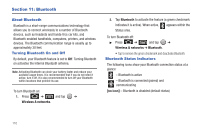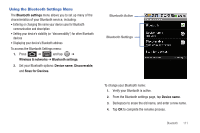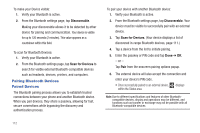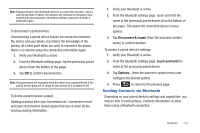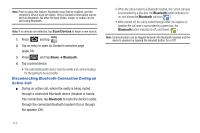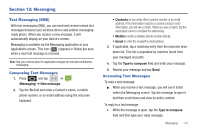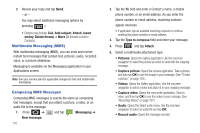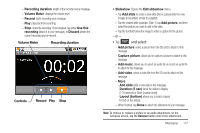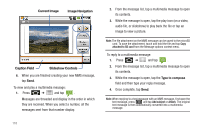Samsung SCH-M828C User Manual (user Manual) (ver.f6) (English(north America)) - Page 118
Disconnecting Bluetooth Connection During an Active Call, Scan Devices, Share, Bluetooth
 |
View all Samsung SCH-M828C manuals
Add to My Manuals
Save this manual to your list of manuals |
Page 118 highlights
Note: Prior to using this feature, Bluetooth must first be enabled, and the recipient's device must be visible. Only a Contact's information can be sent via Bluetooth. No other file type (video, image, or audio) can be sent using Bluetooth. Note: If no devices are detected, tap Scan Devices to begin a new search. 1. Press and tap . 2. Tap an entry to open its Contact's overview page (page 78). 3. Press and tap Share ➔ Bluetooth. 4. Tap a paired device. • The external Bluetooth device must be visible and communicating for the pairing to be successful. Disconnecting Bluetooth Connection During an Active Call ᮣ During an active call, where the audio is being routed through a connected Bluetooth device (headset or handsfree connection), tap Bluetooth to route the device's audio through the connected Bluetooth headset (On) or through the speaker (Off). • When the call is routed to a Bluetooth headset, the current call area is surrounded by a blue box, the Bluetooth button indicates it's on, and shows the Bluetooth call icon ( ). • When turned off, the call is routed through either the earpiece or speaker, the call area is surrounded by a green box, the Bluetooth button indicates its off, and shows ( ). Note: Communication can be toggled between the Bluetooth headset and the device's speaker by tapping the Headset button On or Off. 114