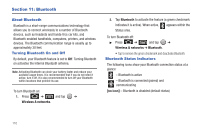Samsung SCH-M828C User Manual (user Manual) (ver.f6) (English(north America)) - Page 109
View Your Pictures, Camera Gallery Options, Gallery, Camera, pictures, Share, Delete, Details, Set
 |
View all Samsung SCH-M828C manuals
Add to My Manuals
Save this manual to your list of manuals |
Page 109 highlights
View Your Pictures The Gallery is where you can access the Gallery of stored camera images. 1. Press and tap ➔ (Gallery). 2. Select a folder location (for example: Camera pictures) and tap an image to view your picture. • Pressing from the main Gallery screen reveals gallery-specific options such as, Share, Delete, or More. • Tap an image to open it, and press for options such as Details, Set as, Crop, Rotate left, or Rotate right. • Press to return to the previous screen. Camera Gallery Options Accessing the main gallery provides access to pictures. 1. Press and tap ➔ (Gallery) to view the gallery of images stored on the microSD card. 2. Press to display gallery-specific options such as Share, Delete, or More. 3. Tap an image to display it, and press display ➔ More to • Details to display image details such as file name, file size, resolution and date taken. • Set as to assign the current image to either a current Contact icon (display image) or as the Wallpaper (Home Screen background). • Crop to crop the image. Crop the image and tap Save to a new version of the original. • Rotate left to rotate the image counterclockwise. • Rotate right to rotate the image clockwise. 4. Press to return to the previous screen. Camera 105