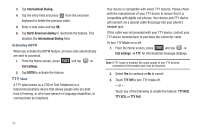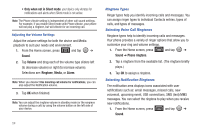Samsung SCH-M828C User Manual (user Manual) (ver.f6) (English(north America)) - Page 60
Live Wallpapers
 |
View all Samsung SCH-M828C manuals
Add to My Manuals
Save this manual to your list of manuals |
Page 60 highlights
Window Animation This feature provides the use of animation when onscreen windows are opened and closed. If deactivated, windows pop on and off and no transitions are applied. 1. From the Home screen, press and tap ➔ Display. 2. Tap Animation and select No animations, Some animations, or All animations. Changing the Backlight Time Length Select how long the display screen remains lit after you press any key. 1. From the Home screen, press and tap ➔ Display ➔ Screen timeout. 2. Tap a time setting: 15 seconds, 30 seconds, 1 minute, 2 minutes, 10 minutes, or 30 minutes. Note: Long screen backlight settings reduce the battery's talk and standby times. Changing the Display Screen Choose what you see on the Home Screen (behind your shortcuts and Widgets) while powering on or off, and when in standby mode. 1. From the Home screen, press and tap (Wallpaper). 2. Tap Gallery, Live Wallpaper, or Wallpapers. • Gallery lets you choose from wallpapers available from the currently assigned gallery. • Live Wallpapers lets you choose pre-designed, animated wallpapers. • Wallpapers provides a selection of pre-loaded wallpaper images. 3. Scroll through available images and tap a selection to preview it. 4. Tap Set wallpaper to assign a preset image. - or - Tap Save to assign a picture as a wallpaper. 56