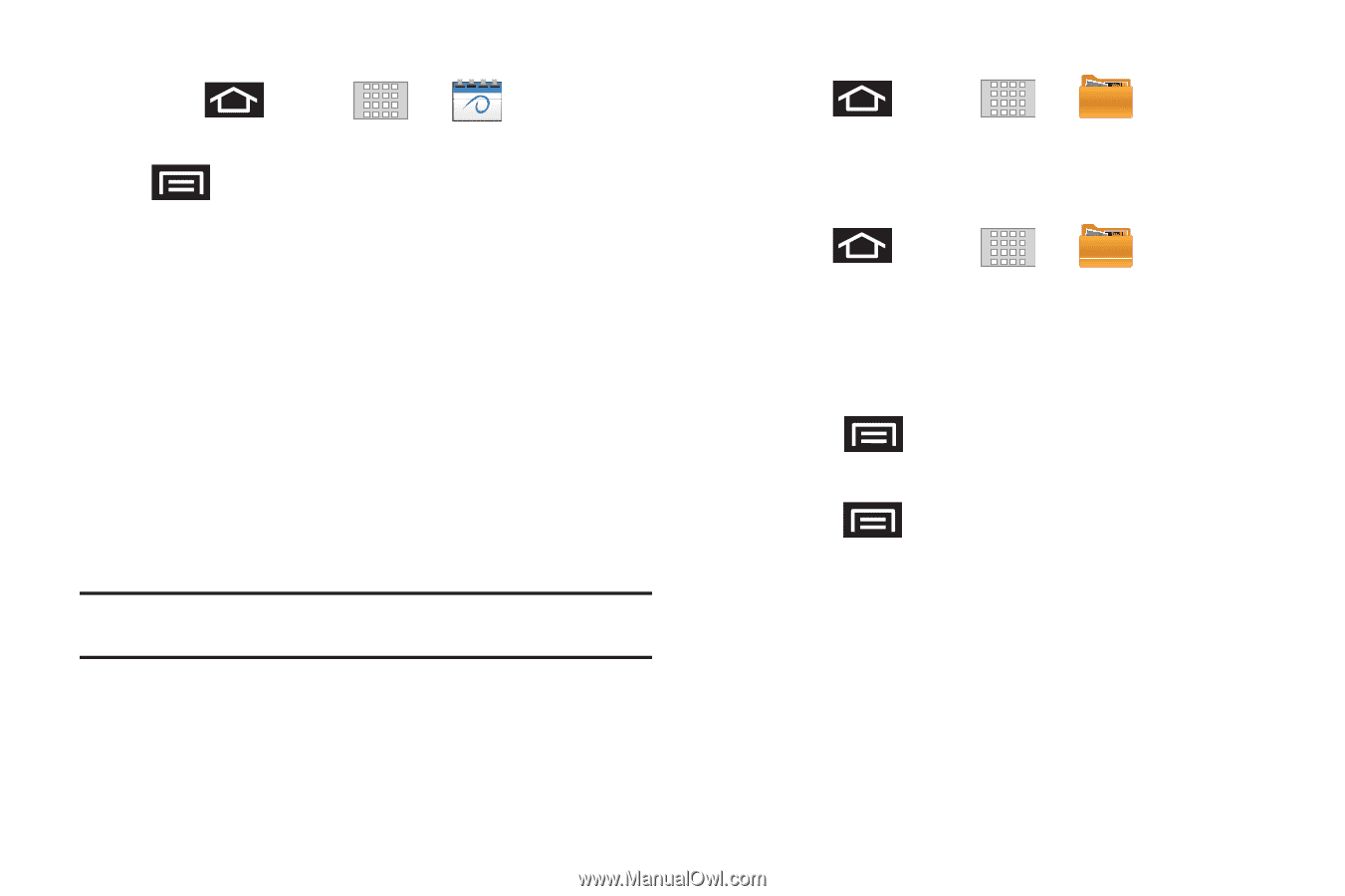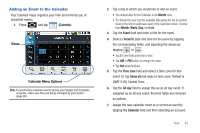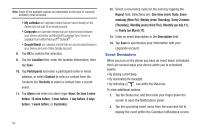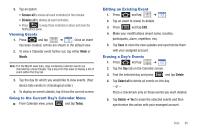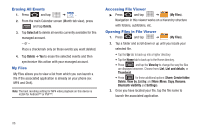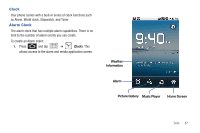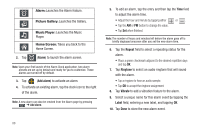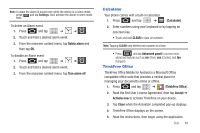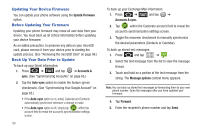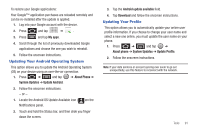Samsung SCH-M828C User Manual (user Manual) (ver.f6) (English(north America)) - Page 90
Erasing All Events, My Files, Accessing File Viewer, Opening Files in File Viewer
 |
View all Samsung SCH-M828C manuals
Add to My Manuals
Save this manual to your list of manuals |
Page 90 highlights
Erasing All Events 1. Press and tap ➔ . 2. From the main Calendar screen (Month tab view), press and tap Delete. 3. Tap Select all to delete all events currently available for this managed account. - or - Place a checkmark only on those events you want deleted. 4. Tap Delete ➔ Yes to erase the selected events and then synchronize this action with your managed account. My Files My Files allows you to view a list from which you can launch a file if the associated application is already on your phone (ex: MP4 and DivX). Note: The best recoding setting for MP4 video playback on this device is H.264 for Android™ or PSP™. Accessing File Viewer ᮣ Press and tap ➔ (My Files). Navigation in this viewer works on a hierarchy structure with folders, subfolders, etc. Opening Files in File Viewer 1. Press and tap ➔ (My Files). 2. Tap a folder and scroll down or up until you locate your selected file. • Tap the Up tab to back up into a higher directory. • Tap the Home tab to back up to the Home directory. • Press and tap the View by to change the way the files are displayed onscreen. Choose from: List, List and details, or Thumbnail. • Press for these additional options: Share, Create folder, Delete, View by, List by, and More (Move, Copy, Rename, Bluetooth visibility and Settings). 3. Once you have located your file, tap the file name to launch the associated application. 86