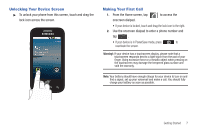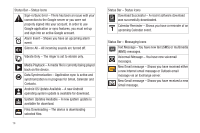Samsung SCH-M828C User Manual (user Manual) (ver.f6) (English(north America)) - Page 16
Viewing the Display Screen - lock
 |
View all Samsung SCH-M828C manuals
Add to My Manuals
Save this manual to your list of manuals |
Page 16 highlights
4. microSD Card Slot lets you use a microSD card to expand the memory of your phone. A 2GB microSD card comes pre-installed. 5. Power Button lets you turn the device on or off, or turn off the touchscreen display. • When the screen is turned off, press once to return to Screen lock mode. • While the device is unlocked and not on an active call, press and hold to display the Phone options menu (Silent mode, Airplane mode, Power off). 6. Headset Jack allows you to plug in an optional headset for convenient, hands-free conversations. CAUTION! Inserting an accessory into the incorrect jack may damage the device. 7. Charger/Accessory Jack allows you to connect the phone charger or a USB cable (included). CAUTION! Inserting an accessory into the incorrect jack may damage the device. 8. Camera Button lets you activate the camera and camcorder to take pictures and videos. Viewing the Display Screen The display screen provides information about your device status and options. The following list identifies the symbols on your display screen: Status Bar - Service Icons Activation Not Completed - Your automatic device activation process failed, please retry. Signal Strength - Shows your current signal strength. (More bars = stronger signal.) No Service - Your device cannot find a usable signal. Airplane Mode On - Your device will not make or receive calls or provide data access. Local applications are still available. Status Bar - Status Icons Call in Progress - A voice call is in progress. Audio is routed through either the earpiece or external speaker. Bluetooth Call in Progress - A voice call is being routed through a Bluetooth headset. Missed Call - You have missed an incoming call. 12