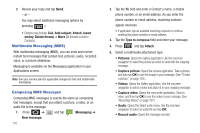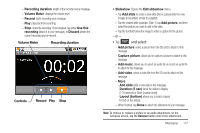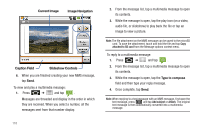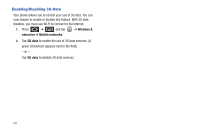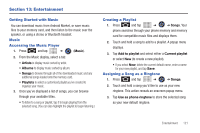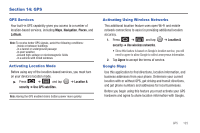Samsung SCH-M828C User Manual (user Manual) (ver.f6) (English(north America)) - Page 125
Entertainment, Getting Started with Music, Music, Accessing the Music Player
 |
View all Samsung SCH-M828C manuals
Add to My Manuals
Save this manual to your list of manuals |
Page 125 highlights
Section 13: Entertainment Getting Started with Music You can download music from Android Market, or save music files to your memory card, and then listen to the music over the speaker, or using a stereo or Bluetooth headset. Music Accessing the Music Player 1. Press and tap ➔ (Music). 2. From the Music display, select a tab: • Artists to display music sorted by artist. • Albums to display music sorted by album. • Songs to browse through all of the downloaded music and any additional songs loaded onto the memory card. • Playlists to select a customized playlist you've created to organize your music. 3. Once you've displayed a list of songs, you can browse through your available titles. • To listen to a song or playlist, tap it to begin playing from the selected song. (You can also highlight the playlist to begin listening.) Creating a Playlist 1. Press and tap ➔ ➔ Songs. Your phone searches through your phone memory and memory card for compatible music files and displays them. 2. Touch and hold a song to add to a playlist. A popup menu displays. 3. Tap Add to playlist and select either a Current playlist or select New (to create a new playlist). • If you select New, delete the current default name, enter a name for your new playlist, and tap Save. Assigning a Song as a Ringtone 1. Press and tap ➔ ➔ Songs. 2. Touch and hold a song you'd like to use as your new ringtone. This action reveals an onscreen popup menu. 3. Tap Use as phone ringtone to store the selected song as your new default ringtone. Entertainment 121