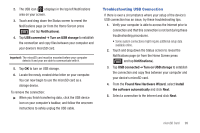Samsung SCH-M828C User Manual (user Manual) (ver.f6) (English(north America)) - Page 104
Transferring Data Directly to and From the microSD Card, Found New Hardware Wizard - drivers
 |
View all Samsung SCH-M828C manuals
Add to My Manuals
Save this manual to your list of manuals |
Page 104 highlights
6. If a Cannot install this Hardware screen displays, follow these steps: • Click Finish. • From your Desktop, right-click on the My Computer icon and select Properties (from the onscreen context menu). • Click the Hardware tab and select the Device Manager. • Open the ? Other devices section from the list. Confirm there is a USB MMC Storage item listed. • This entry indicates an error occurred during the USB driver installation process. • Using your mouse, right-click on USB MMC Storage and select Update Driver.... • From the Found New Hardware Wizard, select Install the software automatically and click Next ➔ Finish. Transferring Data Directly to and From the microSD Card You can access the microSD card and use it just as easily as any other communicating storage device. 1. Insert a memory card into the phone. Note: To use any downloaded Market application that requires a USB connection between your phone and PC, set the USB settings to Mass storage. 100 2. From Idle mode, press ➔ and tap ➔ Wireless & networks ➔ USB connection ➔ Mass storage. 3. Connect your device to your computer using a compatible USB cable. Wait for the connection to establish. When connected, the host computer automatically detects your device. Note: Some applications you are using will stop and may be unavailable until you turn off USB storage. 4. Drag down the Notifications panel and select USB connected. 5. Tap Turn on USB storage. 6. Tap OK. 7. From your Desktop, double-click My Computer ➔ [Device drive letter] to display the folders and files currently available on the internal microSD card. 8. Open a folder on your computer and begin the transfer process of files from your computer to the internal card's target folder.