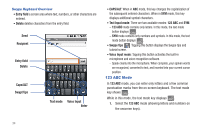Samsung SCH-M828C User Manual (user Manual) (ver.f6) (English(north America)) - Page 34
Menu Navigation
 |
View all Samsung SCH-M828C manuals
Add to My Manuals
Save this manual to your list of manuals |
Page 34 highlights
Changing the Screen Orientation Your phone is capable of automatically changing the orientation of some onscreen content. The device's built-in accelerometer senses movement and changes its angle/orientation. This allows the device to change the onscreen content (images, video, Web pages) to properly display based on the current angle (some screens may not automatically change). Although most screens will change orientation once the QWERTY keyboard is opened, this feature can be manually enabled to change the orientation for all applicable screens when rotation is detected. The Home Screen does not automatically re-orient. The Contacts screen automatically re-orients when you turn the device on its side. To manually activate the auto-rotate feature: 1. Press > and tap ➔ Display. 2. Scroll down and tap Auto-rotate screen. A checkmark indicates the feature is enabled. • Clear the Auto-rotate screen checkmark to disable this automatic orientation adjustment. Menu Navigation You can navigate through a menu by using your finger on the screen and by using the keyboard navigation/arrow keys. Selecting Menu Items Using Your Fingers As you navigate through the menu, you activate menu options by tapping the onscreen entry. Select an option by tapping. 1. Tap an onscreen icon to launch a menu or feature. 2. Scroll your finger across the screen to navigate through a menu list (bottom up or top down). 3. Tap a menu item to make a selection or activate a field. To launch the dialpad: ᮣ Tap from the Home Screen. 30