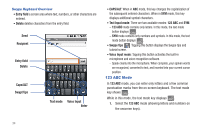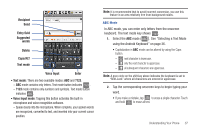Samsung SCH-M828C User Manual (user Manual) (ver.f6) (English(north America)) - Page 36
Displaying Your Phone Number, Entering Text Using Swype, US English - model
 |
View all Samsung SCH-M828C manuals
Add to My Manuals
Save this manual to your list of manuals |
Page 36 highlights
Displaying Your Phone Number ᮣ Press ➔ and tap Settings ➔ About phone ➔ Status. Your phone number and other information about your device and account is displayed. Entering Text Using Swype Swype™ is the default touchscreen input method. Swype is a unique text input method that allows a user to enter a word by sliding a finger from letter to letter, lifting only between words. It uses error-correcting algorithms and a language model to guess the word intended. It also includes a tapping predictive text system in the same interface. To enter text, you can alternate between Swype and Android Keyboard input methods. The onscreen keyboard options are different between Swype and the Android keyboard. For information about using the Android Keyboard input method, see "Entering Text Using the Android Keyboard" on page 36. Alternating between Swype and Android Keyboard To alternate between Swype and Android Keyboard input methods: 1. From a screen where you can enter text, tap the input field until the Edit text screen displays. 2. Tap Input method and select Swype or Android Keyboard. 32 Configuring Swype Settings 1. Press ➔ keyboard. and tap Settings > Language & 2. Tap Swype. 3. Scroll down the list of available options and touch a corresponding entry to either activate or configure the settings. • Preferences allows configuration of the Swype text input and feedback parameters: - Language: allows you to select the current text input language. Default language is US English. - Audio feedback: turns on/off sounds generated by the Swype application during use. - Vibrate on keypress: turns on/off vibration when key is pressed. - Enable tip indicator: turns on an onscreen flashing indicator that provides helpful usage information. • Swype Advanced Settings provides access to Swype advanced options: - Word suggestion: suggest words during typing. - Auto-spacing: automatically inserts spaces between words. When you finish a word, just lift your finger to start the next word. - Auto-capitalization: automatically capitalizes the first letter of the first word in a sentence.