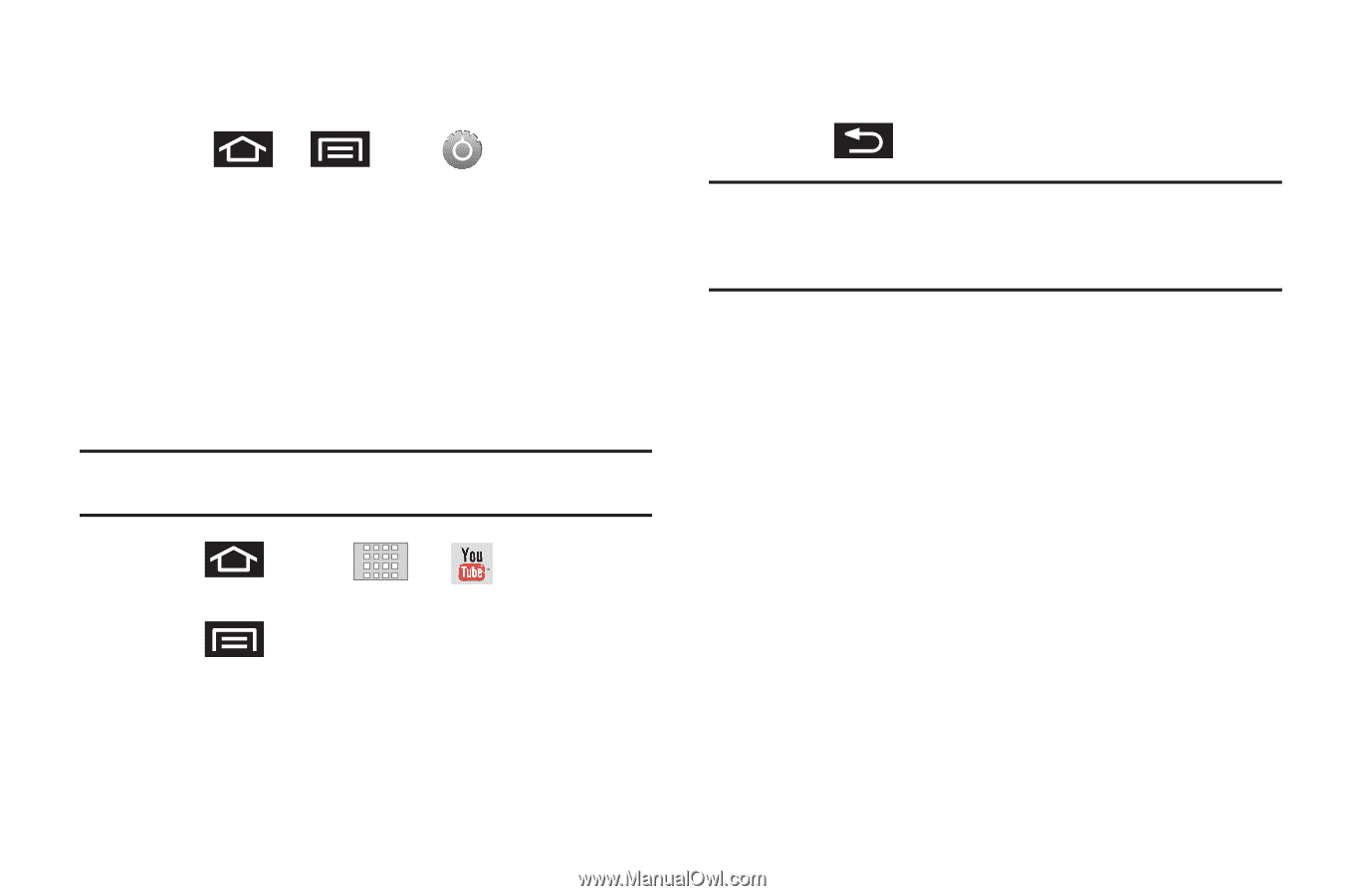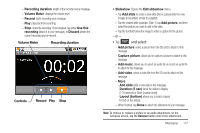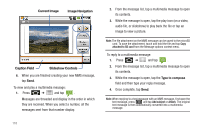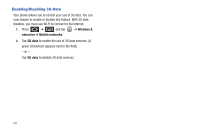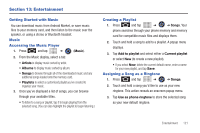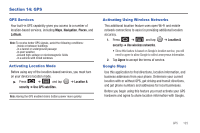Samsung SCH-M828C User Manual (user Manual) (ver.f6) (English(north America)) - Page 126
YouTube, Sound, Phone ringtone, Search
 |
View all Samsung SCH-M828C manuals
Add to My Manuals
Save this manual to your list of manuals |
Page 126 highlights
4. Confirm that the song was successfully assigned by navigating to the Phone ringtone menu. • Press ➔ Phone ringtone. and tap 5. Confirm the new song is selected. YouTube ➔ Sound ➔ YouTube™ is a video sharing website on which users can upload and share videos. The site is used to display a wide variety of user-generated video content, including movie clips, TV clips, and music videos, as well as video content such as video blogging, informational shorts and other original videos. Note: YouTube is a data-intensive feature. Upgrade to an unlimited data plan to avoid additional data charges. 1. Press and tap ➔ (YouTube). 2. Tap Accept to accept the Terms of Service. 3. Press to open the onscreen menu and tap the Search field to search for specific videos, scroll down to browse through the main page thumbnails. 4. To view a video, tap an available preview thumbnail or tap the title link. 5. Press to return to the previous page. Note: It is not necessary to sign in to the YouTube site to view content. However, if you wish to sign in to access additional options, access the page via the Web browser and tap Sign in at the top right corner, enter your YouTube or Google username and password, and tap Sign in. 122