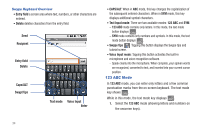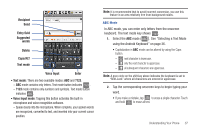Samsung SCH-M828C User Manual (user Manual) (ver.f6) (English(north America)) - Page 40
Entering Text Using the Android Keyboard
 |
View all Samsung SCH-M828C manuals
Add to My Manuals
Save this manual to your list of manuals |
Page 40 highlights
Entering Text Using the Android Keyboard To alternate between text input methods, Swype and the Android Keyboard, see "Alternating between Swype and Android Keyboard" on page 32. Selecting a Text Mode using the Android Keyboard Note: Some characters and types, such as some symbols and emoticons are not accessible from the onscreen keyboard. 1. From a screen where you can enter text, tap the input field to reveal the onscreen keyboard. 2. With Android keyboard as your text entry method, select one of the following text mode options: • ?123 to enter numbers by pressing the numbers on the onscreen keyboard. • ABC to use alphabetic characters from the onscreen keyboard. Note: When entering text, tap to change letter capitalization. • Voice Input allows the device to use its built-in voice recognizer software to hear your voice and transcript it directly into text. Android Keyboard Overview Entry field: a field where text, numbers, or other characters can be entered. Suggested Word choices: a row of selectable word choices based on the current set of entered text. Tap an onscreen choice to insert the selection into your text entry field at the current cursor position. Tap the gray left and right arrows on this field to reveal additional word choices. Delete: deletes characters from the entry field. CAPS/ALT: When in ABC mode, this key changes the capitalization of the subsequent entered characters. When in ?123 mode, this key can show additional symbol characters. • Capitalization in Abc mode can be altered by using the Caps button. • Symbols used in ?123 mode can be enhanced by accessing additional symbol characters. 36