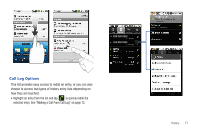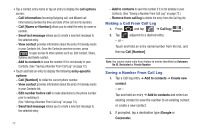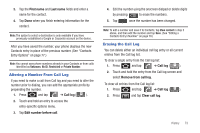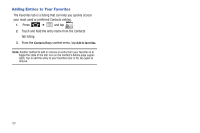Samsung SCH-M828C User Manual (user Manual) (ver.f6) (English(north America)) - Page 80
To synchronize Gmail Contacts, tap
 |
View all Samsung SCH-M828C manuals
Add to My Manuals
Save this manual to your list of manuals |
Page 80 highlights
3. To synchronize Gmail Contacts, tap Sync Contacts. A green checkmark indicates the feature is enabled. - or - To synchronize Corporate Contacts, tap Sync Contacts. A green checkmark indicates the feature is enabled. Note: Any change on either side (Gmail, or Corporate/Outlook Contacts), is reflected on the other side after a sync process. The process of updating your Contacts tab can take several minutes. If after 10-20 minutes, your list has not been updated, repeat step 2-3. 4. Your Contacts tab then reflects any updated Contact information. • This update process works both ways. For example, any changes on the phone are updated to your Gmail Contacts list after sync. Note: Syncing of contacts requires you are logged into your Gmail and Corporate accounts via the device. Contacts tab Contact entry's Overview page Contact Group Contact Details 76