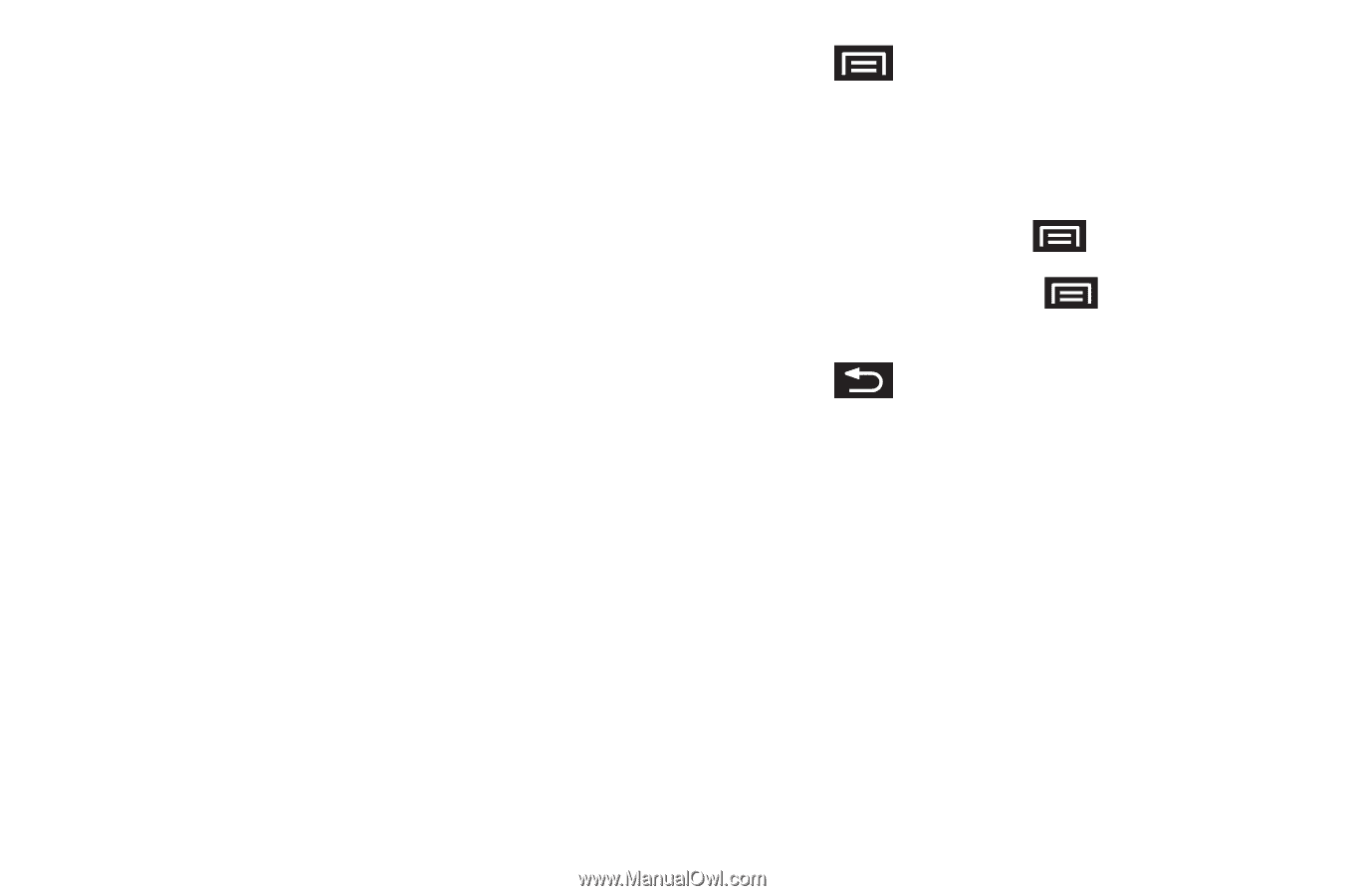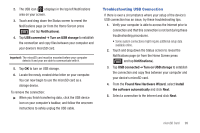Samsung SCH-M828C User Manual (user Manual) (ver.f6) (English(north America)) - Page 108
VGA Pixels, Camera settings - how to reset a
 |
View all Samsung SCH-M828C manuals
Add to My Manuals
Save this manual to your list of manuals |
Page 108 highlights
• Settings to access camera hardware settings: - Brightness tap a brightness level (1-5). - Night mode tap Off or On to inactivate or active the flash for night mode. - Picture size to set the size of your image. Choose from: 2M Pixels, 1M Pixels, or VGA Pixels, or QVGA. - Picture quality to set the image quality for your image. Choose from: Super fine, Fine, or Normal. - Color effect to apply different color effects onto images. Choose from: None (default), Mono, Sepia, Negative, or Aqua. - Camera settings resets the camera to system default settings. • Store location (On/Off) to store the actual location (latitude) where the image was taken to later display on Google Maps or used in other social applications. • White balance to compensate for color differences found within different lighting conditions. Choose from: Auto (default), Incandescent, Daylight, Fluorescent, or Cloudy. • Metering determines the way in which the camera determines the exposure. Choose from: Matrix, Center (default), or Spot. • Zoom 1x, 1.3x, 1.7x, 2.3x, 3x, or 4x. Press and adjust any of the following options: • Switch to video to switch to video recording mode. • Gallery to access the Gallery of stored camera images. - Tapping Gallery while in the Camera mode opens the Camera pictures gallery. - Tapping Gallery and pressing displays gallery-specific options such as Share, Delete, or More. - Tap an image to open it and press for options such as Share, Delete, and More (includes Details, Set as, Crop, Rotate left, and Rotate right). 2. Press to return to the previous screen. 104