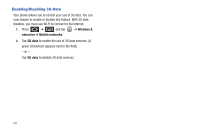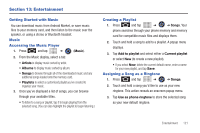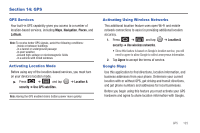Samsung SCH-M828C User Manual (user Manual) (ver.f6) (English(north America)) - Page 128
Terms, Privacy & Notices, Use GPS satellites
 |
View all Samsung SCH-M828C manuals
Add to My Manuals
Save this manual to your list of manuals |
Page 128 highlights
To synchronize your device's GPS satellites: 1. Press ➔ and tap security. ➔ Location & 2. Tap Use GPS satellites. A checkmark indicates the GPS location feature is enabled. (For additional location information, see "Location Settings" on page 57..) • appears in the Notification area when the GPS is active. • appears in the Notification area when the GPS is communicating. To launch the Google Maps application: ᮣ Press and tap ➔ (Maps). To find your location: 1. Press and tap ➔ (Maps). 2. Tap the blinking navigation icon on the map. The My Location pop-up displays. 3. Tap My Location to view location and other information. To use Google Maps: 1. Press ➔ and tap (Maps). • If prompted, read the "What's new" message and tap OK. 2. Tap the magnification icons to zoom in or out of the current map view. - or - Press for other Google Map features. • Choose from: Search, Directions, Starred Places, Clear Map, Join Latitude, and More (Labs, Sign In, Cache Settings, Help, Terms, Privacy & Notices, and About). To search for a keyword: 1. Press and tap ➔ (Maps). 2. Press and tap Search. 124