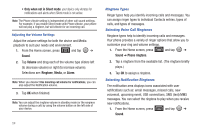Samsung SCH-M828C User Manual (user Manual) (ver.f6) (English(north America)) - Page 63
Your Device's Screen Lock Feature, Locking Your Screen, Your Device's Unlock Pattern Feature - reviews
 |
View all Samsung SCH-M828C manuals
Add to My Manuals
Save this manual to your list of manuals |
Page 63 highlights
Your Device's Screen Lock Feature Locking Your Screen When your device is locked, you can only receive incoming calls or make calls to 911. ᮣ Press . Locking the screen prevents accidental screen touches from activating phone functions. Unlocking Your Screen 1. Press to awaken the device. 2. Touch and drag the lock icon across the screen. Your Device's Unlock Pattern Feature You can increase security by creating a screen unlock pattern (disabled by default). When enabled, you must draw the correct unlock pattern on the screen to unlock and regain access. Creating an Unlock Pattern 1. From the Home screen, press and tap ➔ Location & security. 2. Scroll down to the menu list and tap Set up screen lock ➔ Pattern. 3. Read the information on the screen and tap Next. 4. Review the onscreen tutorial on pattern creation, and then tap Next. 5. Draw your pattern by touching your first onscreen point, then, without lifting your finger from the screen, connect at least four points. Tap Continue to record the pattern. Note: Slide your finger on the screen to create the pattern. If you touch individual dots or make a mistake, a red circle displays. 6. Confirm the new pattern by redrawing it, then tap Confirm. Settings 59