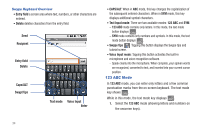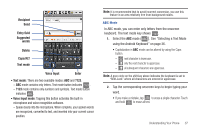Samsung SCH-M828C User Manual (user Manual) (ver.f6) (English(north America)) - Page 42
Creating a Google Account - android cases
 |
View all Samsung SCH-M828C manuals
Add to My Manuals
Save this manual to your list of manuals |
Page 42 highlights
By default, the first letter of an entry is capitalized and the following letters are lower case. After a character is entered, the cursor automatically advances to the next space after two seconds or when you enter a character on a different key. Entering Numbers and Symbols By using the onscreen keyboard in Portrait mode, some symbols are not available (such as Emoticons or Smileys). In ?123 mode, you can only enter numbers and symbols from the onscreen keyboard. The text mode key shows ABC . To enter numbers: 1. Tap ?123 to enter the ?123 mode. 2. Tap the appropriate numeric key. To enter symbols: 1. Tap ?123 to enter the ?123 mode. 2. Tap the appropriate symbol key. - or - Tap ALT to select from additional symbol characters. The key shows ALT when the additional character set is active. Creating a Google Account You will need a Google account to access several device features such as Gmail, Google Maps, Google Talk, and the Android Market applications. Before you are able to access Google applications, you must enter your account information. These applications sync between your device and your online Google account. Note: A Google account can be created from either your device or from a computer. 1. From a computer, launch a Web browser and navigate to www.google.com. 2. On the main page, click Sign-in ➔ Create an account now. 3. Follow the onscreen prompts to create your free account. 4. Look for an email from Google, and respond to the new email to both confirm and activate your new account. 38