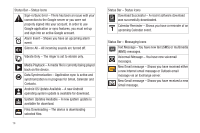Samsung SCH-M828C User Manual (user Manual) (ver.f6) (English(north America)) - Page 22
Device Function Keys, Wallpaper, Search, Notifications, Settings - battery for
 |
View all Samsung SCH-M828C manuals
Add to My Manuals
Save this manual to your list of manuals |
Page 22 highlights
• Turn Wi-Fi off when not in use. • Deactivate the GPS when not needed. Most applications using this function will periodically query the GPS satellites for your current location; each query drains your battery. See "Activating Location Mode" on page 123. • When taking pictures, do not use a flash unless you have to. See "Camera Settings" on page 103. • Do not wait until your battery is completely depleted before charging your device. Repeating this process of a complete discharge and recharge can over time reduce the storage capacity of the battery. Device Function Keys Your phone comes equipped with four main function keys that can be used on any screen. Menu Key The Menu key ( ) activates an available menu function for the current screen or application. When on the Home Screen, the following menu options are available: • Add ( ) adds one of the following functions to a selected screen: Shortcuts, Widgets, Folders, and Wallpapers. See "Customizing Your Home Screen" on page 26. 18 • Wallpaper ( ) lets you to customize the current screen's wallpaper image. You can obtain this image from your installed Gallery, your Live Wallpaper folder, or from any of the available images within the device's Wallpaper gallery. See "Changing the Display Screen" on page 56. • Search ( ) displays the Quick Search box that you can use to search for a key term both on the phone and online. See "Search Key" on page 19. - For example, entering the word "Pa", will display any matching entries from your device's Contacts list, current device applications, or from any online Web page via Google search. • Notifications ( ) allows you to expand the popup notifications area to provide more detailed information about the current notification icons. (See "Using the Notifications Panel" on page 31.) • Settings ( ) provides quick access to the device's settings menu. See "Settings" on page 48. - The Settings menu can also be accessed by pressing and tapping . Home Key The Home key ( Back Key ) takes you back to your Home Screen. The Back key ( ) returns you to the previously active screen. If the onscreen keyboard is currently open, this key closes the keyboard.