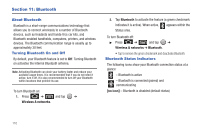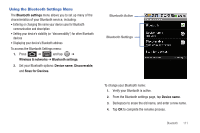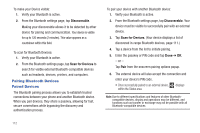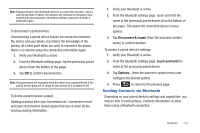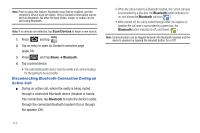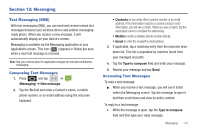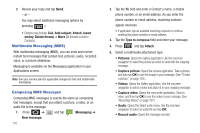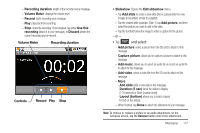Samsung SCH-M828C User Manual (user Manual) (ver.f6) (English(north America)) - Page 116
Pairing Bluetooth Devices, Paired Devices, To scan for Bluetooth Devices
 |
View all Samsung SCH-M828C manuals
Add to My Manuals
Save this manual to your list of manuals |
Page 116 highlights
To make your Device visible: 1. Verify your Bluetooth is active. 2. From the Bluetooth settings page, tap Discoverable. Making your discoverable allows it to be detected by other device for pairing and communication. Your device is visible for up to 120 seconds (2 minutes). This value appears as a countdown within this field. To scan for Bluetooth Devices: 1. Verify your Bluetooth is active. 2. From the Bluetooth settings page, tap Scan for Devices to search for visible external Bluetooth-compatible devices such as headsets, devices, printers, and computers. Pairing Bluetooth Devices Paired Devices The Bluetooth pairing process allows you to establish trusted connections between your phone and another Bluetooth device. When you pair devices, they share a passkey, allowing for fast, secure connections while bypassing the discovery and authentication process. To pair your device with another Bluetooth device: 1. Verify your Bluetooth is active. 2. From the Bluetooth settings page, tap Discoverable. Your device must be visible to successfully pair with an external device. 3. Tap Scan for Devices. (Your device displays a list of discovered in-range Bluetooth devices, page 111.) 4. Tap a device from the list to initiate pairing. 5. Enter the passkey or PIN code and tap Done ➔ OK. - or - Tap Pair from the onscreen pairing options popup. 6. The external device will also accept the connection and enter your device's PIN code. • Once successfully paired to an external device, displays within the Status area. Note: Due to different specifications and features of other Bluetoothcompatible devices, display and operations may be different, and functions such as transfer or exchange may not be possible with all Bluetooth-compatible devices. 112