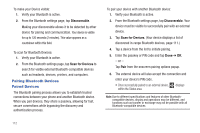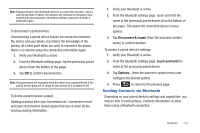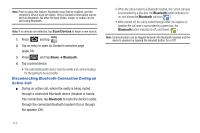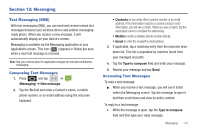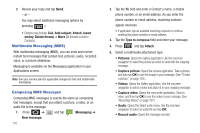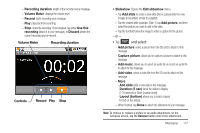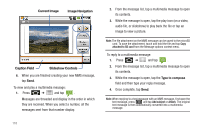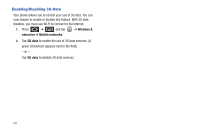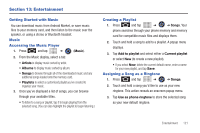Samsung SCH-M828C User Manual (user Manual) (ver.f6) (English(north America)) - Page 121
and select, Volume Meter
 |
View all Samsung SCH-M828C manuals
Add to My Manuals
Save this manual to your list of manuals |
Page 121 highlights
- Recording duration: length of the recorded voice message. - Volume Meter: displays the volume level. - Record: starts recording your message. - Play: plays back the recording. - Stop: stops the recording. Once stopped, tap either Use this recording (attach it to your message), or Discard (delete the current recording and re-record). Volume Meter Recording duration Controls Record Play Stop • Slideshow: Opens the Edit slideshow menu. - Tap Add slide to create a new slide (this is a placeholder for new images to be added, similar to a playlist). - Tap the created slide (example, Slide 1), tap Add picture, and then select the picture you want to add to the slide. - Tap the text field below the image to enter a caption for the picture. - or - • Tap and select: - Add picture: select a picture from the SD card to attach to this message. - Capture picture: allows you to capture a picture to attach to this message. - Add music: allows you to select an audio file or record an audio file to attach to this message. - Add video: select a video file from the SD card to attach to this message. - More: - Add slide adds a new slide to this message. - Duration (5 sec) times the slides to display (1-10 seconds or Other [custom time]). - Layout (bottom) allows you to select a layout for text on the slide(s). - When finished, tap Done to attach the slideshow to your message. Note: To remove or replace a picture or an audio attachment, on the Compose screen, tap the Remove button next to the attachment. Messaging 117