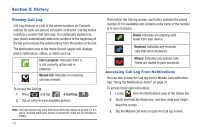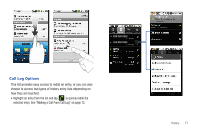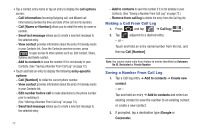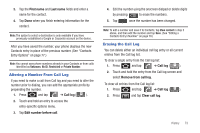Samsung SCH-M828C User Manual (user Manual) (ver.f6) (English(north America)) - Page 76
Making a Call From Call Log, Call [Name or Number]
 |
View all Samsung SCH-M828C manuals
Add to My Manuals
Save this manual to your list of manuals |
Page 76 highlights
• Tap a contact entry name or tap an entry to display the call options screen: - Call information (Incoming/Outgoing call, and Missed call information) provides the time and date of the call and its duration. - Call [Name or Number] allows you to redial the entry by name or number. - Send text message allows you to create a new text message to the selected entry. - View contact provides information about the entry if it already exists in your Contacts list. Once the Contacts overview screen, press to gain access to other options such as: Edit contact, Share, Options and Delete contact. - Add to contacts to save the number if it is not already in your Contacts. (See "Saving a Number From Call Log" on page 72.) • Touch and hold an entry to display the following entry-specific options: - Call [Number] to redial the current phone number. - View contact provides information about the entry if it already exists in your Contacts list. - Edit number before call to make alterations to the phone number prior to redialing it. (See "Altering a Number From Call Log" on page 73.) - Send text message allows you to create a new text message to the selected entry. 72 - Add to contacts to save the number if it is not already in your Contacts. (See "Saving a Number From Call Log" on page 72.) - Remove from call log to delete the entry from the Call log list. Making a Call From Call Log 1. Press 2. Tap - or - and tap ➔ Call log ( Call log ). adjacent to a desired entry. Touch and hold an entry name/number from the list, and then tap Call [Number]. Note: You cannot make calls from History to entries identified as Unknown, No ID, Restricted or Private Number. Saving a Number From Call Log 1. Tap a Call log entry ➔ Add to contacts ➔ Create new contact. - or - Tap and hold an entry ➔ Add to contacts and select an existing contact to save the number to an existing contact or create a new contact. 2. If prompted, tap a destination type (Google or Corporate).