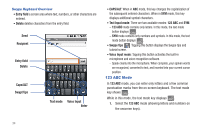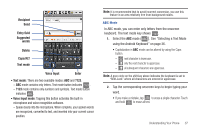Samsung SCH-M828C User Manual (user Manual) (ver.f6) (English(north America)) - Page 39
Entering Numbers and Symbols, Touch the key for the number or symbol you want to enter. - case
 |
View all Samsung SCH-M828C manuals
Add to My Manuals
Save this manual to your list of manuals |
Page 39 highlights
2. Capitalization in this mode can be altered by using the Caps button. first character is uppercase all characters are uppercase next character is lowercase 3. Swipe your finger continuous (without lifting your finger) over the letters to form a word. • If you make a mistake, tap to erase a single character. • Touch and hold to erase an entire word. By default, the first letter of an entry is capitalized and the following letters are lower case. After a word is entered and you lift your finger, the cursor automatically adds a space after the word. Entering Numbers and Symbols By using the onscreen keyboard in Portrait mode, some symbols are not available (such as Emoticons or Smileys). In SYM mode using Swype, you can only enter symbols and numbers from the onscreen keyboard. The text mode key shows 123 ABC . While in this mode, the text mode key displays SYM . To enter numbers and symbols: 1. Tap SYM to enter the SYM (symbol) mode. 2. Touch the key for the number or symbol you want to enter. 3. Tap to enter alternate symbols displayed at the top of the key. To enter text: This example shows a user entering the word "there". Put your finger down on the "t", and without lifting, glide it to the "h", and then to the "e", and then over to the "r", and back to the "e". When complete, lift your finger off the screen to allow the device to determine the closest word match. Note: If multiple word choices exist for your Swype entry, an onscreen popup appears to provide additional word choices. 1. Touch an onscreen character, and without lifting your finger, drag your fingertip to the next character in the word. 2. Repeat this process until the desired characters are traced. • If prompted, select from an onscreen list of possible word matches. This occurs when the keystrokes generates more than one possible word match. Touch for Swype tips and follow the onscreen information. Understanding Your Phone 35