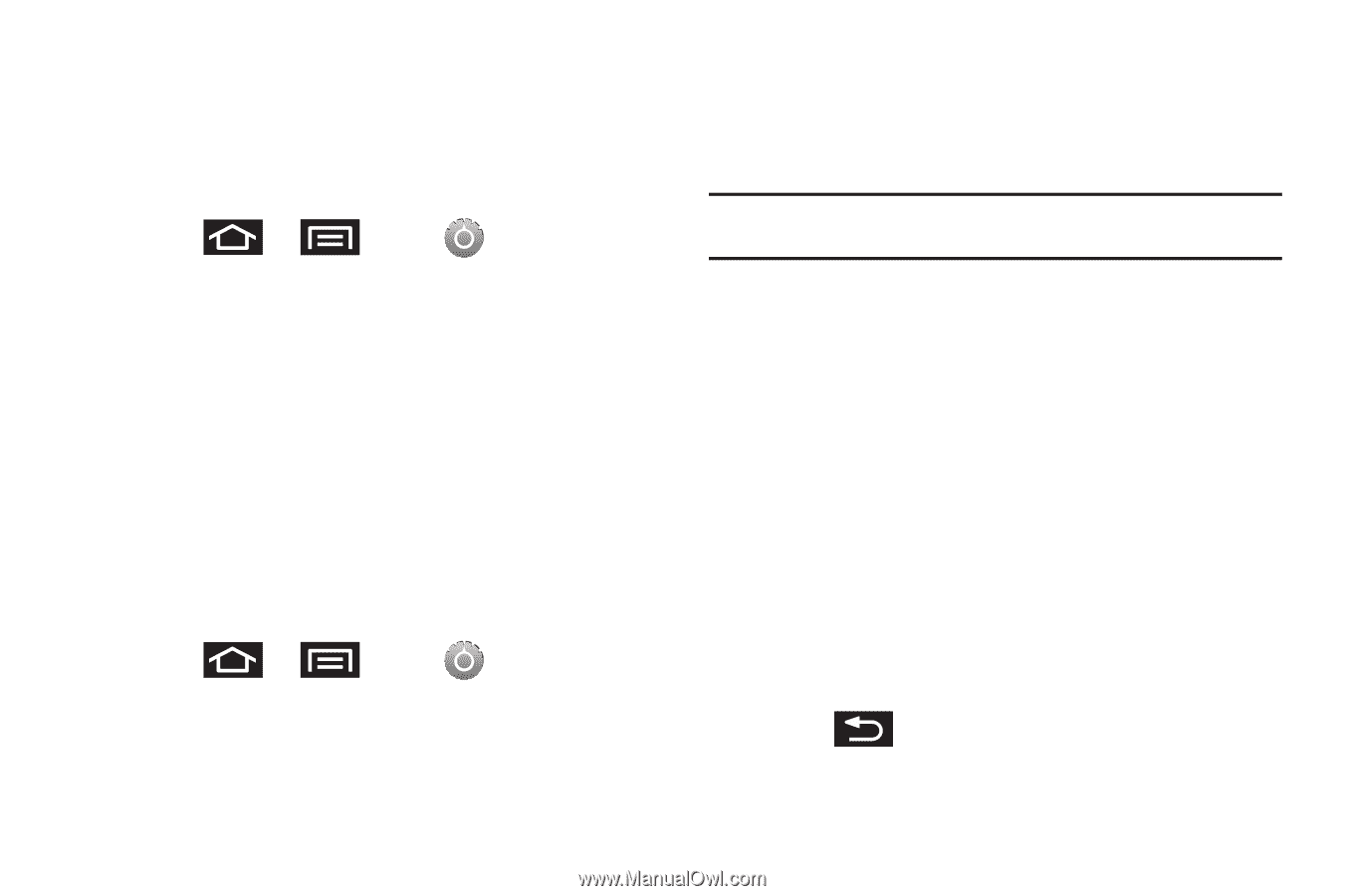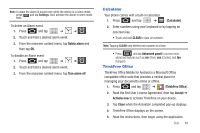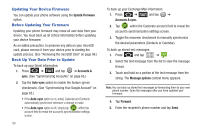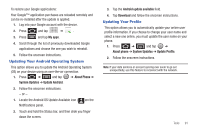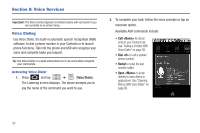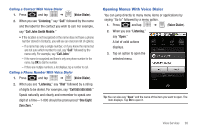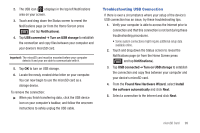Samsung SCH-M828C User Manual (user Manual) (ver.f6) (English(north America)) - Page 98
Text-to-Speech, Show hints - no caller id
 |
View all Samsung SCH-M828C manuals
Add to My Manuals
Save this manual to your list of manuals |
Page 98 highlights
Text-to-Speech Allows the phone to provide a verbal readout of onscreen data such as messages and incoming caller information (based on Caller ID). Voice Recognizer Settings 1. Press ➔ and tap ➔ Voice input & output. 2. Tap Voice recognizer settings. 3. Configure the available options to alter the settings associated with this feature. • Language sets the language to use for voice input and output. • SafeSearch filters explicit images. Selections are: Off, Moderate, or Strict. • Block offensive words hides recognized offensive words. • Show hints displays hints (as you type) on the dropdown box. Text-to-Speech Settings 1. Press ➔ and tap ➔ Voice input & output ➔ Text-to-Speech settings. 2. Configure the available options to alter the settings associated with this feature. • Listen to an example plays a short example of what the text-tospeech feature will sound like on your device when activated. Important!: Before initial use, activate the Install voice data function to properly activate and use the text-to-speech feature. • Always use my settings overrides any conflicting application settings with those you set up within this text-to-speech settings screen. If enabled, and available as a feature, your device defaults to using the text-to-speech feature. • Default Engine sets the speech synthesis engine to use for spoken text. • Speech rate adjusts the rate at which onscreen text is spoken by the device. Choose from: Very slow, Slow, Normal, Fast, and Very fast. • Install voice data confirms the installation of necessary data required for voice synthesis. Tap this to download and install the free app from Android market. • Language assigns the language used by the verbal readout. Choose from English (US) or Spanish (Spain). • Pico TTS modifies settings for the Pico TTS default engine. 3. Press to return to the previous screen. 94