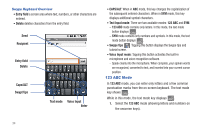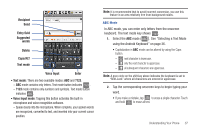Samsung SCH-M828C User Manual (user Manual) (ver.f6) (English(north America)) - Page 41
Text mode, Voice Input mode, Entry field, Delete, Caps/ALT, Voice Input, Enter, Recipient, Suggested
 |
View all Samsung SCH-M828C manuals
Add to My Manuals
Save this manual to your list of manuals |
Page 41 highlights
Recipient Send Entry field Suggested words Delete Caps/ALT Text mode Voice Input Enter • Text mode: There are two available modes: ABC and ?123. - ABC mode contains only letters. Text mode button indicates ?123 . - ?123 mode contains only numbers and symbols. Text mode button indicates ABC . • Voice Input mode: Tapping this button activates the built-in microphone and voice recognition software. - Speak clearly into the microphone. When complete, your spoken words are recognized, converted to text, and inserted into your current cursor position. Note: It is recommended that to avoid incorrect conversion, you use this feature in an area relatively free from background noises. ABC Mode In ABC mode, you can enter only letters from the onscreen keyboard. The text mode key shows ?123 . 1. Select the ABC mode ( ABC ). See "Selecting a Text Mode using the Android Keyboard" on page 36. • Capitalization in ABC mode can be altered by using the Caps button. - next character is lowercase. - only the next character is uppercase. - all subsequent characters are uppercase. Note: A gree circle on the shift key above indicates the keyboard is set to "Shift-Lock" where all characters are entered in uppercase. 2. Tap the corresponding onscreen keys to begin typing your word. • If you make a mistake, tap DEL to erase a single character. Touch and hold DEL to erase all text. Understanding Your Phone 37